Setting a numeric pin, Setting a password – HTC DROID Incredible User Manual
Page 286
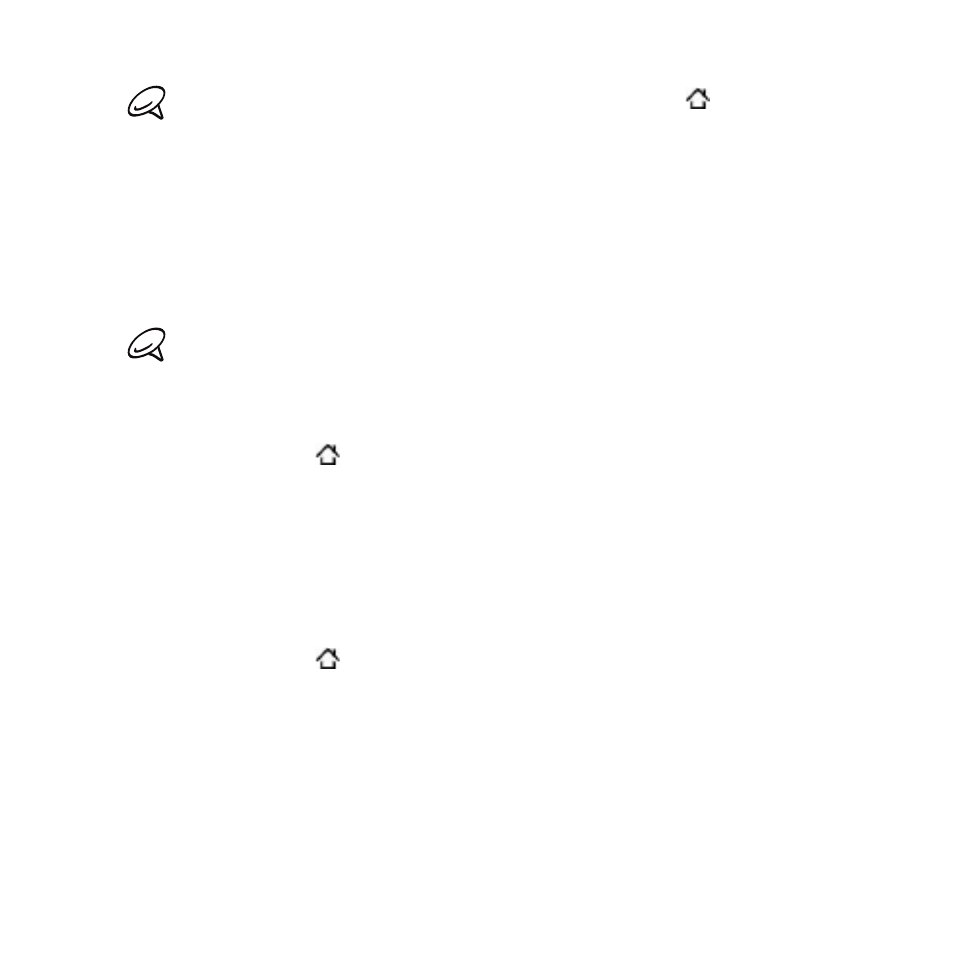
Security
To change your unlock screen pattern, press HOME
> MENU, and
then tap
Settings > Security > Change screen lock.
When you fail to draw the correct unlock pattern on the screen after
five attempts, you will be prompted to wait for 0 seconds before you
can try again. If you forgot your screen unlock pattern, tap
Forgot
pattern. You will be prompted to sign in using your Google Account
name and password, and create a new screen unlock pattern before
the Home screen displays.
You need to be connected to a data or Wi-Fi connection to be able to
sign in to your Google Account.
Setting a numeric PIN
Press HOME > MENU, and then tap
Settings.
Scroll down the screen, and then tap
Security > Set up screen
lock > PIN.
Enter a PIN of at least four digits and tap
Continue.
Enter your PIN again and tap
OK.
Setting a password
Press HOME > MENU, and then tap
Settings.
Scroll down the screen, and then tap
Security > Set up screen
lock > Password.
Enter a password of at least four characters and tap
Continue.
Enter your password again and tap
OK.
1.
2.
3.
4.
1.
2.
3.
4.
