Changing gmail/google mail settings – HTC DROID Incredible User Manual
Page 149
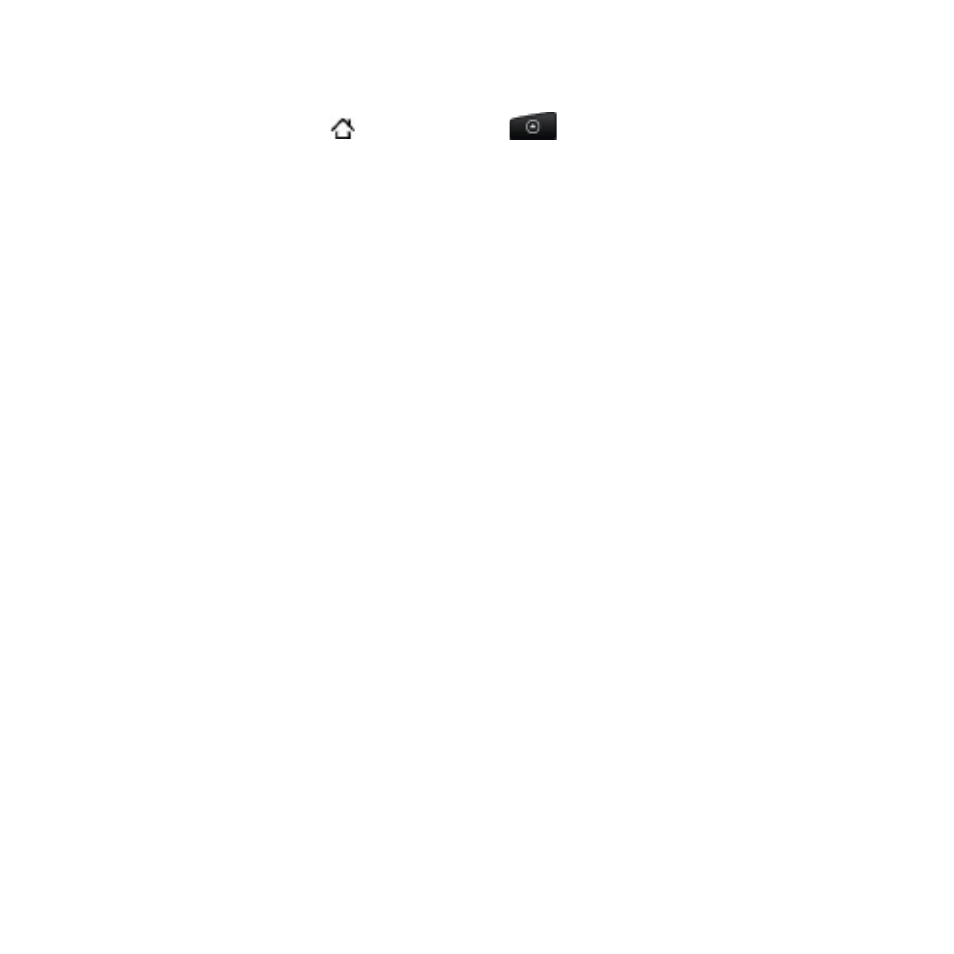
Email 19
Changing Gmail/Google Mail settings
Press HOME
, and then tap
>
Gmail/Google Mail.
In the Inbox, press MENU and then tap
Settings.
Set the following options:
Signature. Tap to enter a signature that is appended at the
end of your emails.
Confirm delete. Select the check box to show a confirmation
box when you delete a conversation.
Batch operations. When selected, this adds a check box to
the left of each conversation so you can add it to a batch. See
“Working with conversations in batches” above.
Clear search history. Remove the searches you have
performed.
Labels. Tap to select how many days and which Gmail/Google
Mail labels to synchronize.
Email notifications. Select the check box to show a notification
icon on the status bar when you receive a new email.
Tap
Select ringtone if you want your phone to play a
notification sound when a new email message arrives. On
the ringtone menu, select a ringtone specific to new email
messages. The ringtone plays briefly when selected. If you
don’t want a ringtone to play when you receive a new email
message, tap
Silent. To confirm your ringtone selection, tap
OK.
Select
Vibrate if you want your phone to vibrate when you
receive a new email message.
1.
2.
3.
