Composing and sending an email message – HTC DROID Incredible User Manual
Page 155
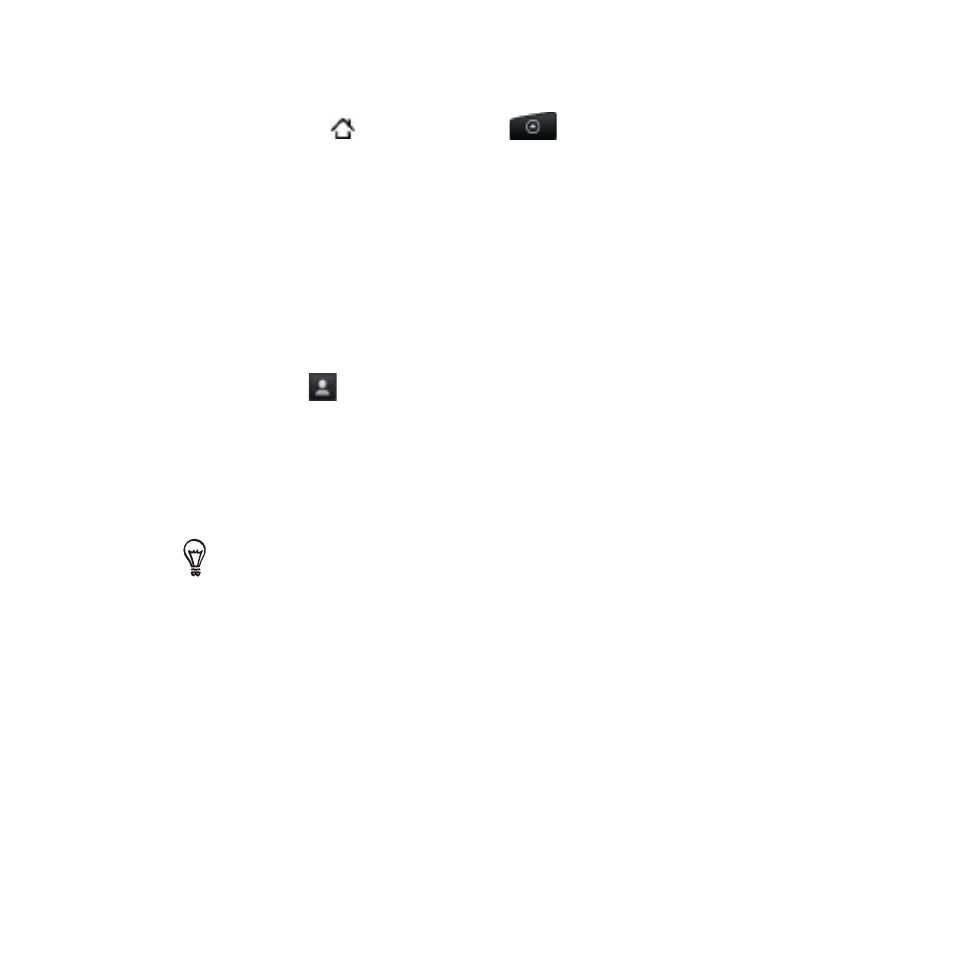
Email 1
Composing and sending an email message
Press HOME
, and then tap
>
Mail.
On the email account Inbox, press MENU and then tap
Compose.
Fill in one or more recipients. You can:
Enter email addresses directly in the To field. If you’re sending
the email to several recipients, separate the email addresses
with a comma.
As you enter email addresses, any matching addresses from
your contacts list are displayed. Tap a match to enter that
address directly.
Tap the
icon, and then select the contacts to whom you
want to send the message. You can also select contact groups
as recipients, or add contacts from the company directory
if you have set up an Exchange ActiveSync account on your
phone. When you have selected all the message recipients, tap
Done.
If you want to send a carbon copy (Cc) or a blind carbon copy (Bcc)
of the email to other recipients, press MENU, and then tap
Show
Cc/Bcc.
Enter the subject, and then compose your message.
To add an attachment, press MENU, tap
Add attachment, and
choose from the following options:
Picture. Select Camera to take a photo and attach it, or
Pictures to attach a photo from your storage card.
Video. Select Camcorder to capture a video and attach it, or
Videos to attach a video from your storage card.
1.
2.
3.
4.
5.
