Going to a web page, Setting your home page, Changing the screen orientation – HTC DROID Incredible User Manual
Page 193
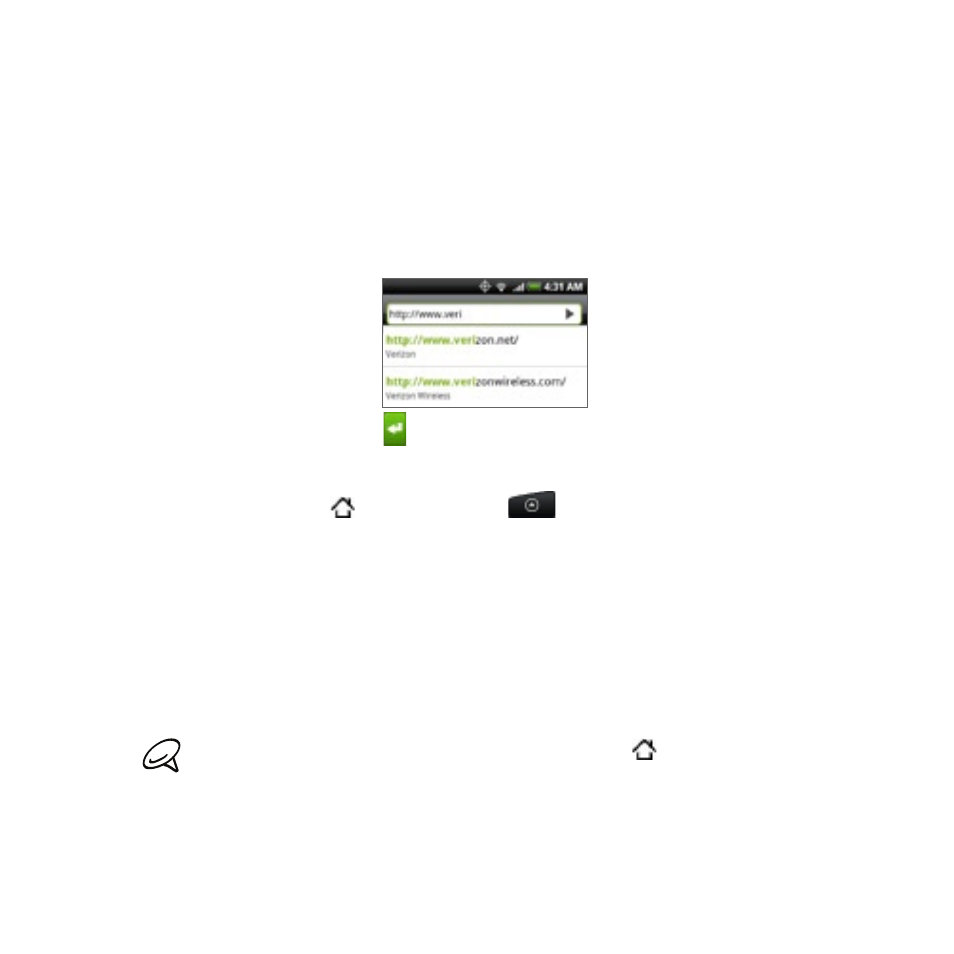
Internet 19
Going to a web page
On the browser screen, press MENU and then tap the URL field
on top of the screen.
2. Enter the web page address using the keyboard. As you enter the
address, matching web page addresses will appear on the screen.
Tap an address to go directly to that web page or continue
entering the web page address.
3. Tap the Enter key on the onscreen keyboard.
Setting your home page
Press HOME , and then tap
, and then tap
>
Internet.
Press MENU, and then tap
More > Settings > Set home page.
On the Set home page screen, select the home page you want to
use.
Changing the screen orientation
The phone automatically changes the screen orientation depending
on how you are holding your phone.
The
Auto-rotate screen check box in HOME
> MENU > Settings
> Display needs to be selected for the screen orientation to
automatically change.
1.
1.
2.
3.
- EVO 4G (197 pages)
- Inspire 4G (206 pages)
- 8500 (212 pages)
- Ozone CEDA100 (102 pages)
- Dash (158 pages)
- S621 (172 pages)
- 91H0XXXX-XXM (2 pages)
- 3100 (169 pages)
- Touch HS S00 (135 pages)
- EMC220 (172 pages)
- Tilt 8900 (240 pages)
- 8X (97 pages)
- Surround (79 pages)
- DVB-H (2 pages)
- 7 (74 pages)
- Dash 3G MAPL100 (192 pages)
- 8125 (192 pages)
- KII0160 (212 pages)
- WIZA100 (192 pages)
- Dash 3G TM1634 (33 pages)
- Dash EXCA160 (202 pages)
- Pro2 (234 pages)
- Diamond DIAM500 (158 pages)
- SAPPHIRE SM-TP008-1125 (91 pages)
- Touch Pro2 TM1630 (31 pages)
- Jetstream (174 pages)
- X+ (193 pages)
- DROID Eris PB00100 (238 pages)
- G1 (141 pages)
- IRIS100 (114 pages)
- Wildfire S EN (187 pages)
- One M9 (197 pages)
- One M9 (304 pages)
- One M8 for Windows (204 pages)
- One Remix (285 pages)
- Butterfly 2 (216 pages)
- Butterfly 2 (2 pages)
- Butterfly (211 pages)
- One E8 (262 pages)
- One E8 (188 pages)
- One E8 (185 pages)
- One M8 (201 pages)
- 10 Sprint (260 pages)
- U Play (161 pages)
