Changing the order of cities on the weather screen, Deleting cities from the weather screen, Changing weather options – HTC DROID Incredible User Manual
Page 184
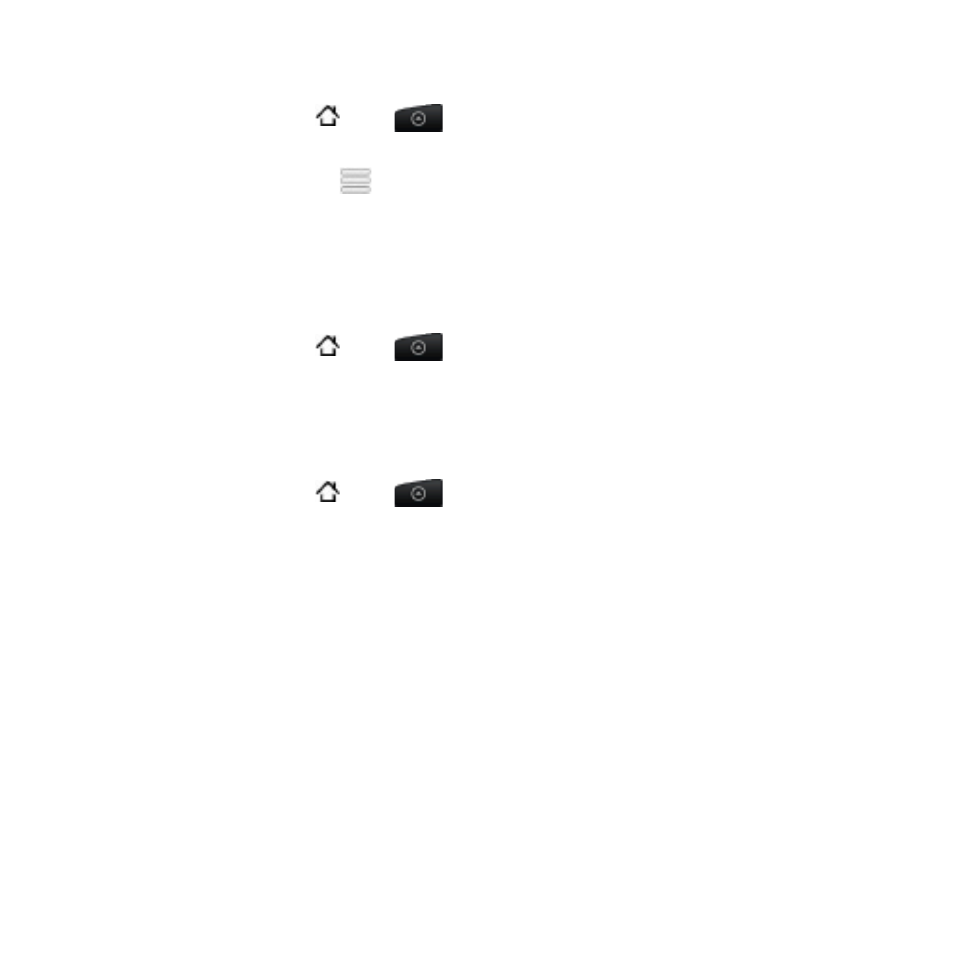
1 Clock and Weather
Changing the order of cities on the Weather screen
Press HOME , tap
, and then tap
Weather.
On the Weather screen, press MENU and then tap
Rearrange.
Press and hold
at the end of the item you want to move.
When the row is highlighted in green, drag it to its new position,
then release.
Tap
Done.
Deleting cities from the Weather screen
Press HOME , tap
, and then tap
Weather.
On the
Weather screen, press MENU and then tap Delete.
Select the cities you want to remove and then tap
Delete.
Changing weather options
Press HOME , tap
, and then tap
Weather.
On the
Weather screen, press MENU and then tap Settings.
You can change the following weather settings:
Select or clear the
Update automatically check box,
depending on whether you want your phone to automatically
download weather updates.
To set an auto update schedule, tap
Update frequency and
choose a schedule.
Tap
Temperature scale to choose whether to display weather
in Celsius or Fahrenheit.
1.
2.
3.
4.
1.
2.
3.
1.
2.
3.
