Clear paper jams – HP 3100 User Manual
Page 75
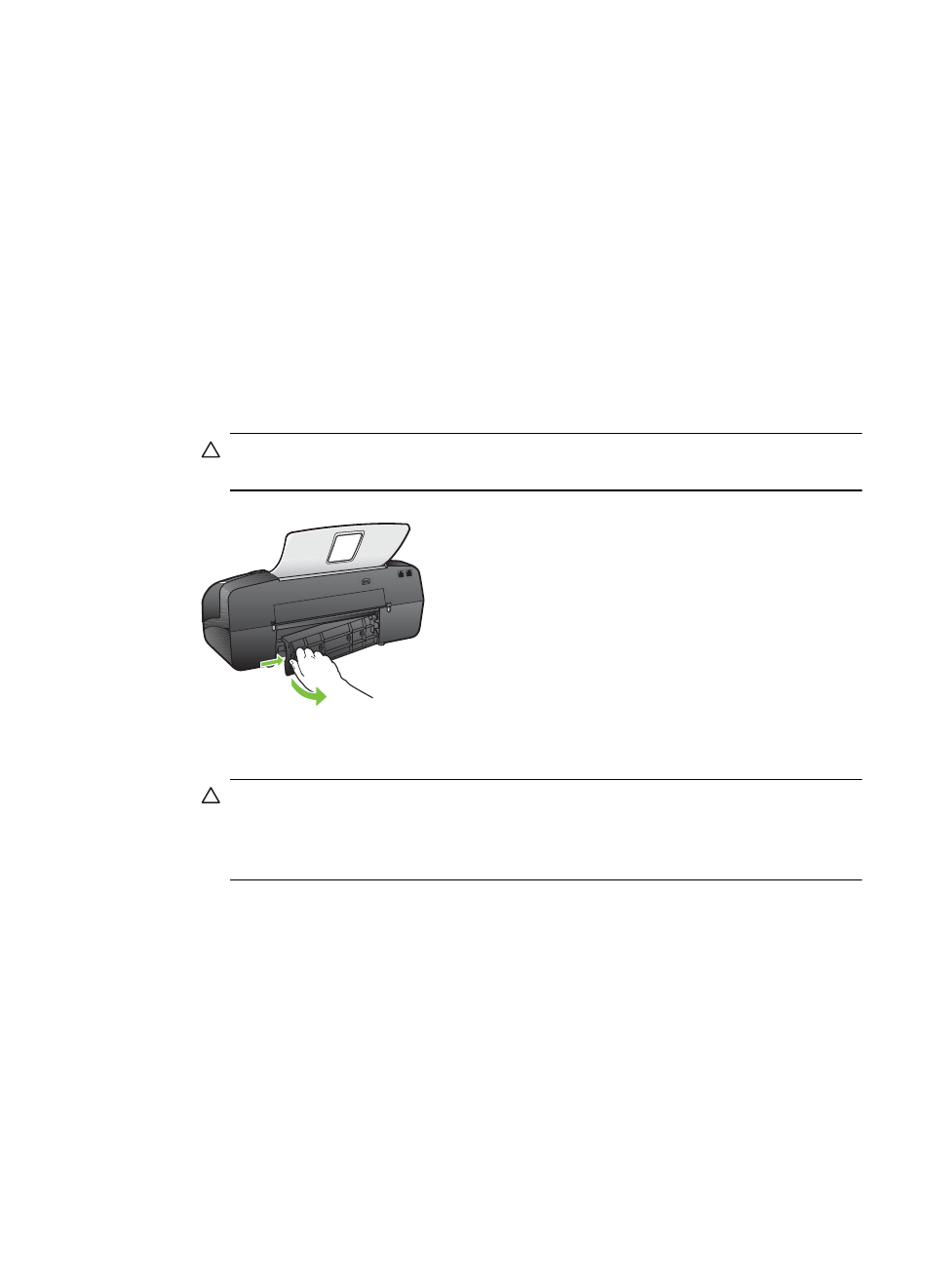
Clear paper jams
If the paper was loaded in the input tray, you might need to clear the paper jam from the
rear door.
Paper can also jam in the automatic document feeder. Several common actions can
cause paper to jam the automatic document feeder:
•
Placing too much paper in the document feeder tray.
•
Using paper that is too thick or too thin for the HP Fax.
•
Trying to add paper to the document feeder tray while the HP Fax is feeding pages.
To clear a paper jam from the rear door
1.
Unplug the power cord.
2.
Press in the tab on the left side of the rear door to release the door. Remove the door
by pulling it away from the HP Fax.
CAUTION:
Trying to clear a paper jam from the front of the HP Fax can damage
the print mechanism. Always access and clear paper jams through the rear door.
3.
Gently pull the paper out of the rollers.
CAUTION:
If the paper tears when you are removing it from the rollers, check
the rollers and wheels for torn pieces of paper that might be remaining inside the
HP Fax. If you do not remove all the pieces of paper from the HP Fax, more paper
jams are likely to occur.
4.
Replace the rear door. Gently push the door forward until it snaps into place.
5.
Press OK to continue the current job.
Clear paper jams
71
