Load full-size paper – HP 3100 User Manual
Page 12
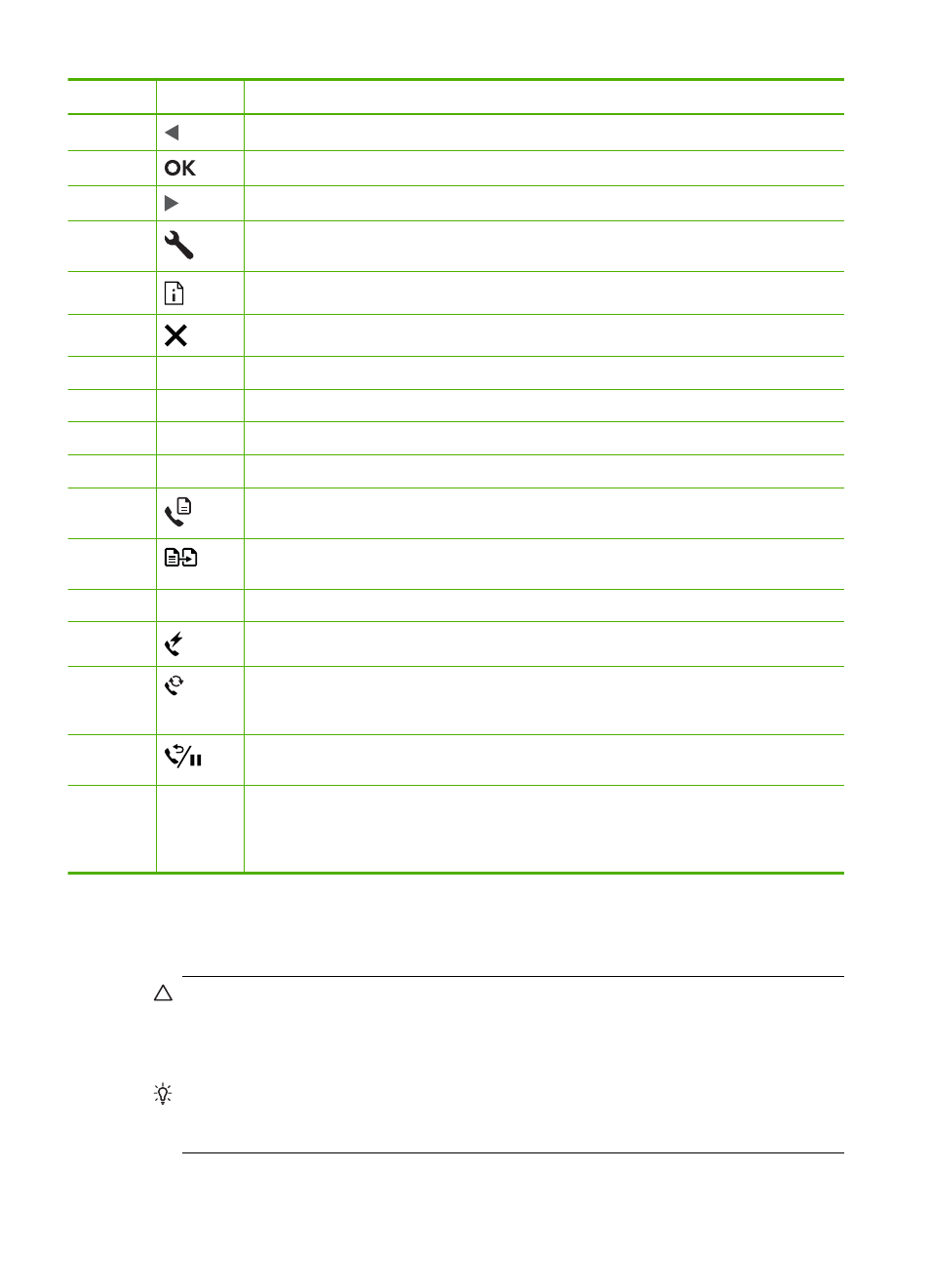
Label
Icon
Name and Description
7
Left arrow: Decrease values on the display
8
OK: Selects a menu or a setting on the display
9
Right arrow: Increases values on the display
10
Setup: Presents the Setup Menu for generating reports and changing fax and other
maintenance settings
11
Reports: Opens the menu of reports you can print
12
Cancel: Stops a job, exits a menu, or exits settings
13
START COPY Black: Starts a black-and-white copy
14
START COPY Color: Starts a color copy
15
START FAX Color: Starts a color fax
16
START FAX Black: Starts a black-and-white fax
17
Fax Menu: Places the HP Fax in fax mode and presents the Fax Menu. Press Fax
Menu repeatedly to scroll through the options in the Fax Menu.
18
Copy Menu: Places the HP Fax in copy mode and presents the Copy Menu. Press
Copy Menu repeatedly to scroll through the options in the Copy Menu.
19
Keypad: Enter fax numbers, values, or text
20
Flash: Cancels a fax and brings up a dial tone. Also used to answer a call waiting
21
Answer Mode: Switches among the Answer Mode settings. Depending on the
setting, the HP Fax automatically answers incoming phone calls, requires you to
receive the fax manually, or "listens" for fax tones.
22
Redial/Pause: Redials the most recently dialed number or inserts a 3-second pause
in a fax number
23
One-touch speed dial buttons: Accesses the first 20 speed dial numbers. Press a
speed dial button once to select the speed dial number presented in the left column.
Press the same speed dial button a second time to select the speed dial number in
the right column.
Load full-size paper
You can load full-size letter, A4, or legal paper into the input tray of the HP Fax.
CAUTION:
Make sure that the HP Fax is idle and silent when you load paper into
the input tray. If it is servicing the print cartridges or otherwise engaged in a task, the
paper stop inside the HP Fax might not be in place. You could push the paper too far
forward, causing the HP Fax to eject blank pages.
TIP:
To help prevent rips, wrinkles, and curled or bent edges, store all paper flat in
a resealable bag. If the paper is not stored properly, extreme changes in temperature
and humidity might result in curled paper that does not work well in the HP Fax.
Chapter 1
(continued)
8
Get started
