Change the fax resolution – HP 3100 User Manual
Page 31
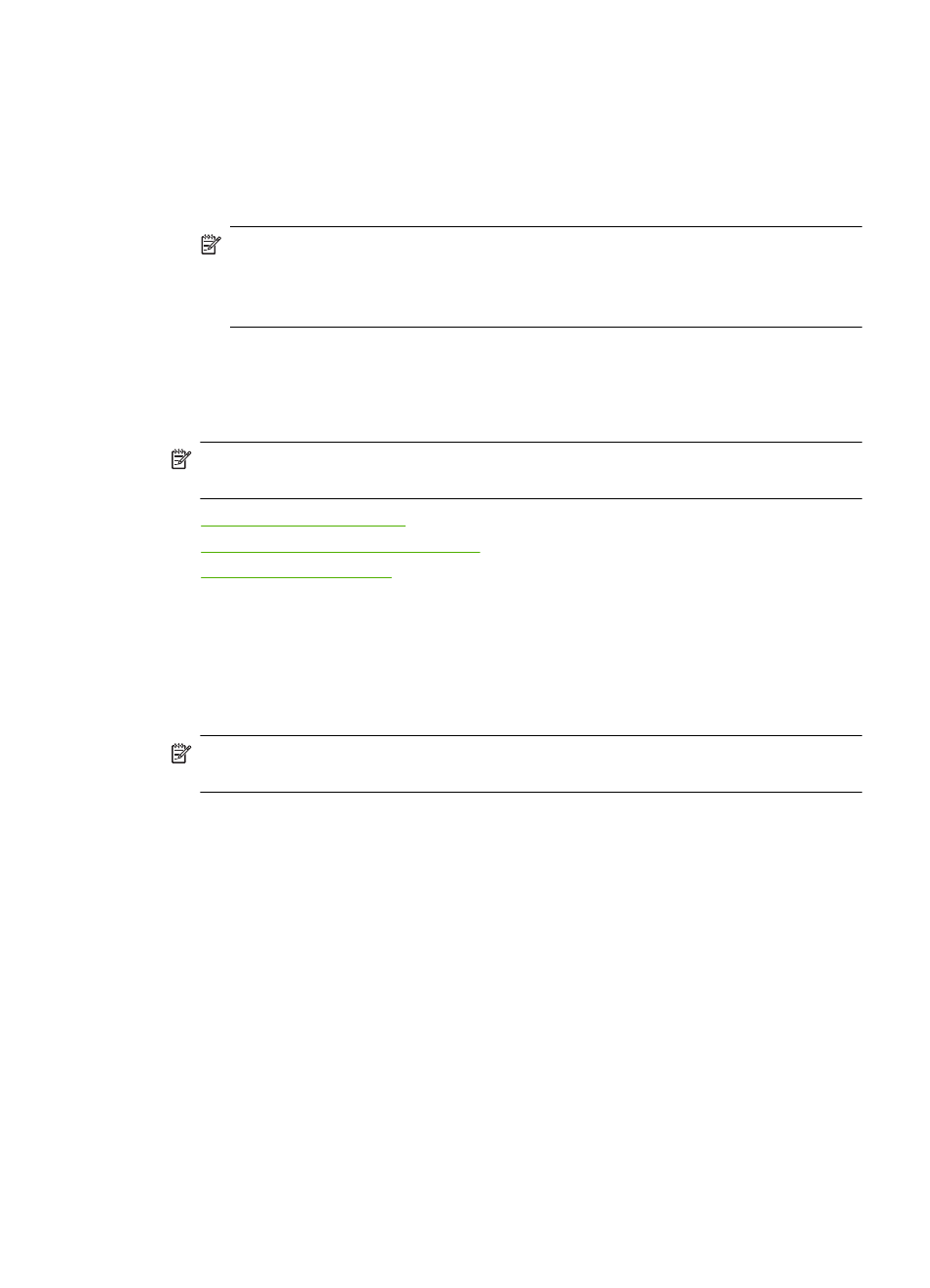
3.
Enter the fax number by using the keypad, press Speed Dial or a one-touch speed
dial button to select a speed dial, or press Redial/Pause to redial the last number
dialed.
4.
Press START FAX Color.
If the HP Fax detects an original loaded in the automatic document feeder, it sends
the document to the number you entered.
NOTE:
If the recipient's fax machine only supports black-and-white faxes, the
HP Fax automatically sends the fax in black and white. A message appears after
the fax has been sent indicating that the fax was sent in black and white. Press
OK to clear the message.
Change the fax resolution and Lighter/Darker settings
You can change the Resolution and Lighter / Darker settings for documents that you
are faxing.
NOTE:
These settings do not affect copy settings. Copy resolution and lightness/
darkness are set independently from fax resolution and lightness/darkness.
•
•
Change the Lighter / Darker setting
•
Change the fax resolution
The Resolution setting affects the transmission speed and quality of faxed black-and-
white documents. If the receiving fax machine does not support the resolution you have
chosen, the HP Fax sends faxes at the highest resolution supported by the receiving fax
machine.
NOTE:
You can only change the resolution for faxes that you are sending in black
and white. The HP Fax sends all color faxes using Fine resolution.
The following resolution settings are available for sending faxes: Fine, Very Fine,
Photo, and Standard.
•
Fine: provides high-quality text suitable for faxing most documents. This is the default
setting. When sending faxes in color, the HP Fax always uses the Fine setting.
•
Very Fine: provides the best quality fax when you are faxing documents with very
fine detail. If you choose Very Fine, be aware that the faxing process takes longer to
complete and you can only send black-and-white faxes using this resolution. If you
send a color fax, it will be sent using Fine resolution instead.
•
Photo: provides the best quality fax when sending images/embedded pictures in
black and white. If you choose Photo, be aware that the faxing process takes longer
to complete. When faxing images/embedded pictures in black and white, HP
recommends that you choose Photo.
•
Standard: provides the fastest possible fax transmission with the lowest quality.
When you exit the Fax menu, this option returns to the default setting unless you set your
changes as the default.
Send a fax
27
