Copy, Make copies from the control panel, Change the copy settings – HP 3100 User Manual
Page 43: 4 copy, 4copy
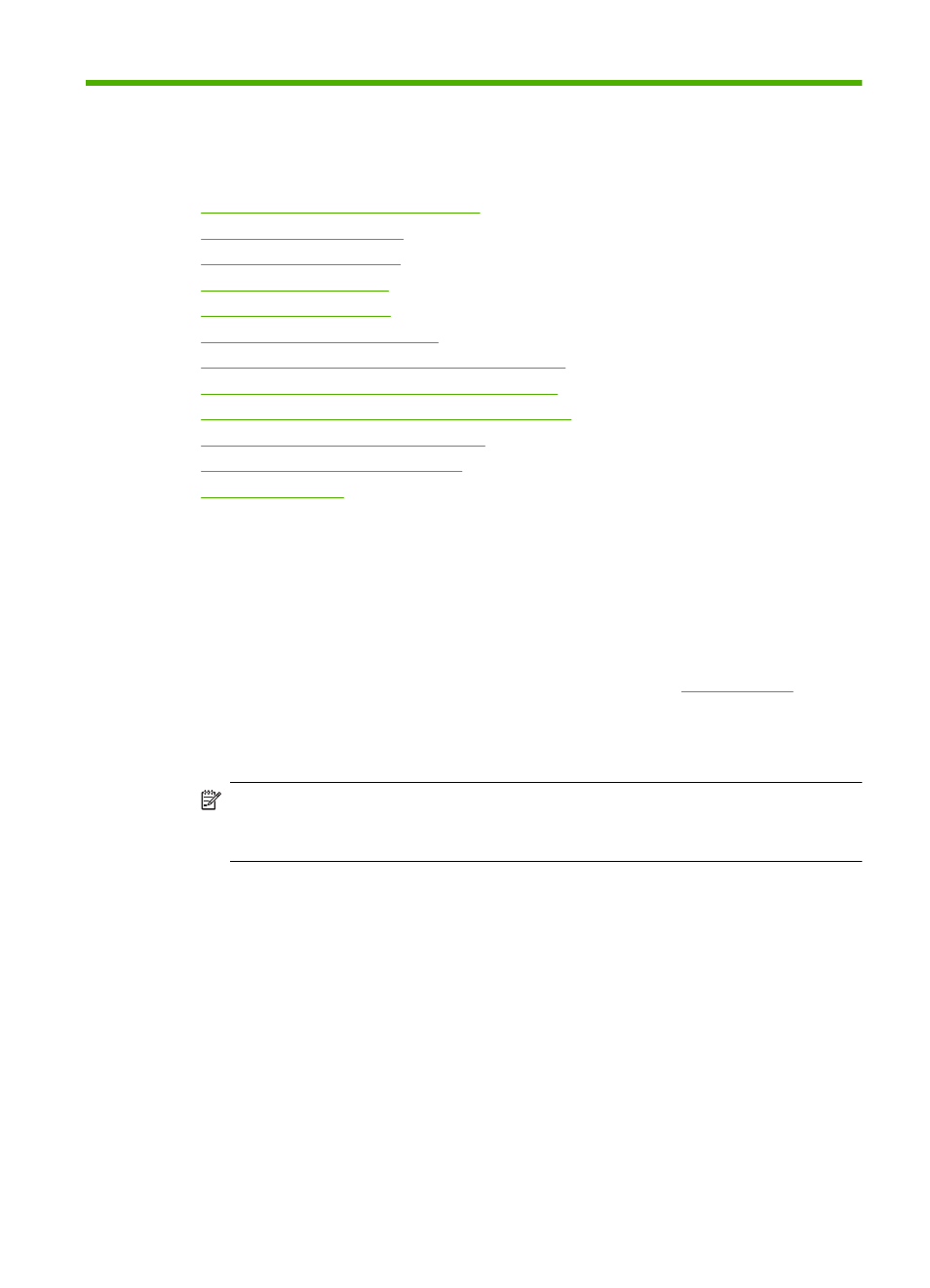
4
Copy
You can make quality copies using the HP Fax.
•
Make copies from the control panel
•
•
•
•
•
•
Resize an original to fit onto letter or A4 paper
•
Copy a legal-size document onto letter paper
•
Adjust the lightness and darkness of your copy
•
Enhance blurred areas of your copy
•
Enhance light areas of your copy
•
Make copies from the control panel
Use the following instructions to make copies on the HP Fax.
To make a copy from the control panel
1.
Make sure you have paper loaded in the input tray.
2.
Load your original using the ADF. For more information, see
.
3.
Do one of the following:
•
Press START COPY Black to start a black-and-white copy job.
•
Press START COPY Color to start a color copy job.
NOTE:
If you have a color original, pressing START COPY Black produces a
black-and-white copy of the color original, while pressing START COPY Color
produces a full-color copy of the color original.
Change the copy settings
You can customize the copy settings to handle nearly any task.
When you change copy settings, the changes are for the current copy job only. You must
set the changes as defaults for the settings to apply to all future copy jobs.
To save the current settings as defaults for future jobs
1.
Make any necessary changes to the settings in the Copy Menu.
2.
Press Copy Menu, and then press the arrow keys until Set New Defaults appears.
3.
Press the arrow keys to select Yes, and then press OK.
Change the copy settings
39
