HP 3100 User Manual
Page 68
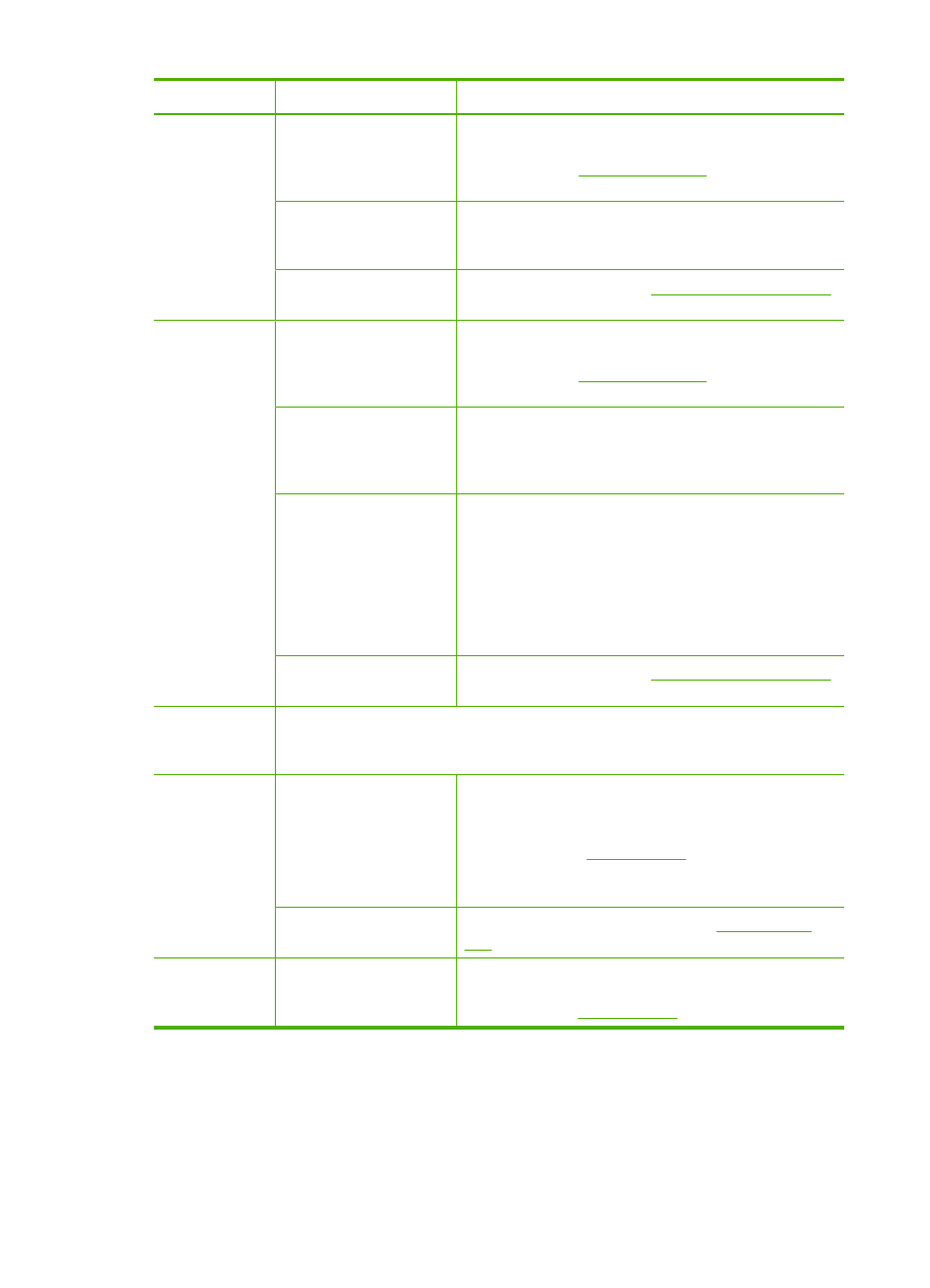
Problem
Possible solution
More information
Check the media
The media might not meet Hewlett-Packard media
specifications (for example, the media is too moist or
too rough). See
for more
information.
Check the settings
The contrast setting might be set too light. Use the
Copy button on the control panel to create darker
copies.
Clean the print
cartridges
For more information, see
.
Documents
are missing or
faded
Check the media
The media might not meet Hewlett-Packard media
specifications (for example, the media is too moist or
too rough). See
for more
information.
Check the settings
The quality setting of Fast (which produces draft-
quality copies) might be responsible for the missing or
faded documents. Change to the Normal or Best
setting.
Check the original
•
The accuracy of the copy depends on the quality
and size of the original. Use the Copy menu to
adjust the brightness of the copy. If the original is
too light, the copy might not be able to
compensate, even if you adjust the contrast.
•
Colored backgrounds might cause images in the
foreground to blend into the background, or the
background might appear in a different shade.
Clean the print
cartridges
For more information, see
.
Size is
reduced
The Reduce/Enlarge or other copy feature might have been set from the control
panel to reduce the scanned image. Check the settings for the copy job to make
sure that they are for normal size.
Copy quality is
poor
Take steps to improve
the copy quality
•
Use quality originals.
•
Load the media correctly. If the media is loaded
incorrectly, it might skew, causing unclear
images. See
for more information.
•
Use or make a carrier sheet to protect your
originals.
Check the HP Fax
The ADF might need cleaning. See
for more information.
Error
messages
appear
Reload document and
then restart job
Press the OK button, and then reload the remaining
documents (up to 20 pages) in the ADF. For more
information see
Chapter 6
(continued)
64
Maintain and troubleshoot
