Clean the print cartridge contacts – HP 3100 User Manual
Page 60
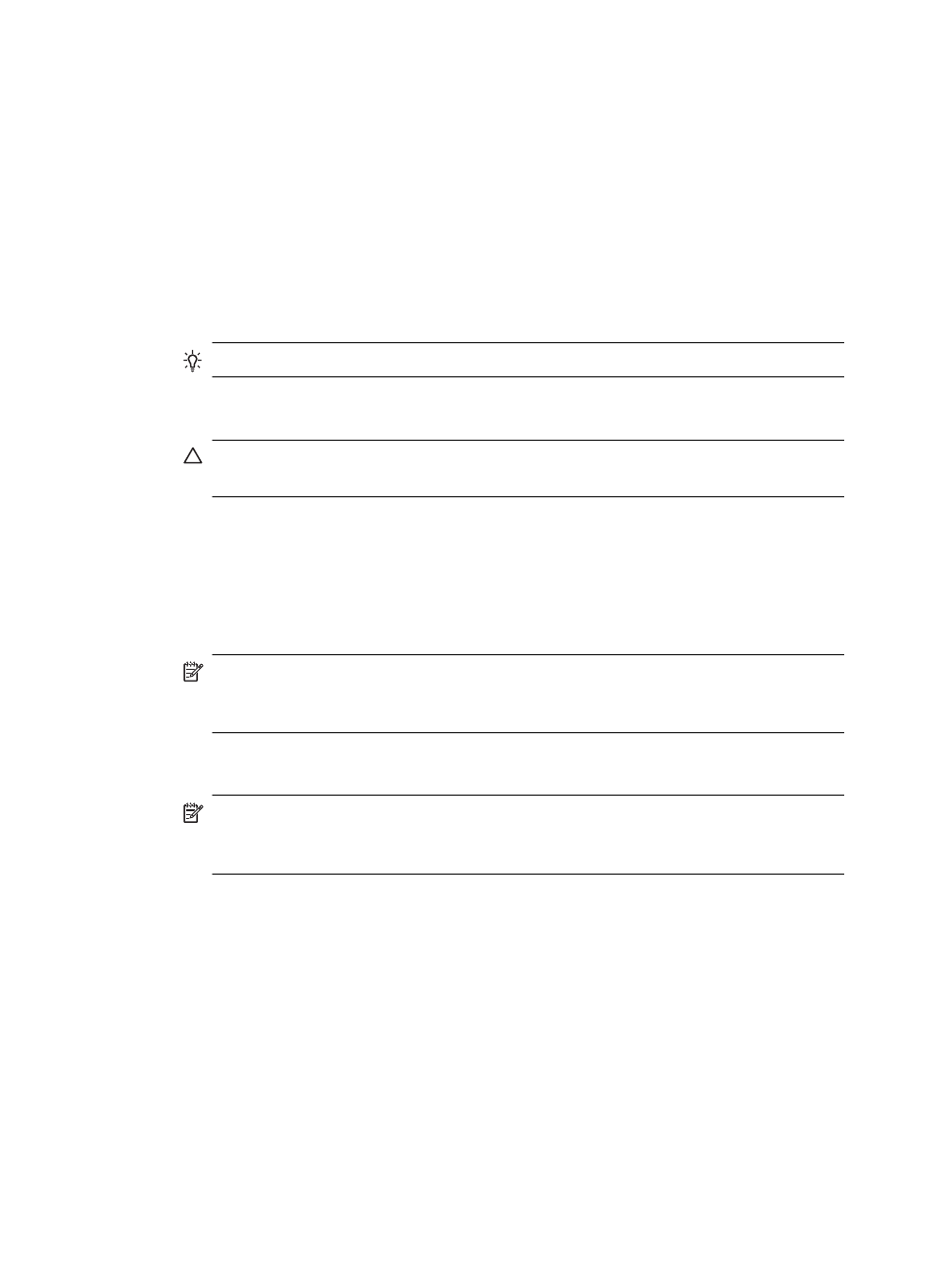
Clean the print cartridge contacts
Clean the print cartridge contacts only if you get repeated messages on the display
prompting you to check a print cartridge after you already have cleaned or aligned the
print cartridges.
Before cleaning the print cartridge contacts, remove the print cartridge and verify that
nothing is covering the print cartridge contacts, then reinstall the print cartridge. If you
continue to get messages to check the print cartridges, clean the print cartridge contacts.
Make sure you have the following materials available:
•
Dry foam rubber swabs, lint-free cloth, or any soft material that will not come apart or
leave fibers.
TIP:
Coffee filters are lint-free and work well for cleaning print cartridges.
•
Distilled, filtered, or bottled water (tap water might contain contaminants that can
damage the print cartridges).
CAUTION:
Do not use platen cleaners or alcohol to clean the print cartridge
contacts. These can damage the print cartridge or the HP Fax.
To clean the print cartridge contacts
1.
Plug in the HP Fax and open the print cartridge door.
The print carriage moves to the far right side of the HP Fax.
2.
Wait until the print carriage is idle and silent, and then unplug the power cord from
the back of the HP Fax.
NOTE:
Depending how long the HP Fax is unplugged, the date and time might
be erased. You might need to reset the date and time later, when you plug the
power cord back in.
3.
Lightly press down on the print cartridge to release it, and then pull it toward you out
of the slot.
NOTE:
Do not remove both print cartridges at the same time. Remove and clean
each print cartridge one at a time. Do not leave a print cartridge outside the HP
Fax for more than 30 minutes.
4.
Inspect the print cartridge contacts for ink and debris buildup.
5.
Dip a clean foam rubber swab or lint-free cloth into distilled water, and squeeze any
excess water from it.
6.
Hold the print cartridge by its sides.
Chapter 6
56
Maintain and troubleshoot
