Clean the exterior, Troubleshooting tips and resources, Solve printing problems – HP 3100 User Manual
Page 65
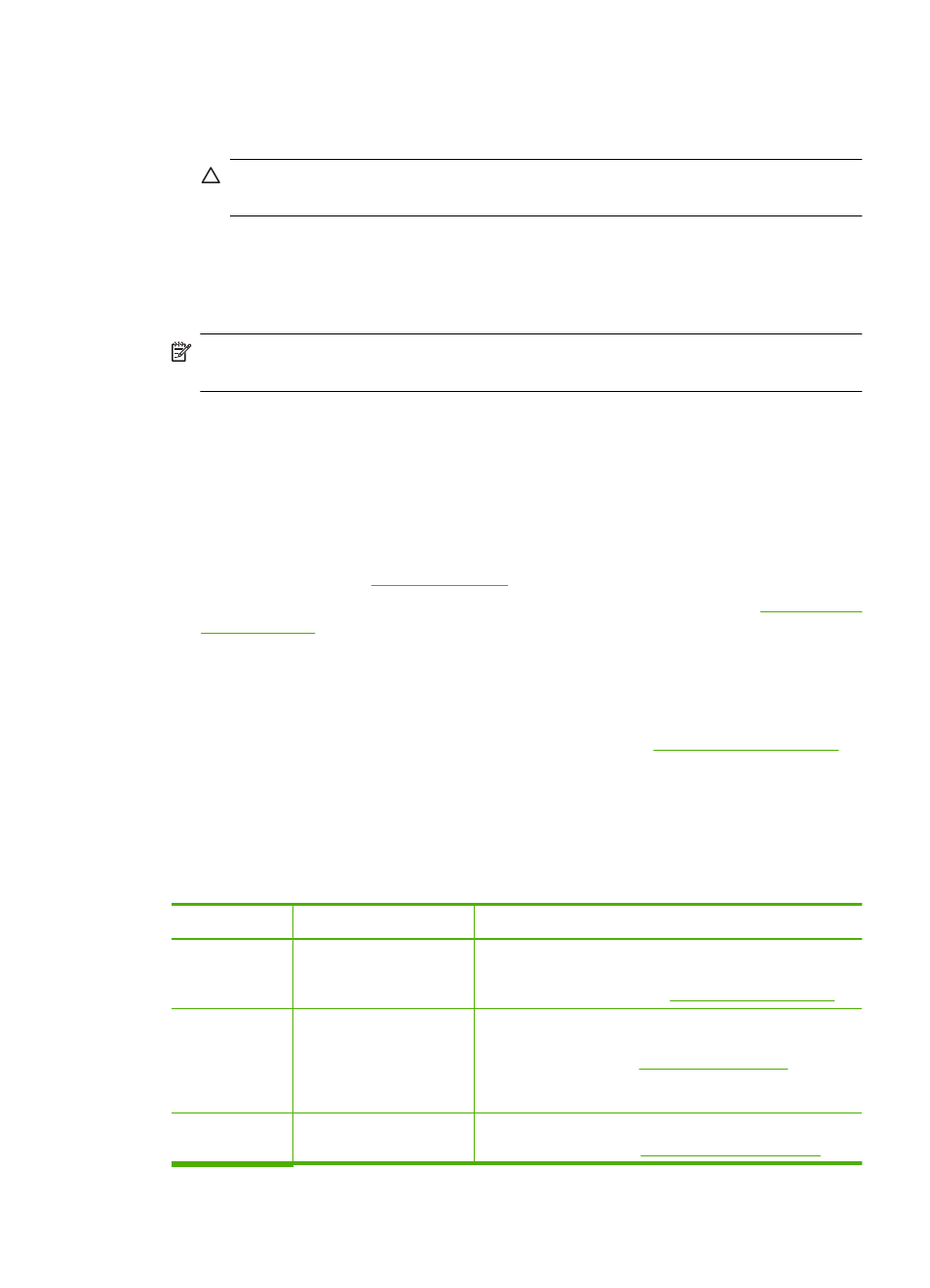
4.
If further cleaning is needed, repeat the previous steps using isopropyl (rubbing)
alcohol, and wipe the strip thoroughly with a damp cloth to remove any residual
alcohol.
CAUTION:
Be careful not to spill alcohol on the glass or exterior of the HP Fax,
as this might damage the HP Fax.
5.
Close the automatic document feeder cover.
6.
Plug in the power cord.
Clean the exterior
NOTE:
Before cleaning the HP Fax, unplug the power cord from the electrical
socket.
Use a soft, damp, lint-free cloth to wipe dust, smudges, and stains off of the case. The
exterior of the HP Fax does not require cleaning. Keep fluids away from the interior of the
HP Fax, as well as from the control panel.
Troubleshooting tips and resources
Use the following tips and resources to resolve printing problems.
•
For a paper jam, see
.
•
For paper-feed problems, such as the paper skew and paper pick, see
.
•
When the HP Fax is plugged in for the first time, it takes approximately 1 - 2 minutes
to initialize it after the print cartridges are installed.
•
Make sure the power cord and other cables are working, and are firmly connected to
the HP Fax. Make sure the HP Fax is connected firmly to a functioning alternating
current (AC) power outlet. For voltage requirements, see
.
•
Make sure media is loaded correctly in the input tray and is not jammed in the HP
Fax.
•
Make sure all packing tapes and materials are removed.
Solve printing problems
Problem
Possible solution
More information
The HP Fax
shuts down
unexpectedly
Check the power and
power connections
Make sure the HP Fax is connected firmly to a
functioning alternating current (AC) power outlet. For
voltage requirements, see
.
Error message
appears on
control-panel
display
A non-recoverable
error has occurred
Unplug the power cord, wait about 20 seconds, and
plug the power cord back in. If the problem persists,
visit the HP Web site (
) for the
latest troubleshooting information, or product fixes
and updates.
Blank or partial
page printed
Clean the print
cartridge
Complete the print cartridge cleaning procedure. For
more information, see
Solve printing problems
61
