Poor print quality and unexpected printouts – HP 3100 User Manual
Page 66
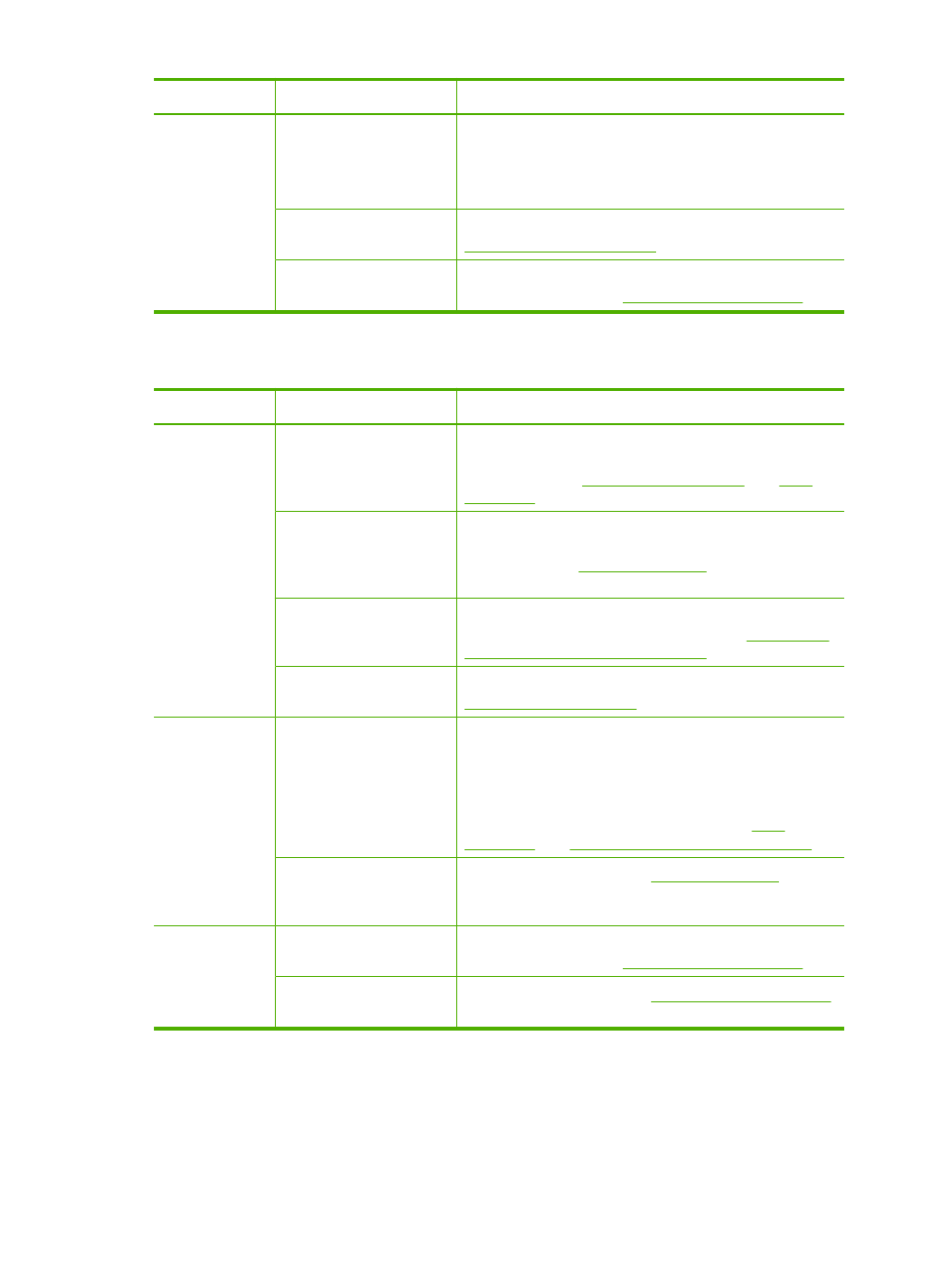
Problem
Possible solution
More information
Check the media
settings
Make sure you select the correct quality settings for
the media loaded in the tray.
Make sure the page settings match the page size of
media loaded in the tray.
More than one page is
being picked
For more information on paper-feed problems, see
Check the print
cartridges
Make sure the print cartridges are not low on ink. For
more information, see
Poor print quality and unexpected printouts
Problem
Possible solution
More information
Poor quality
printouts
Check the print
cartridges
Make sure the correct print cartridges are installed
and the print cartridges are not low on ink. For more
information, see
.
Check the media
The media might not meet Hewlett-Packard media
specifications (for example, the media is too moist or
too rough). See
for more
information.
Check the type of
media loaded in the HP
Fax
Make sure the HP Fax supports the type of media you
have loaded. For more information, see
specifications for supported media
.
Align the print
cartridges
Align the print cartridges. For more information, see
.
Printout shows
bleeding
colors
Check the print
cartridges
Make sure print cartridges have not been tampered
with. Refilling processes and the use of incompatible
inks can disrupt the intricate printing system and result
in reduced print quality and damage to the HP Fax.
HP does not guarantee or support refilled print
cartridges. For ordering information, see
and
HP supplies and fax specifications
.
Check the type of
media loaded in the HP
Fax.
For more information, see
Lines or dots
are missing
from text or
graphics
Check the print
cartridges
Make sure the print cartridges are not low on ink. For
more information, see
Clean the print
cartridges
For more information, see
.
Chapter 6
(continued)
62
Maintain and troubleshoot
