Send a fax using monitor dialing, Send a fax from memory – HP Officejet 6500A Plus User Manual
Page 52
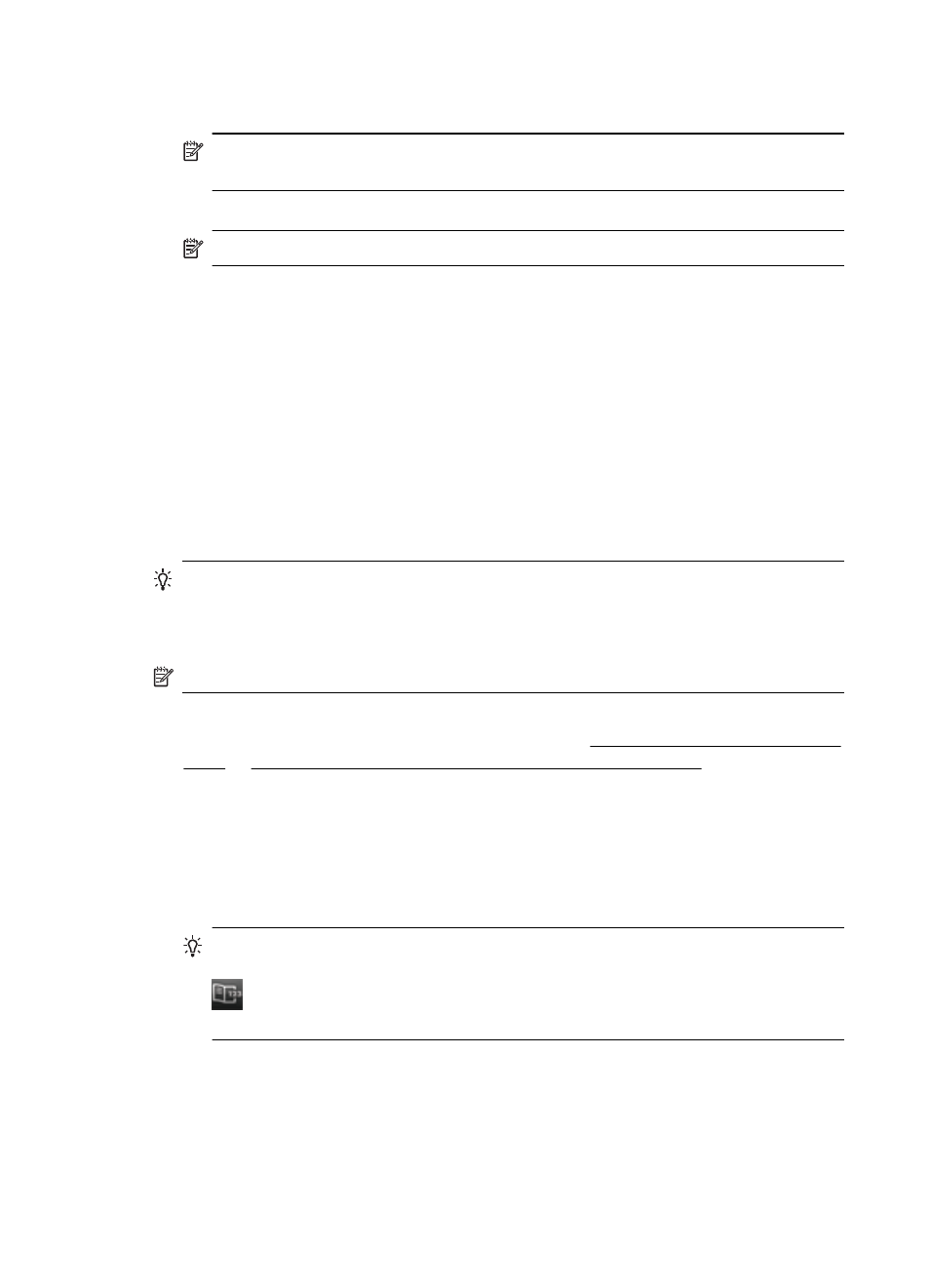
4. If the recipient answers the telephone, you can engage in a conversation before
sending your fax.
NOTE: If a fax machine answers the call, you will hear fax tones from the
receiving fax machine. Proceed to the next step to transmit the fax.
5. When you are ready to send the fax, touch Start Black or Start Color.
NOTE: If prompted, select Send Fax.
If you were speaking with the recipient before sending the fax, inform the recipient
that they should press Start on their fax machine after they hear fax tones.
The telephone line is silent while the fax is transmitting. At this point, you can hang
up the telephone. If you want to continue speaking with the recipient, remain on the
line until the fax transmission is complete.
Send a fax using monitor dialing
Monitor dialing allows you to dial a number from the printer control panel as you would
dial a regular telephone. When you send a fax using monitor dialing, you can hear the
dial tones, telephone prompts, or other sounds through the speakers on the printer.
This enables you to respond to prompts while dialing, as well as control the pace of
your dialing.
TIP: If you are using a calling card and do not enter your PIN fast enough, the
printer might start sending fax tones too soon and cause your PIN not to be
recognized by the calling card service. If this is the case, you can create a speed
dial entry to store the PIN for your calling card.
NOTE: Make sure the volume is turned on, or you will not hear a dial tone.
To send a fax using monitor dialing from the printer control panel
1. Load your originals. For additional information, see Load an original on the scanner
glass or Load an original in the automatic document feeder (ADF).
2. Touch Fax, and then touch Start Black or Start Color.
If the printer detects an original loaded in the automatic document feeder, you will
hear a dial tone.
3. When you hear the dial tone, enter the number by using the keypad on the printer
control panel.
4. Follow any prompts that might occur.
TIP: If you are using a calling card to send a fax and you have your calling
card PIN stored as a speed dial, when prompted to enter your PIN, touch
(Speed Dial) to select the speed dial entry where you have your PIN
stored.
Your fax is sent when the receiving fax machine answers.
Send a fax from memory
You can scan a black-and-white fax into memory and then send the fax from memory.
This feature is useful if the fax number you are trying to reach is busy or temporarily
unavailable. The printer scans the originals into memory and sends them once it is able
Chapter 5
48
Fax
