Load custom-size media, Insert a memory card – HP Officejet 6500A Plus User Manual
Page 28
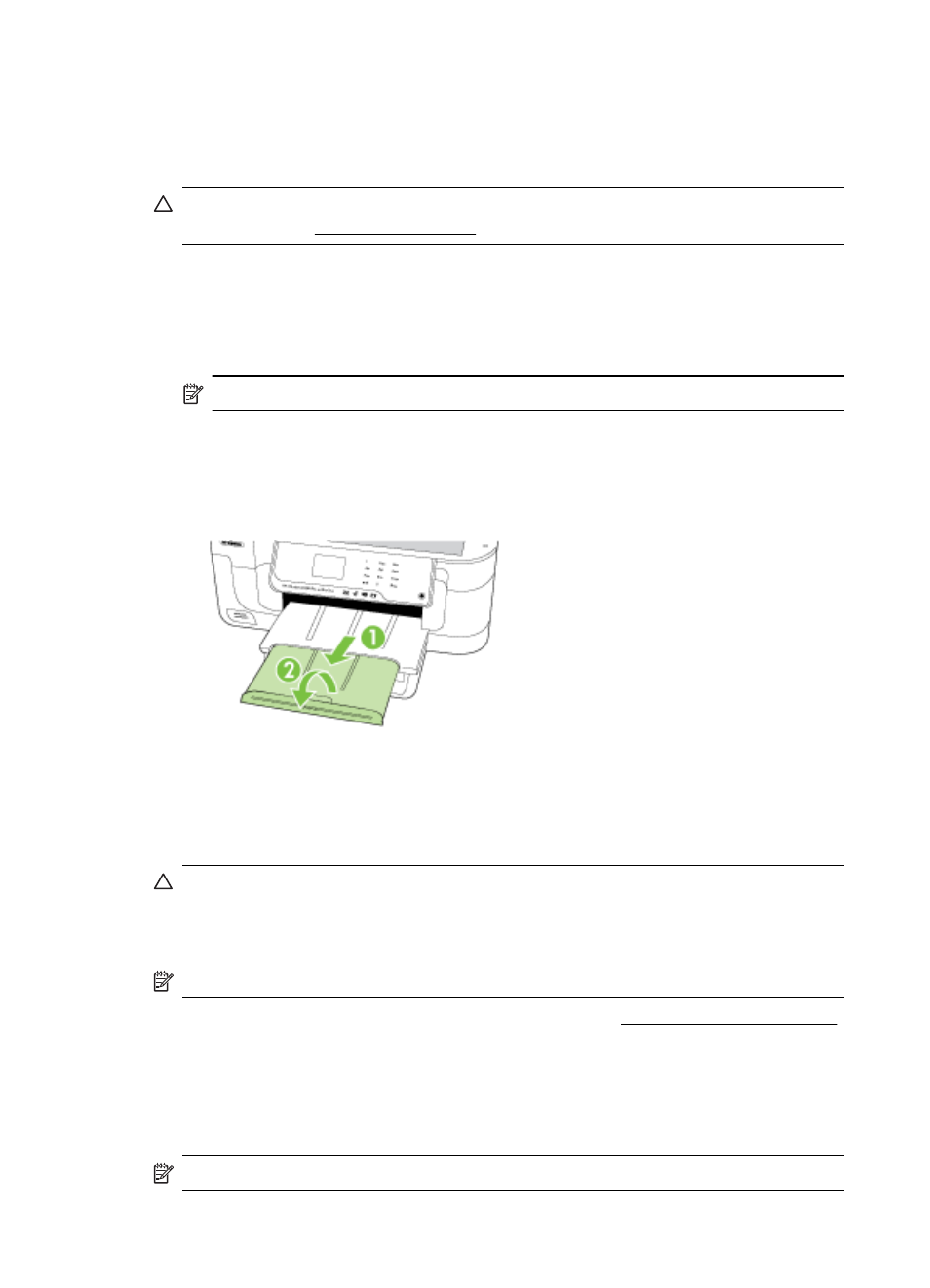
Load custom-size media
To load cards and photo paper
Use these instructions to load custom-size media.
CAUTION: Use only custom-size media that is supported by the printer. For more
information, see Media specifications.
1. Lift the output tray.
2. Slide the paper width guide out as far as possible.
3. Insert the media print-side down along the right of the main tray. Make sure the
media aligns with the right and back edges of the tray and does not exceed the line
marking in the tray.
NOTE: Do not load paper while the printer is printing.
4. Slide the media guides in the tray to adjust them for the media size that you have
loaded.
5. Lower the output tray.
6. Pull out the tray extender.
Insert a memory card
If your digital camera uses a memory card to store photos, you can insert the memory
card into the printer to print or save your photos.
CAUTION: Attempting to remove a memory card while it is being accessed can
damage files on the card. You can safely remove a card only when the photo light
is not blinking. Also, never insert more than one memory card at a time as this can
also damage files on the memory cards.
NOTE: The printer does not support encrypted memory cards.
For more information on the supported memory cards, see Memory card specifications.
To insert a memory card
1. Turn the memory card so that the label faces up, and the contacts are facing the
printer.
2. Insert the memory card into the corresponding memory card slot.
NOTE: You cannot insert more than one memory card in the printer.
Chapter 1
24
Get started
