Serial-type fax setup – HP Officejet 6500A Plus User Manual
Page 224
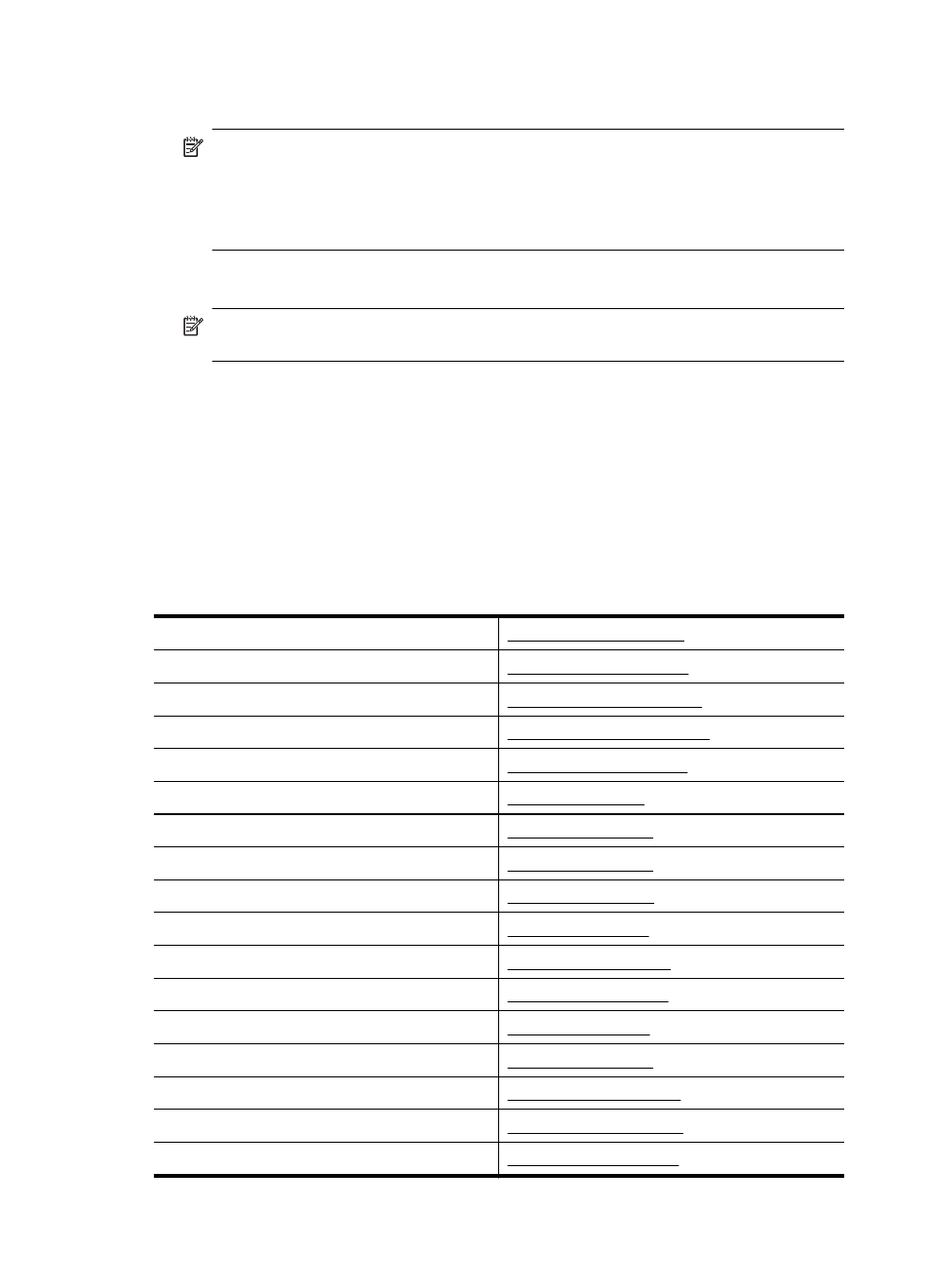
4. Using the phone cord supplied in the box with the printer, connect one end to your telephone
wall jack, then connect the other end to the port labeled 1-LINE on the back of the printer.
NOTE: You might need to connect the supplied phone cord to the adapter provided for
your country/region.
If you do not use the supplied cord to connect from the telephone wall jack to the printer,
you might not be able to fax successfully. This special phone cord is different from the
phone cords you might already have in your home or office.
5. If your modem software is set to receive faxes to your computer automatically, turn off that
setting.
NOTE: If you do not turn off the automatic fax reception setting in your modem software,
the printer cannot receive faxes.
6. Turn off the Auto Answer setting.
7. Run a fax test.
You must be available to respond in person to incoming fax calls, or the printer cannot receive
faxes.
If you encounter problems setting up the printer with optional equipment, contact your local
service provider or vendor for further assistance.
Serial-type fax setup
For information on setting up the printer for faxing using a serial-type phone system, see the Fax
Configuration Web site for your country/region.
Austria
Germany
Switzerland (French)
Switzerland (German)
United Kingdom
Finland
Denmark
Sweden
Norway
Netherlands
Belgium (Dutch)
Belgium (French)
Portugal
Spain
France
Ireland
Italy
Appendix C
220
Additional fax setup
