Print documents (windows), Print documents (mac os x), Print brochures – HP Officejet 6500A Plus User Manual
Page 35: Print brochures (windows)
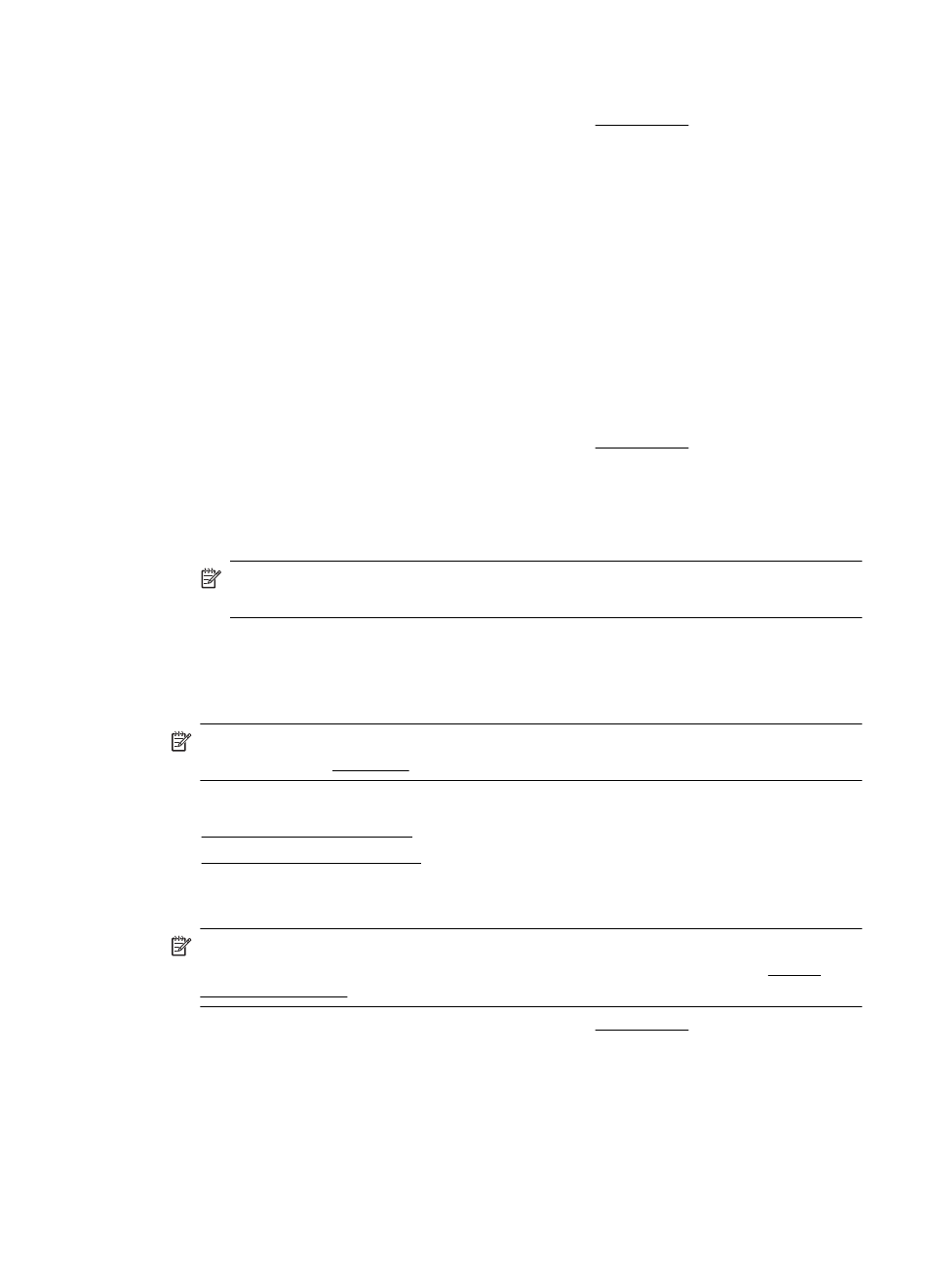
Print documents (Windows)
1. Load paper in the tray. For more information, see Load media.
2. On the File menu in your software application, click Print.
3. Make sure the printer you want to use is selected.
4. To change settings, click the option that opens the printer Properties dialog box.
Depending on your software application, this option might be called Properties,
Options, Printer Setup, Printer, or Preferences.
5. Change the paper orientation on the Layout tab, and paper source, media type,
paper size, and quality settings on the Paper/Quality tab. To print in black and
white, click the Advanced tab, and then change the Print in Grayscale option.
6. Click OK.
7. Click Print or OK to begin printing.
Print documents (Mac OS X)
1. Load paper in the tray. For more information, see Load media.
2. From the File menu in your software application, click Print.
3. Make sure the printer you want to use is selected.
4. Change the print settings for the option provided in the pop-up menus, as
appropriate for your project.
NOTE: Click the blue disclosure triangle next to the Printer selection to
expand the print dialog box and access these options.
5. Click Print to begin printing.
Print brochures
NOTE: You can print from anywhere by using HP's ePrint feature. For more
information, see HP ePrint.
Follow the instructions for your operating system.
•
•
Print brochures (Windows)
NOTE: To set print settings for all print jobs, make the changes in the HP software
provided with the printer. For more information on the HP software, see Printer
management tools.
1. Load paper in the tray. For more information, see Load media.
2. On the File menu in your software application, click Print.
3. Make sure the printer you want to use is selected.
4. To change settings, click the option that opens the printerProperties dialog box.
Depending on your software application, this option might be called Properties,
Options, Printer Setup, Printer, or Preferences.
Print brochures
31
