Print photos from a memory device – HP Officejet 6500A Plus User Manual
Page 38
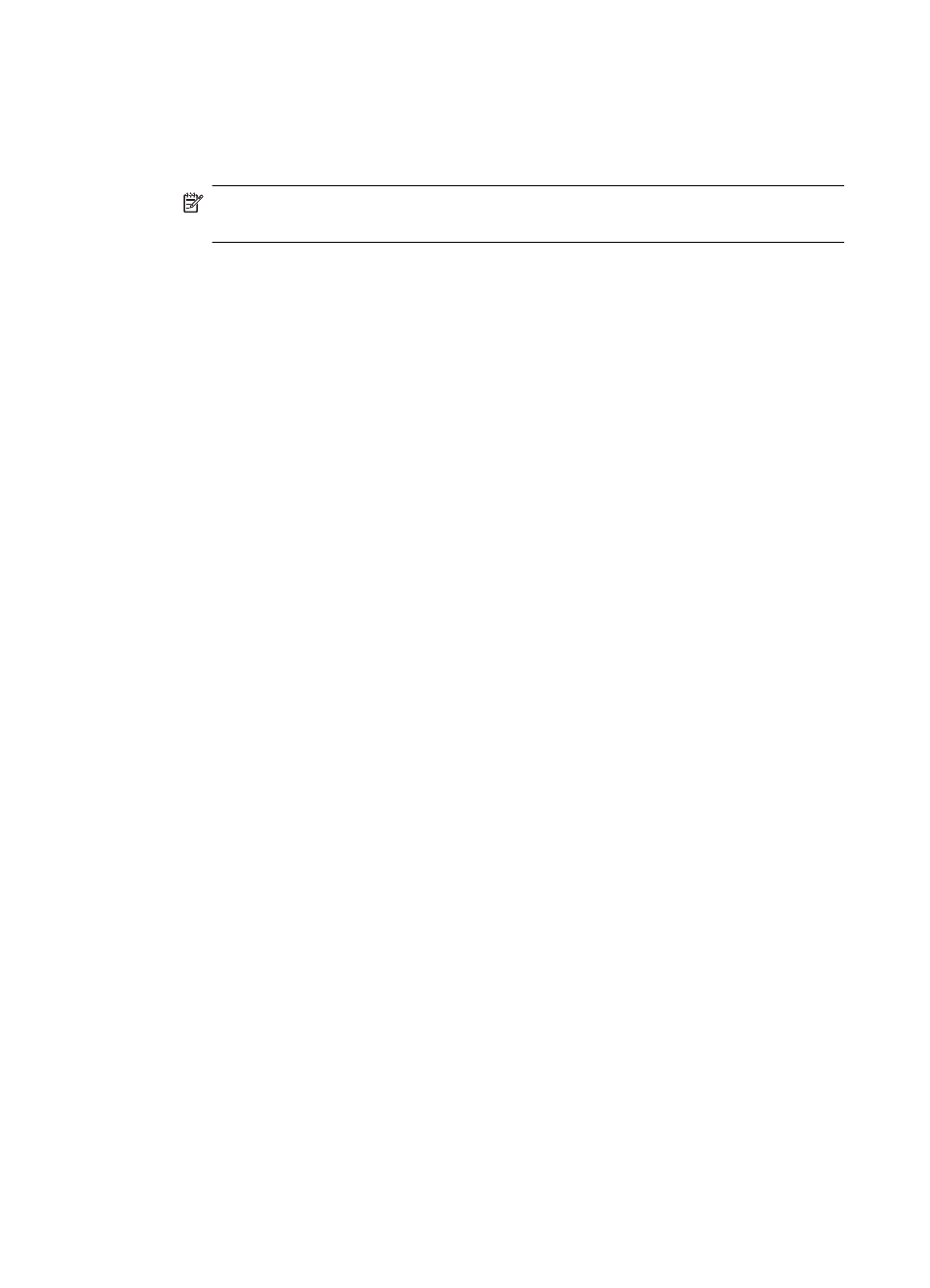
4. Click Paper Type/Quality from the pop-up menu (located below the Orientation
setting), and then select the following settings:
•
Paper Type: The appropriate photo paper type
•
Quality: Best or Maximum dpi
NOTE: Click the blue disclosure triangle next to the Printer selection to
access these options.
5. Select the appropriate Photo Fix options:
•
Off: applies no HP Real Life Technologies to the image.
•
Basic: automatically focuses the image; moderately adjusts image sharpness.
6. To print the photo in black and white, click Grayscale from the Color pop-up menu,
and then select one of the following options:
•
High Quality: uses all the available colors to print your photo in grayscale. This
creates smooth and natural shades of gray.
•
Black Print Cartridge Only: uses black ink to print your photo in grayscale.
The gray shading is created by varying patterns of black dots, which might
result in a grainy image.
7. Select any other print settings that you want, and then click Print to begin printing.
Print photos from a memory device
The Select Photos function is only available if the memory card does not contain
DPOF content.
To print selected photos
1. Insert your memory card into the appropriate slot on the printer. The Photo screen
appears on the control panel display.
2. Touch View & Print. The photos are displayed.
3. Do one of the following.
a. Touch Select All.
b. Touch Settings to make changes to layout, paper type, or date stamp, and
then select Done.
c. Touch Print. The preview screen appears. You have options on this screen to
adjust the settings or add more photos. Touch the right and left arrows to
preview all photos.
d. Touch Print to print all the photos on the memory card.
Chapter 2
34
