Scanner did nothing, Scan takes too long – HP Officejet 6500A Plus User Manual
Page 132
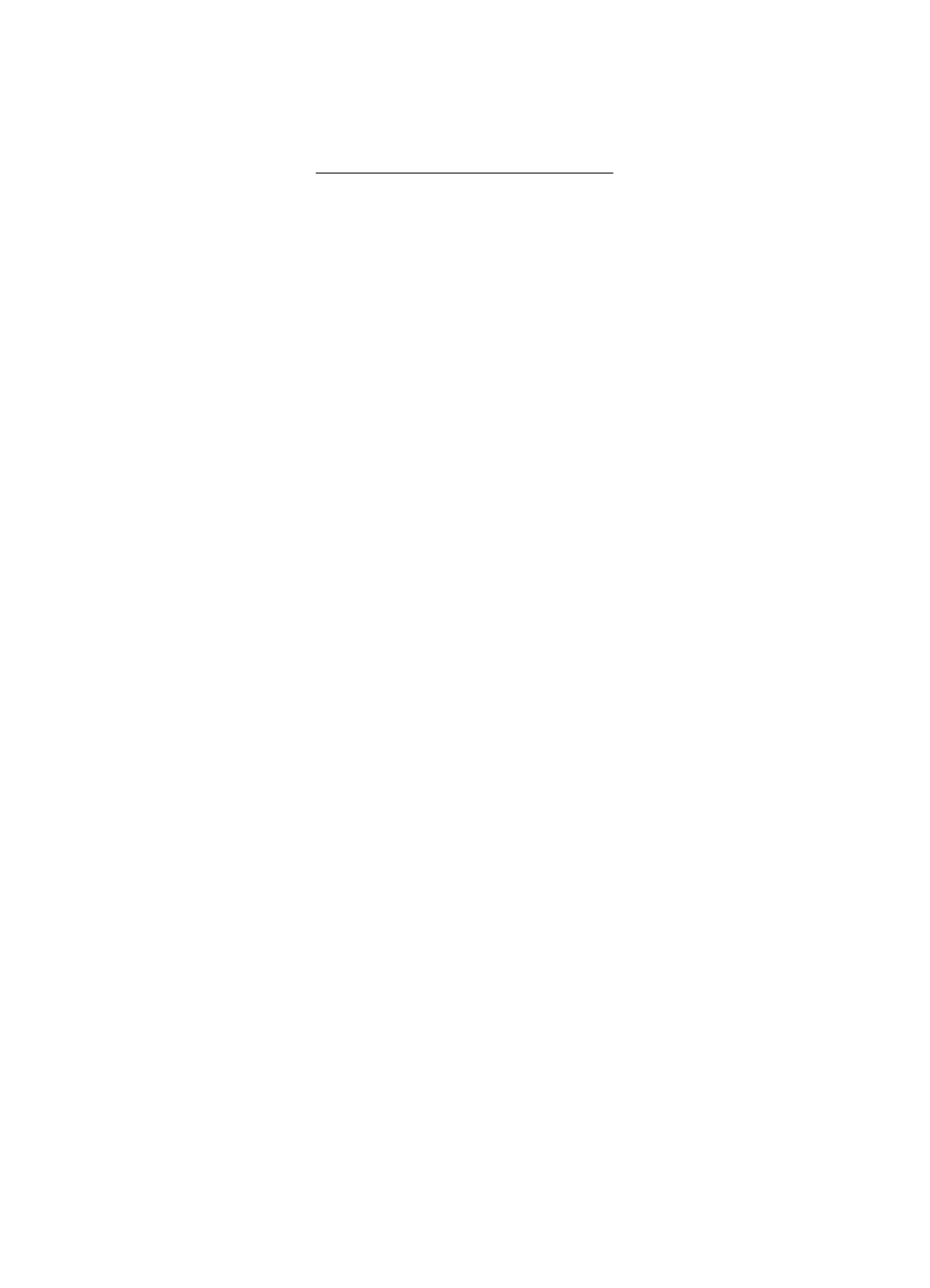
Scanner did nothing
•
Check the original
Make sure that the original is placed on the scanner glass correctly. For more
information, see Load an original on the scanner glass.
•
Check the printer
The printer might be coming out of PowerSave mode after a period of inactivity,
which delays processing a short while. Wait until the printer displays the Home
screen.
•
Check the HP software
Make sure the HP software provided with the printer is correctly installed.
Scan takes too long
•
Check the settings
◦
If you set the resolution too high, the scan job takes longer and results in larger
files. To obtain good results when scanning or copying, do not use a resolution
that is higher than needed. You can lower the resolution to scan more quickly.
◦
If you acquire an image through TWAIN, you can change the settings so that
the original scans in black and white. See the onscreen Help for the TWAIN
program for information.
•
Check the status of the printer
If you sent a print or copy job before you tried to scan, the scan starts if the scanner
is not busy. However, the printing and scanning processes share memory, which
means that the scan might be slower.
Chapter 8
128
Solve a problem
