Configure your firewall to work with printers – HP Officejet 6500A Plus User Manual
Page 156
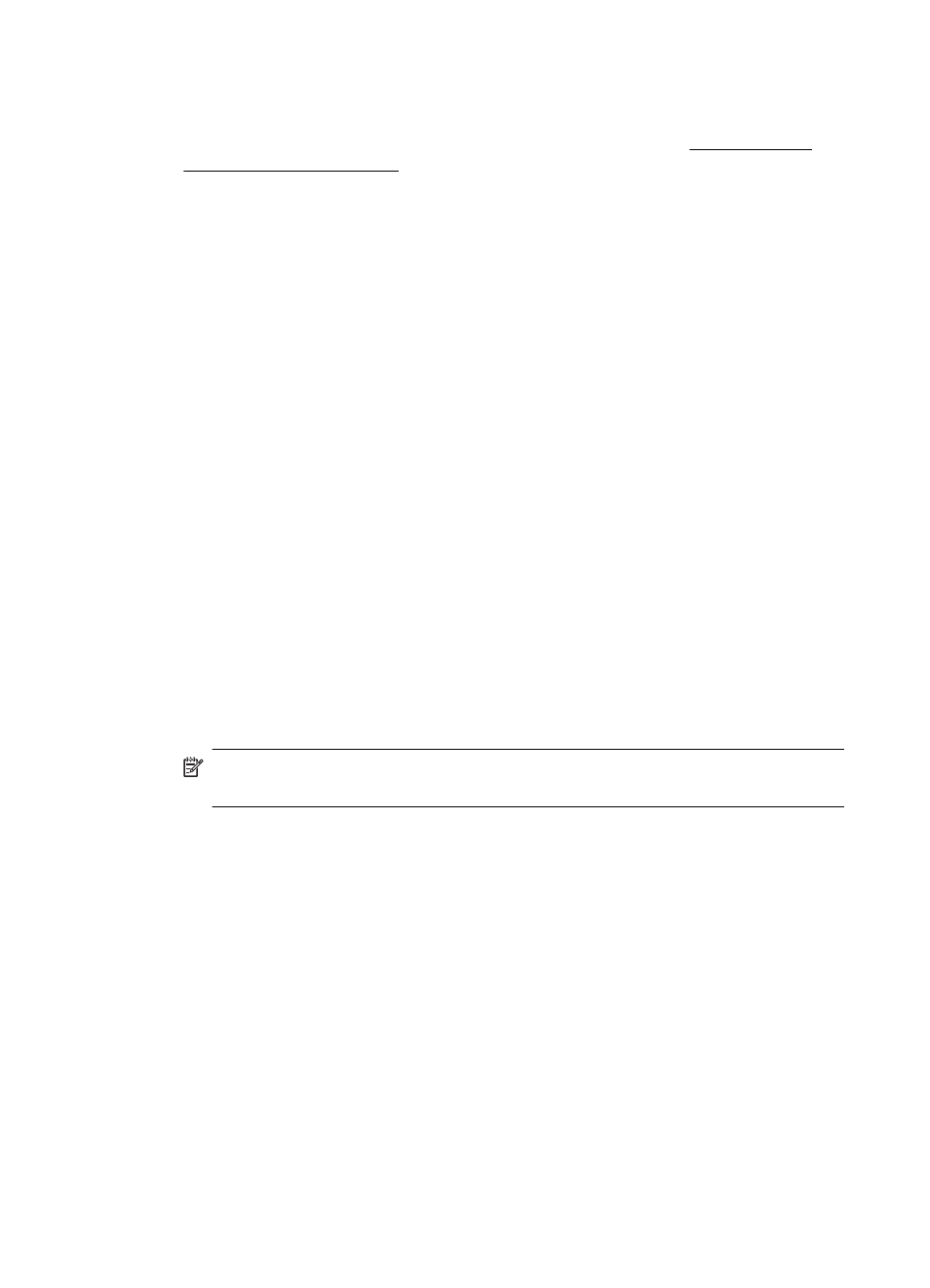
device access to the network. If the WAP filters MAC addresses, then the printer’s
MAC address must be added to the WAP’s list of accepted MAC addresses.
•
Print the network configuration page. For more information, see Understand the
network configuration page.
•
Open the WAP’s configuration utility, and add the printer’s hardware address to the
list of accepted MAC addresses.
Configure your firewall to work with printers
A personal firewall, which is security software running on your computer, can block
network communication between your printer and your computer.
If you are having problems such as:
•
Printer not found when installing HP software
•
Unable to print, print job stuck in queue or printer goes offline
•
Scan communication errors or scanner busy messages
•
Unable to see printer status on your computer
The firewall might be preventing your printer from notifying computers on your network
where it can be found. If the HP software cannot find the printer during installation (and
you know the printer is on the network), or you have already successfully installed HP
software and experience problems, try the following:
1. If you are using a computer running Windows, in the firewall configuration utility,
look for an option to trust computers on the local subnet (sometimes called the
“scope“ or “zone“). By trusting all computers on the local subnet, computers and
devices in your home or office can communicate with each other while still being
protected from the internet. This is the easiest approach to use.
2. If you do not have the option to trust computers on the local subnet, add incoming
UDP port 427 to your firewall’s list of allowed ports.
NOTE: Not all firewalls require you to differentiate between incoming and
outgoing ports, but some do.
Another common problem is that HP software is not set as a trusted software by your
firewall to access the network. This can happen if you answered “block“ to any firewall
dialog boxes that appeared when you installed the HP software.
If this occurs, and if you are using a computer running Windows, check that the
following programs are in your firewall’s list of trusted applications; add any that are
missing.
•
hpqkygrp.exe, located in C:\program files\HP\ digital imaging\bin
•
hpqscnvw.exe, located in C:\program files\HP\ digital imaging\bin
- or -
hpiscnapp.exe, located in C:\program files\HP\ digital imaging\bin
•
hpqste08.exe, located in C:\program files\HP\ digital imaging\bin
•
hpqtra08.exe, located in C:\program files\HP\ digital imaging\bin
•
hpqthb08.exe, located in C:\program files\HP\ digital imaging\bin
Chapter 8
152
Solve a problem
