HP Officejet 6500A Plus User Manual
Page 166
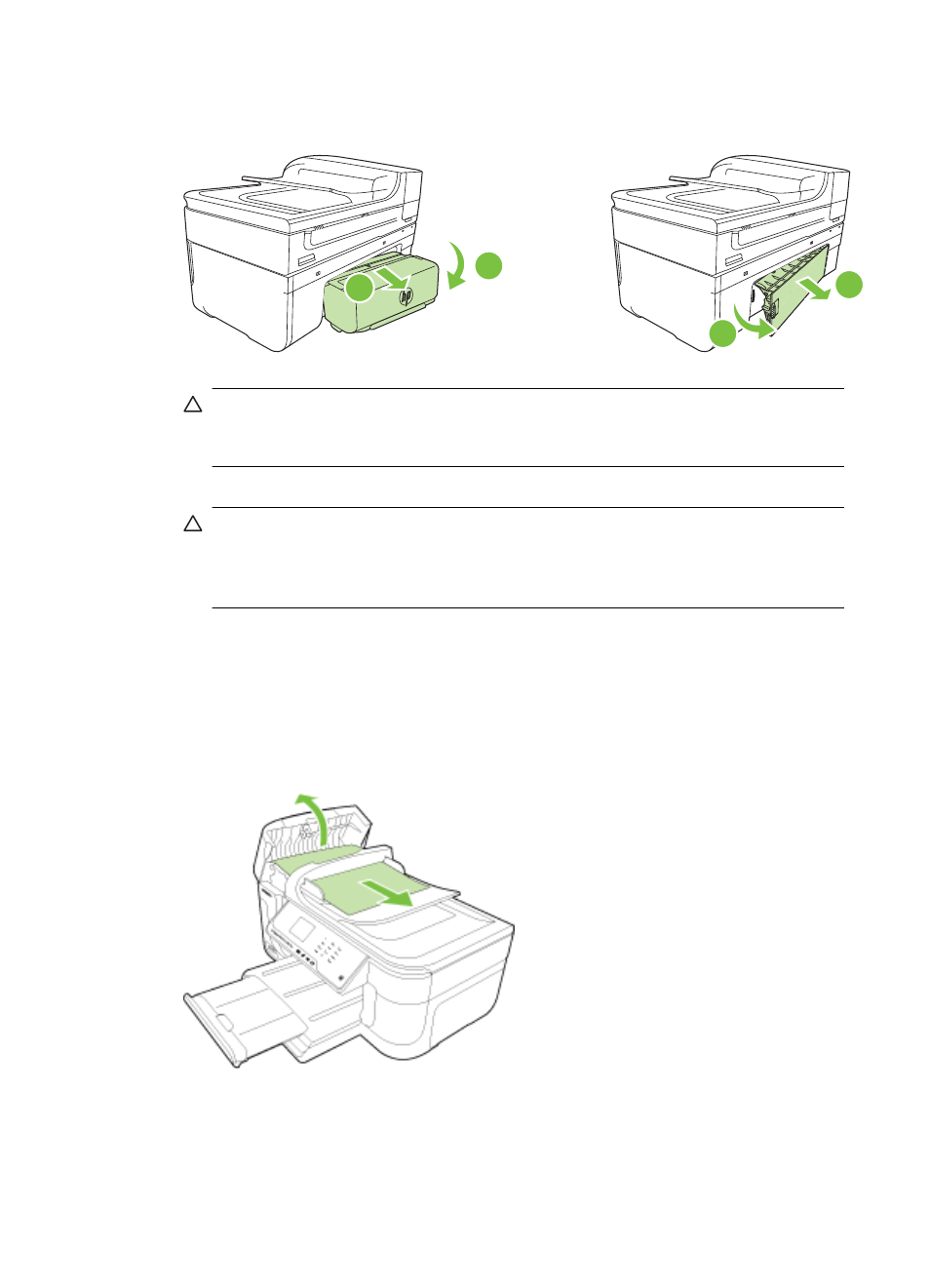
Push the left end of the rear access panel and slide to the right, and then pull the
duplexer towards you.
2
1
2
1
CAUTION: Trying to clear a paper jam from the front of the printer can
damage the print mechanism. Always access and clear paper jams through the
duplexer.
2. Gently pull the paper out of the rollers.
CAUTION: If the paper tears when you are removing it from the rollers, check
the rollers and wheels for torn pieces of paper that might be remaining inside
the printer. If you do not remove all the pieces of paper from the printer, more
paper jams are likely to occur.
3. Replace the duplexer or the rear access panel. Gently push the door forward until it
snaps into place.
4. Touch OK to continue the current job.
To clear a paper jam in the automatic document feeder (ADF)
1. Lift the cover of the ADF.
Chapter 8
162
Solve a problem
