The "fax line condition" test failed – HP Officejet 6500A Plus User Manual
Page 140
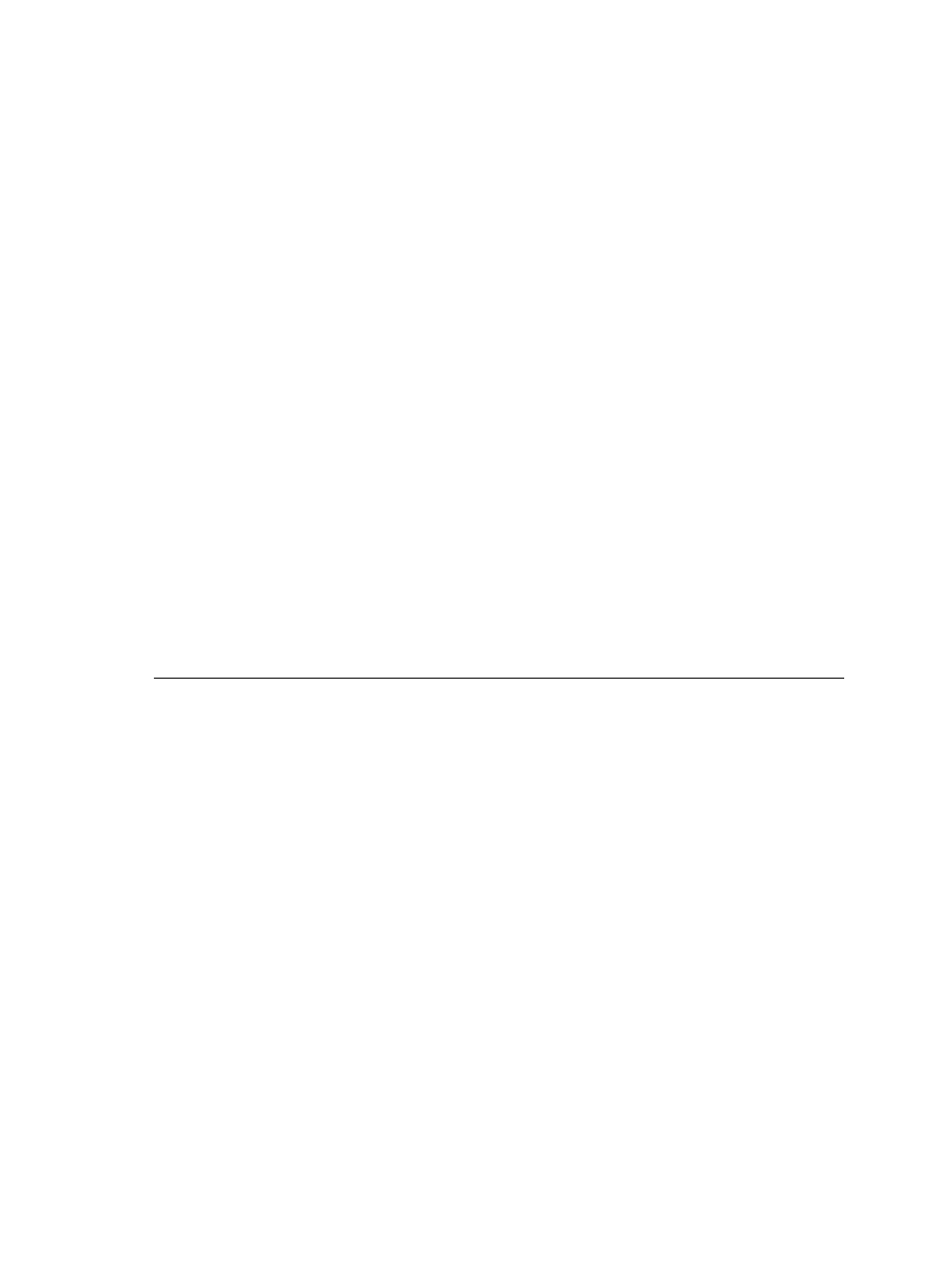
•
Make sure you have correctly connected the printer to the telephone wall jack.
Using the phone cord supplied in the box with the printer, connect one end to
your telephone wall jack, then connect the other end to the port labeled 1-LINE
on the back of the printer.
•
If you are using a phone splitter, this can cause faxing problems. (A splitter is a
two-cord connector that plugs into a telephone wall jack.) Try removing the
splitter and connecting the printer directly to the telephone wall jack.
•
If your telephone system is not using a standard dial tone, such as some PBX
systems, this might cause the test to fail. This does not cause a problem
sending or receiving faxes. Try sending or receiving a test fax.
•
Check to make sure the country/region setting is set appropriately for your
country/region. If the country/region setting is not set or is set incorrectly, the
test might fail and you might have problems sending and receiving faxes.
•
Make sure you connect the printer to an analog phone line or you cannot send
or receive faxes. To check if your phone line is digital, connect a regular analog
phone to the line and listen for a dial tone. If you do not hear a normal sounding
dial tone, it might be a phone line set up for digital phones. Connect the printer
to an analog phone line and try sending or receiving a fax.
•
Make sure you use the phone cord that came with the printer. If you do not use
the supplied phone cord to connect from the telephone wall jack to the printer,
you might not be able to send or receive faxes. After you plug in the phone cord
that came with the printer, run the fax test again.
After you resolve any problems found, run the fax test again to make sure it passes
and the printer is ready for faxing. If the Dial Tone Detection test continues to fail,
contact your telephone company and have them check the phone line.
The "Fax Line Condition" test failed
Solution:
•
Make sure you connect the printer to an analog phone line or you cannot send
or receive faxes. To check if your phone line is digital, connect a regular analog
phone to the line and listen for a dial tone. If you do not hear a normal sounding
dial tone, it might be a phone line set up for digital phones. Connect the printer
to an analog phone line and try sending or receiving a fax.
•
Check the connection between the telephone wall jack and the printer to make
sure the phone cord is secure.
•
Make sure you have correctly connected the printer to the telephone wall jack.
Using the phone cord supplied in the box with the printer, connect one end to
your telephone wall jack, then connect the other end to the port labeled 1-LINE
on the back of the printer.
Chapter 8
136
Solve a problem
