Uninstall and reinstall the hp software – HP Officejet 6500A Plus User Manual
Page 231
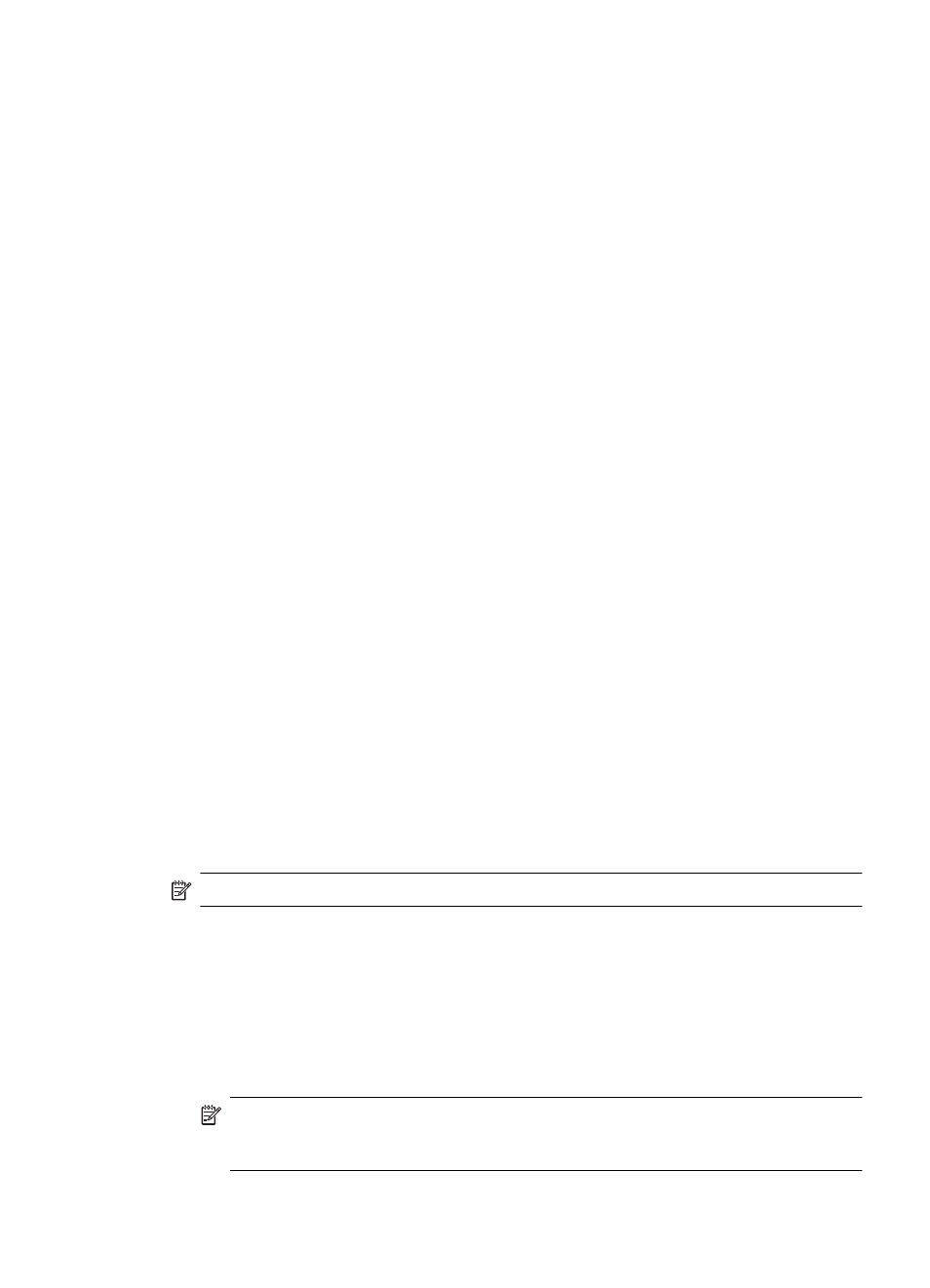
Guidelines for reducing interference on a wireless network
The following tips will help reduce the chances for interference in a wireless network:
•
Keep the wireless devices away from large metal objects, such as filing cabinets, and other
electromagnetic devices, such as microwaves and cordless telephones, as these objects can
disrupt radio signals.
•
Keep the wireless devices away from large masonry structures and other building structures
as these objects can absorb radio waves and lower signal strength.
•
For an infrastructure network, position the WAP in a central location in line of sight with the
wireless devices on the network.
•
Keep all wireless devices on the network within range of one another.
Uninstall and reinstall the HP software
If your installation is incomplete, or if you connected the USB cable to the computer before
prompted by the HP software installation screen, you might need to uninstall and then reinstall the
HP software that came with the printer. Do not simply delete the printer application files from your
computer. Make sure to remove them correctly using the uninstall utility provided when you
installed the HP software.
To uninstall from a Windows computer, method 1
1. Disconnect the printer from your computer. Do not connect it to your computer until after you
have reinstalled the HP software.
2. On the computer desktop, click Start, select Programs or All Programs, click HP, click the
printer name, and then click Uninstall.
3. Follow the onscreen instructions.
4. If you are asked whether you would like to remove shared files, click No.
Other programs that use these files might not work correctly if the files are deleted.
5. Restart your computer.
6. To reinstall the HP software, insert the HP software CD into your computer's CD drive, and
follow the onscreen instructions.
7. Connect the printer when the HP software prompts you to connect it to the computer.
8. Press the Power button to turn the printer on.
After connecting and turning on the printer, you might have to wait several minutes for all of
the Plug and Play events to complete.
9. Follow the onscreen instructions.
To uninstall from a Windows computer, method 2
NOTE: Use this method if Uninstall is not available in the Windows Start menu.
1. On the computer desktop, click Start, select Settings, click Control Panel, and then click
Add/Remove Programs.
- Or -
Click Start, click Control Panel, and then double-click Programs and Features.
2. Select the printer name, and then click Change/Remove or Uninstall/Change.
Follow the onscreen instructions.
3. Disconnect the printer from your computer.
4. Restart your computer.
NOTE: It is important that you disconnect the printer before restarting your computer.
Do not connect the printer to your computer until after you have reinstalled the HP
software.
Uninstall and reinstall the HP software
227
