Connecting the printer to your computer, Choosing an interface – Epson Action Laser User Manual
Page 49
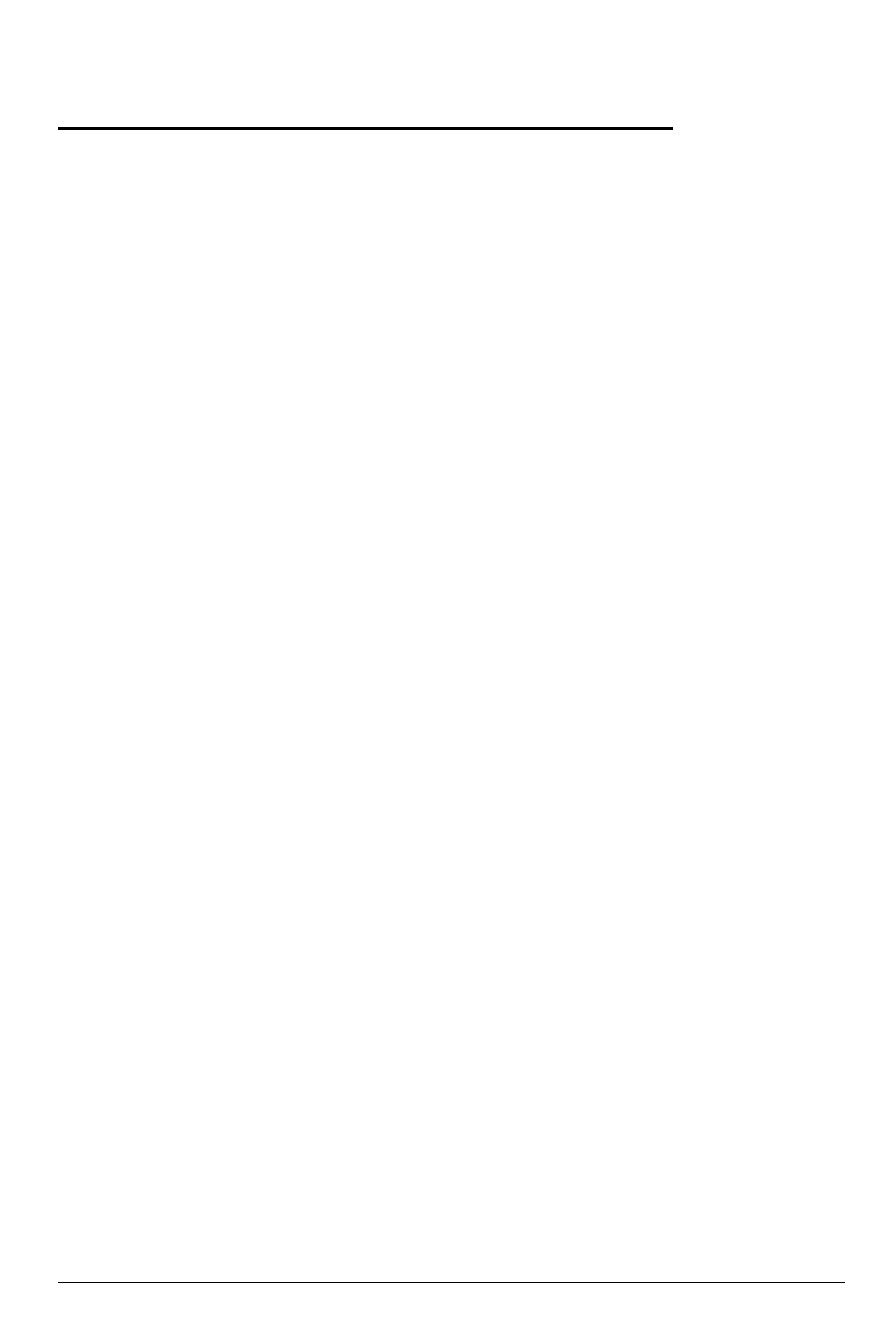
Connecting the Printer to Your Computer
For the laser printer to be able to receive and interpret information
from your computer, both devices need to be set up so that they can
communicate correctly. This requires having
the correct
interface
cable and selecting
the
right communications settings. You
can
select from
the
following built-in interfaces:
l
Parallel
l
RS-232C serial
l
RS-422A serial.
Choosing an interface
When connecting the laser printer to your computer, you first have
to determine whether a parallel or serial connection should be used.
Many computers only provide one type of connection for a printer.
If both serial and parallel connections are available, it is normally
better to use
the
parallel interface for the printer, leaving the serial
port of your computer free for devices such as modems. If you are ii
any doubt about which type of connection to make,
consult
your
computer dealer.
Your printer is set up at the factory for parallel communication. If
your computer also uses parallel communication, you should be
able to connect up immediately, provided you have a shielded
parallel interface cable.
If, however, you find
that
you need a serial interface, you must
change the communications settings with SelecType as described in
Chapter 3. You also need to find out which type of serial interface is
required by your computer (RS-232C or RS-422A) and set the
printer’s DIP switches accordingly. (The DIP switches are factory set
for the RS-232C serial interface.)
Testing and Connecting Your Printer
2-11
