Copying the ms-dos files to the hard disk – Epson LT-286 User Manual
Page 58
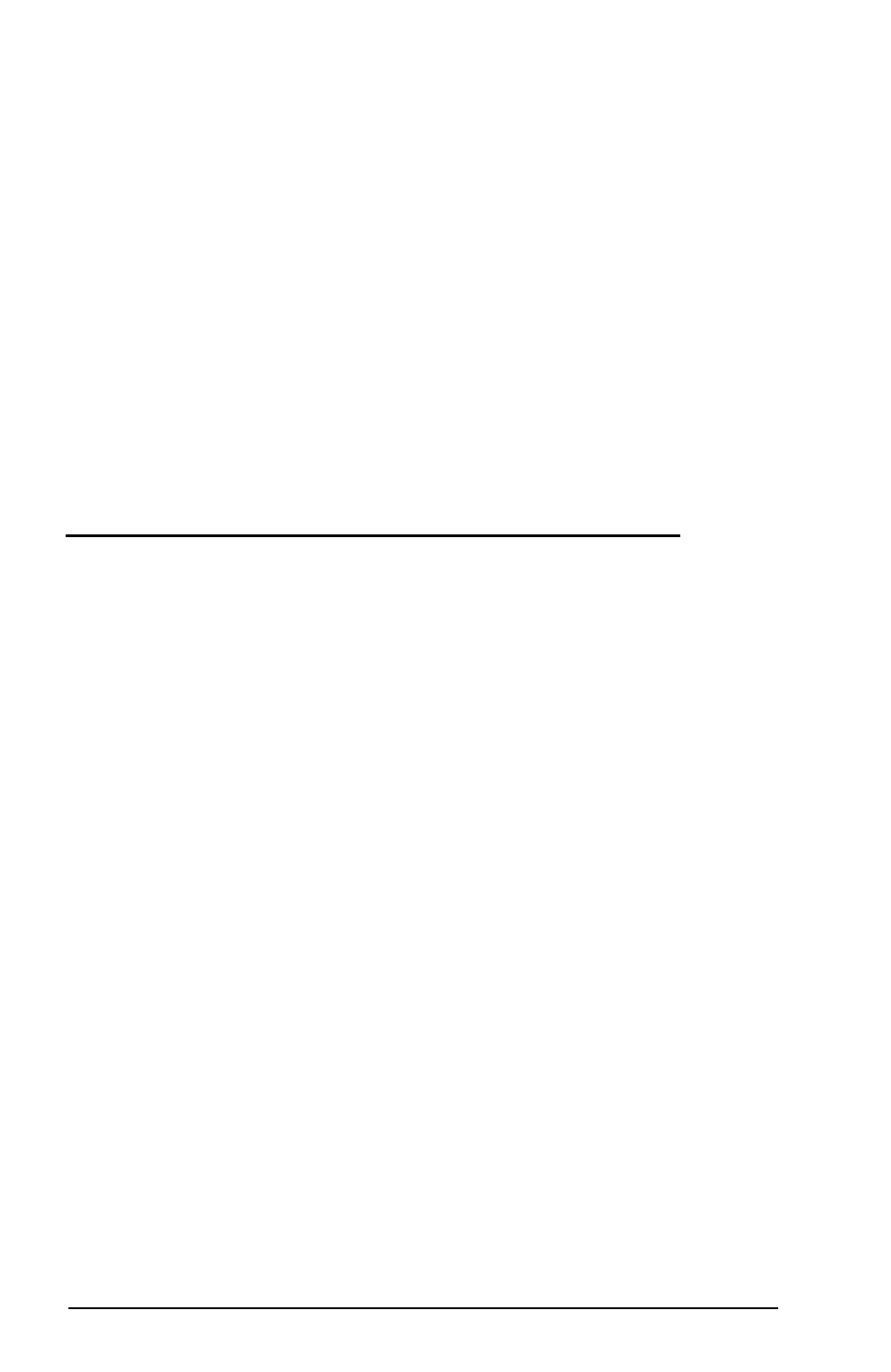
4. The screen displays this message and prompt:
WARNING, ALL DATA ON NON-REMOVABLE
DISK DRIVE D: WILL BE LOST!
Proceed with Format (Y/N)?
5. Press Y and
Enter
to begin formatting the extended partition.
The screen continuously displays the changing head and
cylinder numbers. When the partition has been formatted, the
screen displays the following message:
Format complete
It also shows information about the total disk space available
on drive D. The
A>
prompt then reappears.
Copying the MS-DOS Files to the Hard Disk
Once you have formatted your partition(s), you need to copy the
files on your Operating 2 and Reference diskettes to drive C. Follow
the steps below.
1. Remove the Startup/Operating 1 diskette from drive A and
insert the Operating 2 diskette in the drive.
2. You should still see the
A>
prompt. If not, type
A:
and press
Enter.
3. At the
A>
prompt, type the following and press
Enter:
COPY *.* C:\DOS
MS-DOS copies all the files from the diskette to your hard disk.
As each file is copied, its name appears on the screen.
4. After copying, remove the Operating 2 diskette from drive A
and insert the Reference diskette. Type the following and press
Enter:
COPY *.* C:\DOS
5. When you are finished copying, store your diskettes in a safe
place.
3-10
Preparing the Hard Disk for Use
