Keyboard check – Epson LT-286 User Manual
Page 132
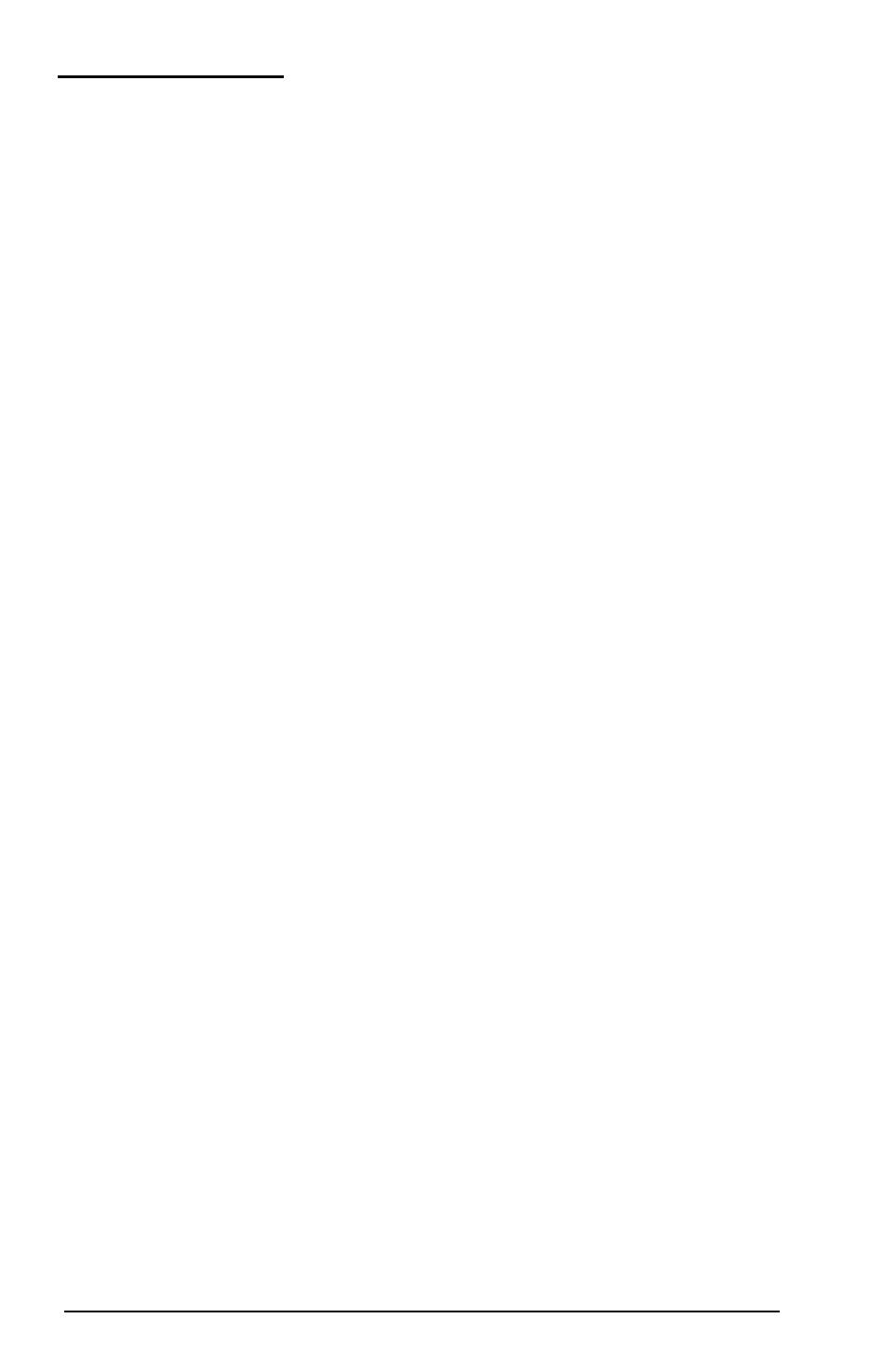
Keyboard Check
Use this option to check the operation and configuration of the
keyboard.
The program first checks the keyboard controller; during this
check, you see the green indicator lights on the keyboard flash.
Before checking the operation of the keys, you must select the
appropriate keyboard layout so that the test display matches the
keys on your keyboard. You see this menu:
KEYBOARD SELECT MENU
1
- US ASCII
2 - United Kingdom
3
- French
4
- German
5 -
Italian
6 - Spanish
0 - Exit
Enter selection number:
Choose the appropriate option for your keyboard layout (for
example, if you’re using the Equity LT-286 in the United States,
choose option 1), and press
Enter.
The screen then displays a diagram showing the layout of your
keyboard. To test the keyboard input, press any key on your
keyboard. The character for the key you press appears in the
appropriate rectangle on the keyboard diagram. If you hold the key
down, the character blinks. You can test as many keys as you like
this way.
If all the keys function correctly and match the characters
displayed, press Y and then
Enter.
Performing System
Diagnostics
D-7
