Using the osd lock function, 86 | operating the monitor, The following message appears – Dell UltraSharp 32" 6K HDR Video Conferencing Monitor User Manual
Page 86
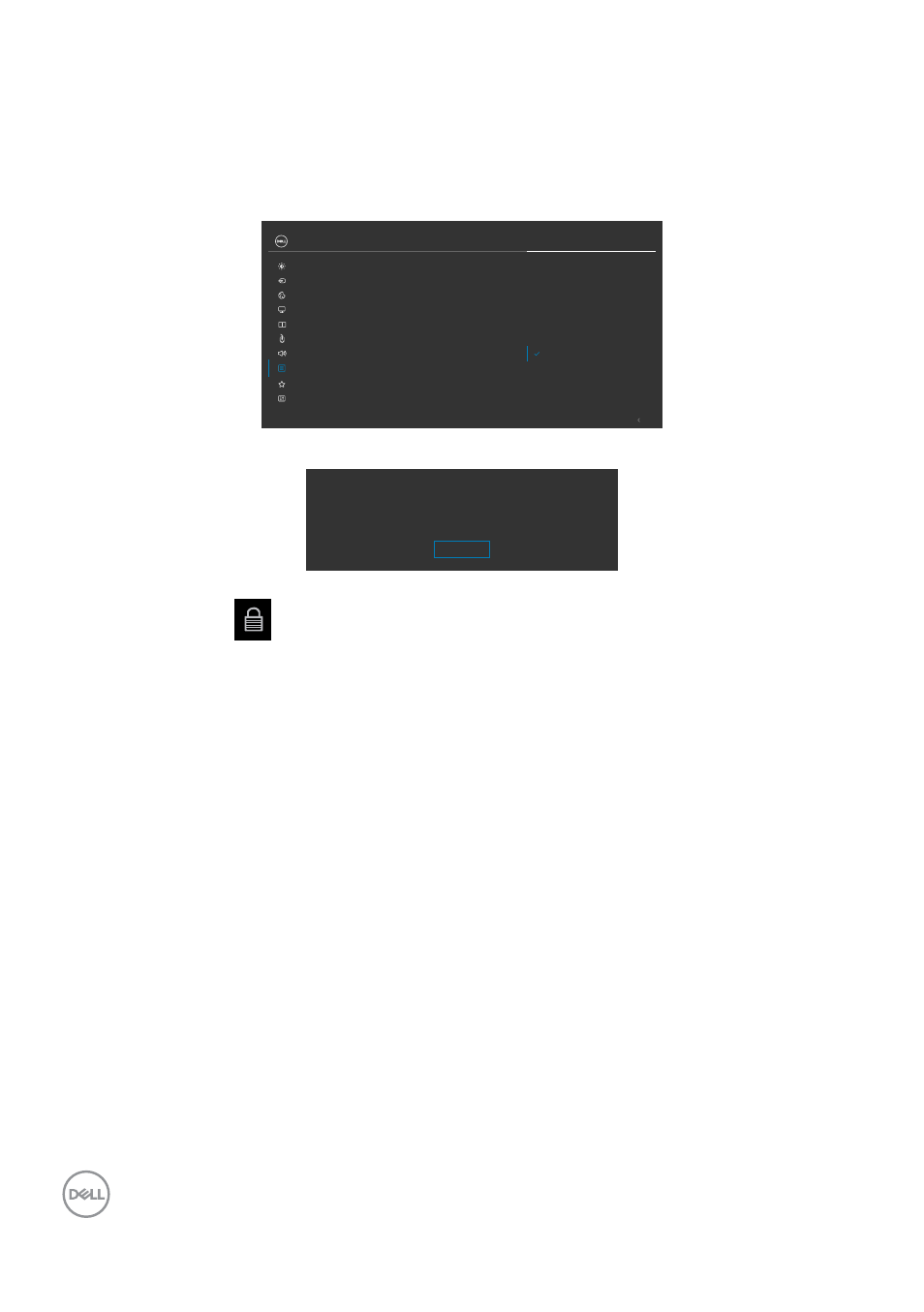
86
| Operating the monitor
Using the OSD lock function
You can lock the front-panel control buttons to prevent access to the OSD menu and/
or power button.
Use the Lock menu to lock the button(s).
1.
Select one of the following options.
Power Button
Menu + Power Buttons
Disable
Menu Buttons
Reset Menu
Timer
Lock
Transparency
Language
Exit
Input Source
Color
Brightness/Contrast
Display
PIP/PBP
Personalize
Others
Menu
USB
Audio & Webcam
UltraSharp 32 Monitor
2.
The following message appears.
Are you sure you want to lock the Menu Buttons?
To unlock the Button, refer to the User’s Guide.
Yes
No
3.
Select
Yes
to lock buttons. Once locked, pressing any control button will display
the lock icon
.
This manual is related to the following products:
- P3223DE 31.5" 1440p USB Type-C Hub Monitor UltraSharp 30" 1600p USB Type-C Hub Monitor U2722D 27" 16:9 IPS Monitor G3223Q 32" 4K HDR 144 Hz Gaming Monitor UltraSharp 31.5" 4K HDR Video Conferencing Monitor U2723QE 27" 16:9 4K UHD HDR IPS Monitor with USB Type-C Docking C2722DE 27" 16:9 IPS Video Conferencing Monitor U2421E UltraSharp 24.1" 16:10 USB Type-C Hub IPS Monitor U2722DE 27" 16:9 IPS Monitor (Silver) UltraSharp 40" 5K Curved Monitor P3223QE 31.5" 4K UHD USB Type-C Hub Monitor
