Rotating the display – Dell UltraSharp 32" 6K HDR Video Conferencing Monitor User Manual
Page 43
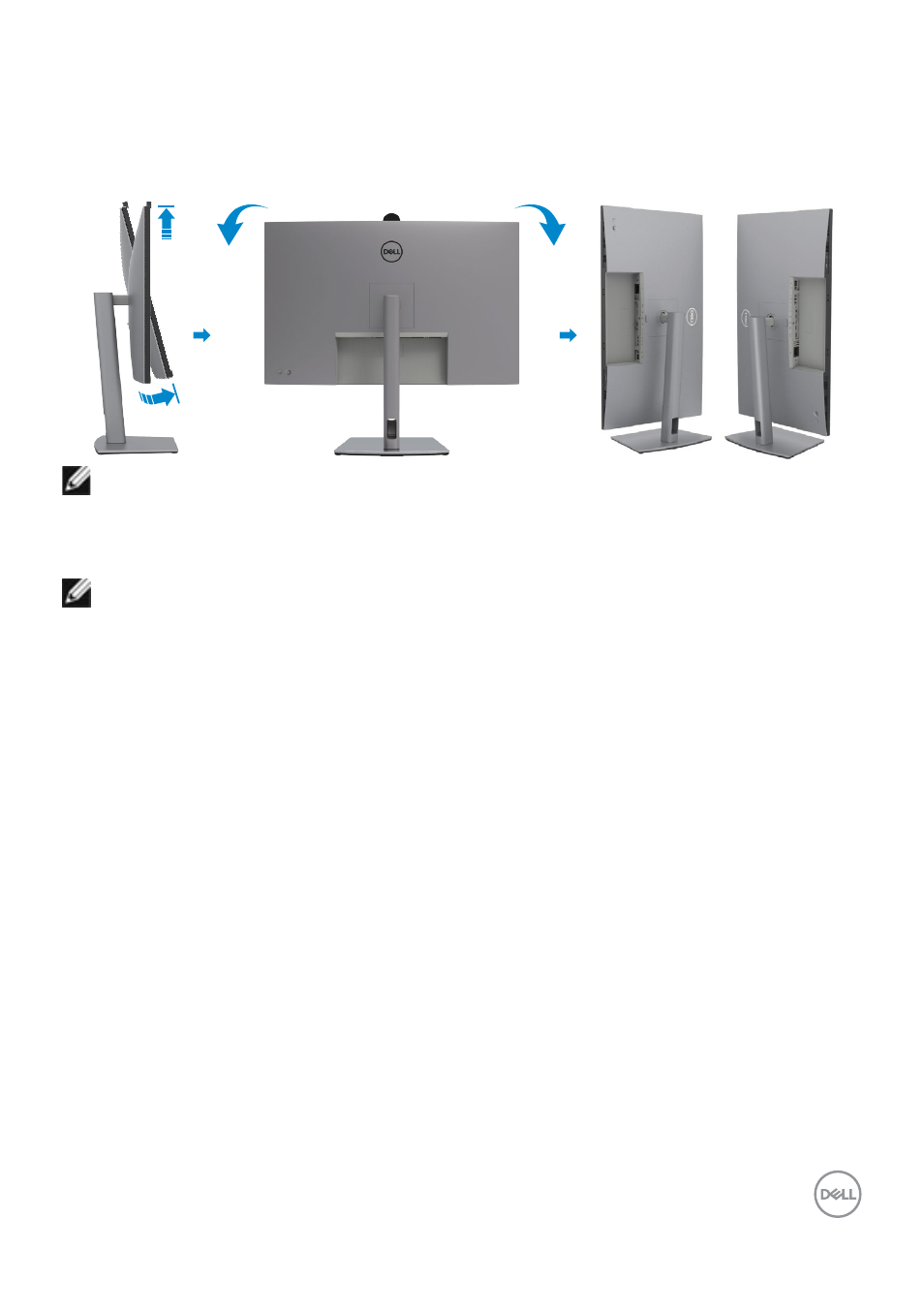
Setting up the monitor
|
43
Rotating the Display
Before you rotate the display, extend the display vertically until the top of the stand
riser and then tilt the display backwards until the maximum to avoid hitting the bottom
edge of the display.
2
1
90°
90°
NOTE: To toggle the display setting on your Dell computer between
landscape and portrait when rotating the display, download and install the
latest graphics driver. To download, go to
and search for the appropriate driver.
NOTE: When the display is in portrait mode, you may experience
performance degradation when using graphic-intensive applications such
as 3D gaming.
This manual is related to the following products:
- P3223DE 31.5" 1440p USB Type-C Hub Monitor UltraSharp 30" 1600p USB Type-C Hub Monitor U2722D 27" 16:9 IPS Monitor G3223Q 32" 4K HDR 144 Hz Gaming Monitor UltraSharp 31.5" 4K HDR Video Conferencing Monitor U2723QE 27" 16:9 4K UHD HDR IPS Monitor with USB Type-C Docking C2722DE 27" 16:9 IPS Video Conferencing Monitor U2421E UltraSharp 24.1" 16:10 USB Type-C Hub IPS Monitor U2722DE 27" 16:9 IPS Monitor (Silver) UltraSharp 40" 5K Curved Monitor P3223QE 31.5" 4K UHD USB Type-C Hub Monitor
