Dell UltraSharp 32" 6K HDR Video Conferencing Monitor User Manual
Page 46
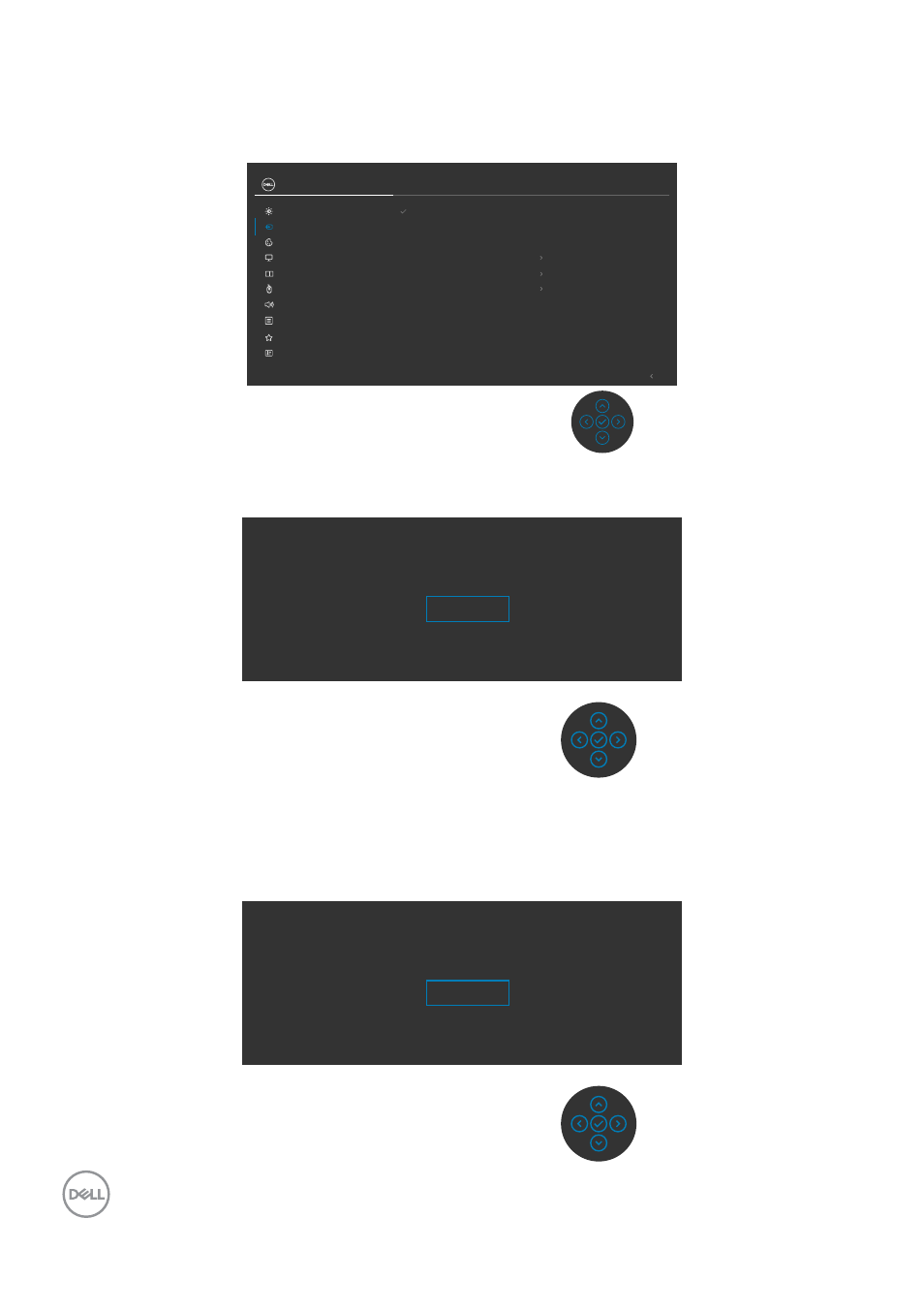
46
| Setting up the monitor
Switch to lower / higher primary resolution
1.
Press the joystick button to launch the OSD main menu.
2.
Move the joystick to select
input source
.
Exit
mDP
HDMI
Auto Select
On
Auto Select for Thunderbolt
Prompt for Multiple Inputs
Reset Input Source
Rename Inputs
Thunderbolt (140W)
Thunderbolt (140W)
Input Source
Color
Brightness/Contrast
Display
PIP/PBP
Personalize
Others
Menu
USB
Audio & Webcam
UltraSharp 32 Monitor
3.
Move the joystick up or down to select
HDMI
, press and hold the
joystick 8 Sec,
the following message will appear:
Switch to lower primary resolution for HDMI?
Yes
No
4.
Select
Yes
to switch from HDMI 2.1 4 block EDID and max resolution is 6k to
HDMI 2.1 2 block and max resolution is 4k (or select No to cancel this operation).
5.
Repeat steps 3 and 4 again to switch from HDMI 2.1 2 block and max resolution is
4k to HDMI 2.1 4 block EDID and max resolution is 6k.
Switch to higher primary resolution for HDMI?
Yes
No
- P3223DE 31.5" 1440p USB Type-C Hub Monitor UltraSharp 30" 1600p USB Type-C Hub Monitor U2722D 27" 16:9 IPS Monitor G3223Q 32" 4K HDR 144 Hz Gaming Monitor UltraSharp 31.5" 4K HDR Video Conferencing Monitor U2723QE 27" 16:9 4K UHD HDR IPS Monitor with USB Type-C Docking C2722DE 27" 16:9 IPS Video Conferencing Monitor U2421E UltraSharp 24.1" 16:10 USB Type-C Hub IPS Monitor U2722DE 27" 16:9 IPS Monitor (Silver) UltraSharp 40" 5K Curved Monitor P3223QE 31.5" 4K UHD USB Type-C Hub Monitor
