Dell UltraSharp 32" 6K HDR Video Conferencing Monitor User Manual
Page 117
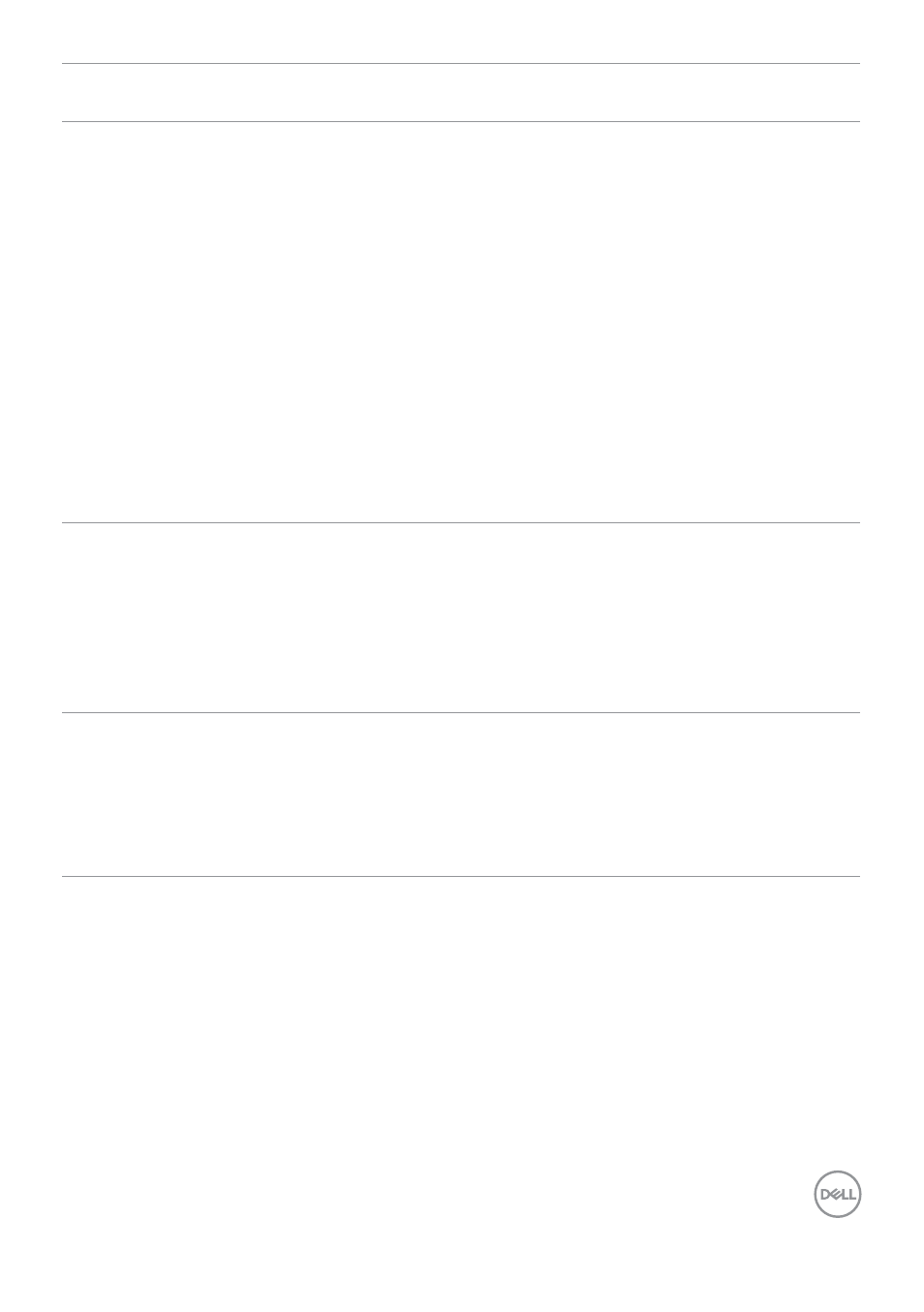
Troubleshooting
|
117
Problem
What you
experience
Possible solutions
Speaker volume
is low / sounds
soft
Speaker volume
is low / sounds
soft when
speaker option is
DELL U3224KB
in Sound setting
interface
• Increase the speaker volume of DELL U3224KB
to maximum in the Sound setting interface
• Press the Volume Up button to increase the
speaker volume of DELL U3224KB
• If you select
DELL U3224KB
audio path,
please ensure that the
Echo Cancelling
Speakerphone
volume is set to medium or
high. Else, the
DELL U3224KB
maximum
volume may sound soft because it is limited
by the
Echo Cancelling Speakerphone
volume. For example, when the Echo Cancelling
Speakerphone volume is at 50%, and the
DELL
U3224KB
volume is set to 100% will have the
same sound level as the former.
Webcam is not
detected
Webcam is not
detected in the
Windows Device
Manager
• Ensure that the USB upstream cable is
connected between the monitor and the
computer or notebook.
• Ensure that the USB is assigned to the port to
which the USB cable is plugged in to.
• Reconnect the USB upstream cable to the
computer or notebook.
Webcam
cannot connect
/ Webcam
disconnected
Could not detect
Monitor camera
/ Could not
switch back to
the PC camera
• Reset the monitor to Factory Settings.
• Turn Off the monitor, unplug the monitor power
cord, replug it, and then turn On the monitor.
• Select the Monitor camera again in the
Camera / Video setting of your UC conference
application.
- P3223DE 31.5" 1440p USB Type-C Hub Monitor UltraSharp 30" 1600p USB Type-C Hub Monitor U2722D 27" 16:9 IPS Monitor G3223Q 32" 4K HDR 144 Hz Gaming Monitor UltraSharp 31.5" 4K HDR Video Conferencing Monitor U2723QE 27" 16:9 4K UHD HDR IPS Monitor with USB Type-C Docking C2722DE 27" 16:9 IPS Video Conferencing Monitor U2421E UltraSharp 24.1" 16:10 USB Type-C Hub IPS Monitor U2722DE 27" 16:9 IPS Monitor (Silver) UltraSharp 40" 5K Curved Monitor P3223QE 31.5" 4K UHD USB Type-C Hub Monitor
