Connecting the monitor for thunderbolttm 4, Connecting the monitor for thunderbolt, 4the dell pc* ultra platform has two thunderbolt – Dell UltraSharp 32" 6K HDR Video Conferencing Monitor User Manual
Page 58: 4 port
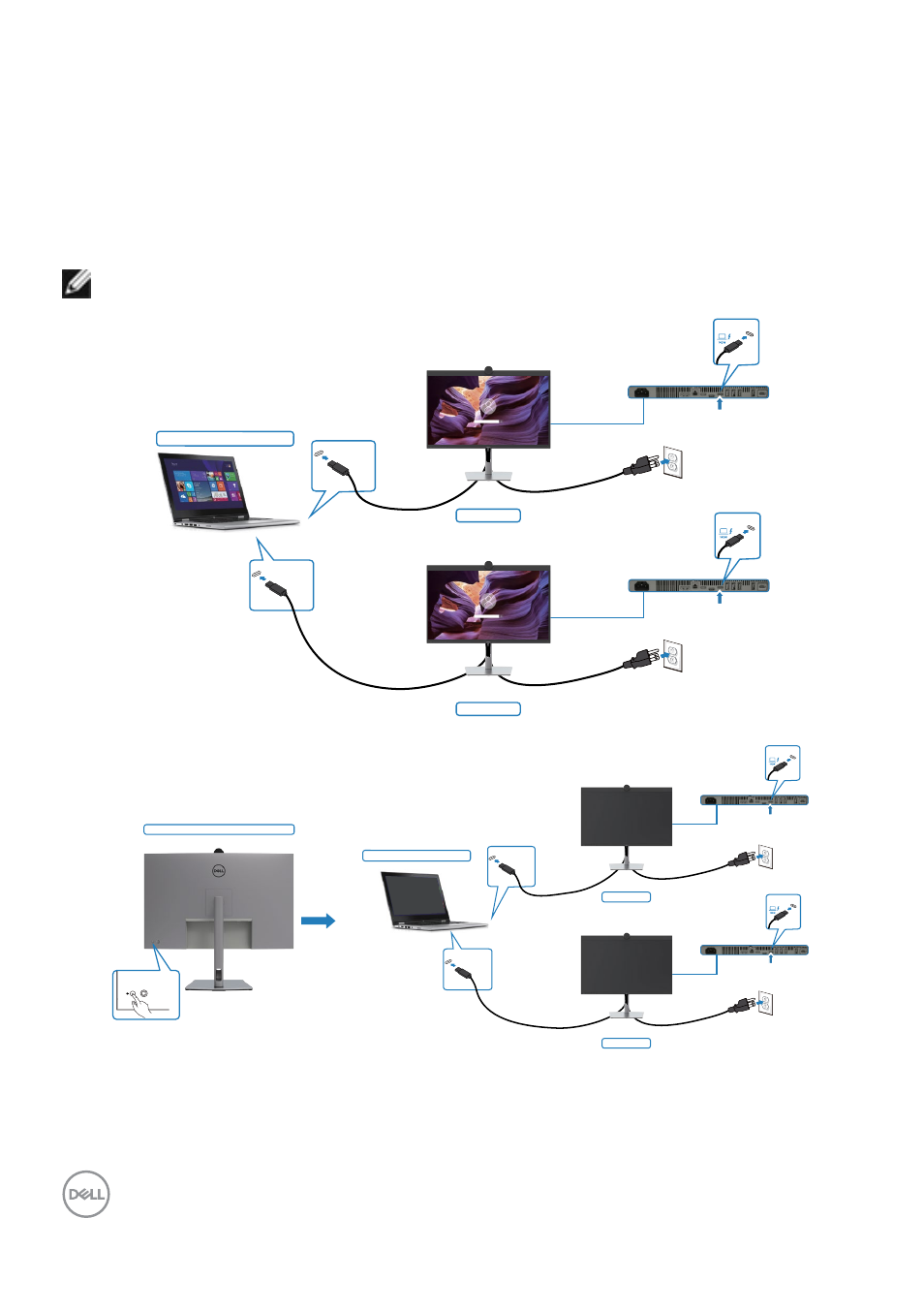
58
| Setting up the monitor
Connecting the monitor for Thunderbolt
TM
4
The Dell PC* Ultra platform has two Thunderbolt
TM
4 ports, so both Monitor 1 and
Monitor 2 power state can sync with the PC.
While the PC and two monitors are in an initially ON power state, by pressing the
power button on Monitor 1 or Monitor 2 will turn OFF the PC, Monitor 1, and Monitor 2.
* Ensure to check the Dell PC for DBPS supportability.
NOTE: DPBS only supports the Thunderbolt
TM
4 port.
Monitor 1
System power state (ON)
port1
Monitor 2
port2
Thunderbolt
TM
4
Thunderbolt
TM
4
Thunderbolt
TM
4
upstream
Thunderbolt
TM
4
upstream
System power state (OFF)
Pressing power button on Monitor 1 or 2
Monitor 1
Monitor 2
port1
port2
Thunderbolt
TM
4
Thunderbolt
TM
4
Thunderbolt
TM
4
upstream
Thunderbolt
TM
4
upstream
- P3223DE 31.5" 1440p USB Type-C Hub Monitor UltraSharp 30" 1600p USB Type-C Hub Monitor U2722D 27" 16:9 IPS Monitor G3223Q 32" 4K HDR 144 Hz Gaming Monitor UltraSharp 31.5" 4K HDR Video Conferencing Monitor U2723QE 27" 16:9 4K UHD HDR IPS Monitor with USB Type-C Docking C2722DE 27" 16:9 IPS Video Conferencing Monitor U2421E UltraSharp 24.1" 16:10 USB Type-C Hub IPS Monitor U2722DE 27" 16:9 IPS Monitor (Silver) UltraSharp 40" 5K Curved Monitor P3223QE 31.5" 4K UHD USB Type-C Hub Monitor
