Dell UltraSharp 32" 6K HDR Video Conferencing Monitor User Manual
Page 115
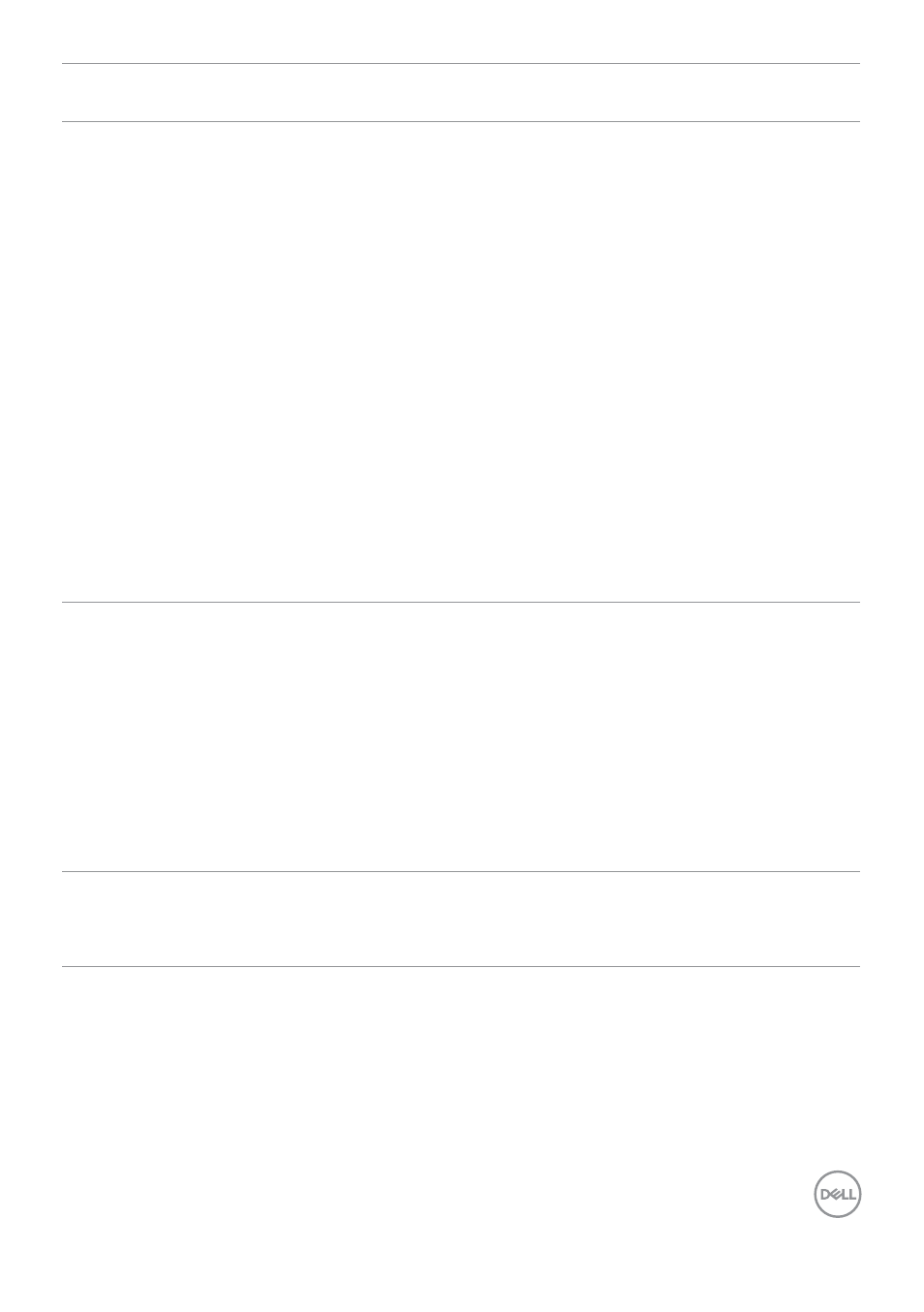
Troubleshooting
|
115
Problem
What you
experience
Possible solutions
The LAN port is
not functioning
OS setting or
cable connection
issue
• Ensure that the latest BIOS and drivers for your
computer are installed on your computer.
• Ensure that the RealTek 2.5G Ethernet
Controller is installed in the Windows Device
Manager.
• If your BIOS Setup has a LAN/GBE Enabled/
Disabled option, make sure it is set to Enabled.
• Ensure that the Ethernet cable is connected
securely on the monitor and the hub/router/
firewall.
• Check the status LED of the Ethernet cable to
confirm connectivity. Re-connect both ends of
the Ethernet cable if the LED is not lit.
• First power off the Computer and unplug the
Thunderbolt
TM
4 cable and power cord of the
monitor. Then, power on the computer, plug in
the monitor power cord and Thunderbolt
TM
4
cable.
Monitor
buttons (Mute
/ Volume down
/ Volume up /
Hookswitch)
not working
with Microsoft
Teams
®
App
Monitor
buttons (Mute
/ Volume down
/ Volume up /
Hookswitch)
not working
on Microsoft
Teams
®
App
with Chrome OS
/ Ubuntu
Use Microsoft Teams
®
App to perform the below
tasks:
• Call Icon to accept / hang up call
• Volume down / Volume up adjustment
• Mic mute / unmute
• Video on / off
Video recording
not working
Video recording
App not working
with Win 7
• Windows 7 not support
• Switch to Windows 10 / Windows 11
- P3223DE 31.5" 1440p USB Type-C Hub Monitor UltraSharp 30" 1600p USB Type-C Hub Monitor U2722D 27" 16:9 IPS Monitor G3223Q 32" 4K HDR 144 Hz Gaming Monitor UltraSharp 31.5" 4K HDR Video Conferencing Monitor U2723QE 27" 16:9 4K UHD HDR IPS Monitor with USB Type-C Docking C2722DE 27" 16:9 IPS Video Conferencing Monitor U2421E UltraSharp 24.1" 16:10 USB Type-C Hub IPS Monitor U2722DE 27" 16:9 IPS Monitor (Silver) UltraSharp 40" 5K Curved Monitor P3223QE 31.5" 4K UHD USB Type-C Hub Monitor
