Dell UltraSharp 32" 6K HDR Video Conferencing Monitor User Manual
Page 72
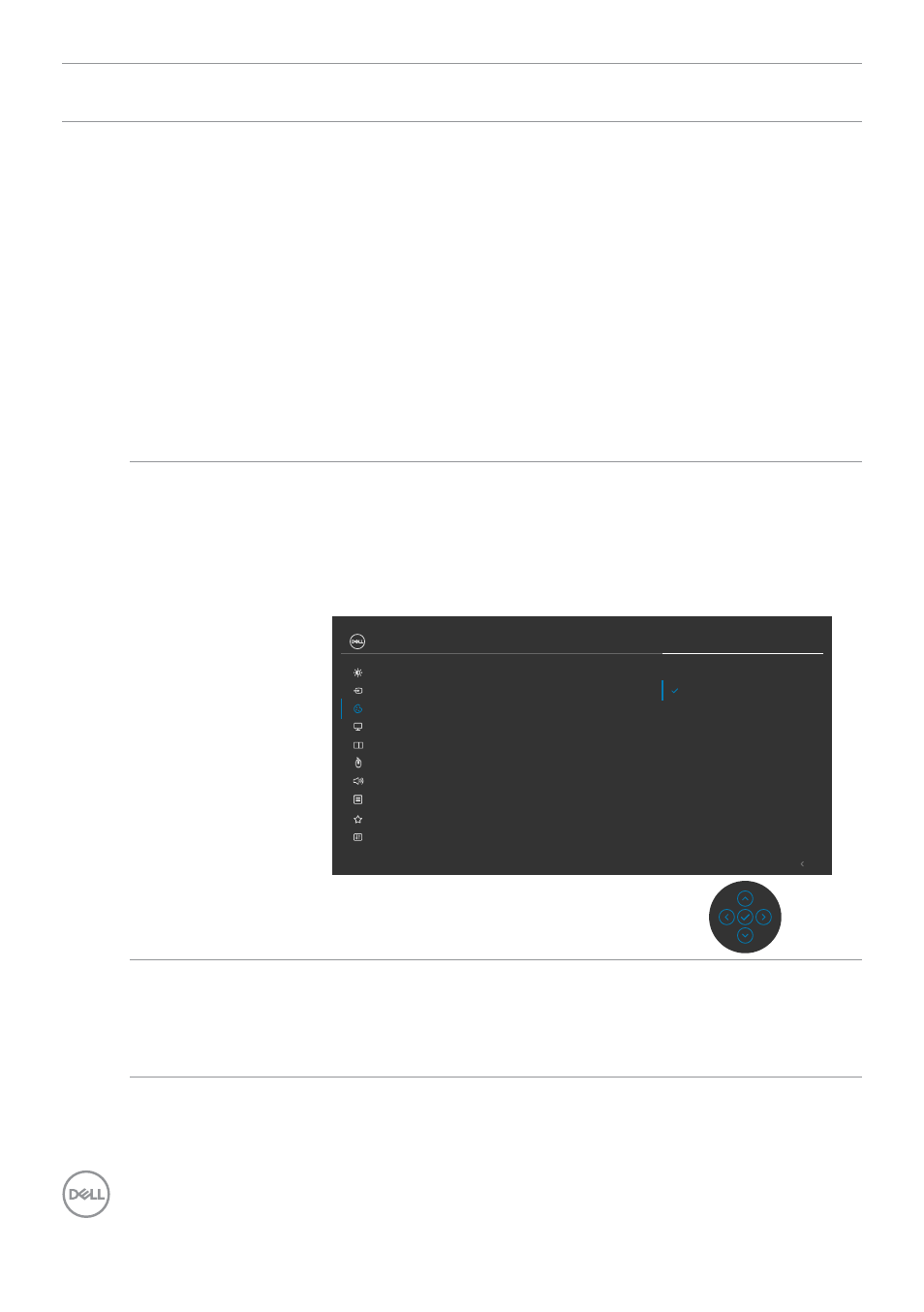
72
| Operating the monitor
Icon Menu and
Submenus
Description
• Standard:
Default Color setting. This monitor uses a
low blue light panel, and is certified by TUV to reduce
blue light output and create a more relaxing and less
stimulating image while reading content on the screen.
• Movie:
Ideal for movies.
• Game:
Ideal for most gaming applications.
• Color Temp:
The screen appears warmer with a red/
yellow tint with slider set at 5,000K or cooler with blue
tint with slider set at 10,000K.
• Color Space: Allows users to select the color
space: sRGB, Rec. 709, DCI-P3, Display P3
.
• Custom Color:
Allows you to manually adjust the color
settings. Press the joystick left and right buttons to
adjust the Red, Green, and Blue values and create your
own preset color mode.
Input Color
Format
Allows you to set the video input mode to:
• RGB:
Select this option if your monitor is connected to a
computer or a media player that supports RGB output.
• YCbCr:
Select this option if your media player supports
only YCbCr output.
YCbCr
Preset Modes
RGB
Input Color Format
Exit
Input Source
Color
Brightness/Contrast
Display
PIP/PBP
Personalize
Others
Menu
USB
Hue
Saturation
Reset Color
Audio & Webcam
UltraSharp 32 Monitor
Hue
Use Joystick
Up
or
Down
to adjust the
Hue
from 0 to
100.
NOTE:
Hue adjustment is available only for
Movie
and
Game
mode.
- P3223DE 31.5" 1440p USB Type-C Hub Monitor UltraSharp 30" 1600p USB Type-C Hub Monitor U2722D 27" 16:9 IPS Monitor G3223Q 32" 4K HDR 144 Hz Gaming Monitor UltraSharp 31.5" 4K HDR Video Conferencing Monitor U2723QE 27" 16:9 4K UHD HDR IPS Monitor with USB Type-C Docking C2722DE 27" 16:9 IPS Video Conferencing Monitor U2421E UltraSharp 24.1" 16:10 USB Type-C Hub IPS Monitor U2722DE 27" 16:9 IPS Monitor (Silver) UltraSharp 40" 5K Curved Monitor P3223QE 31.5" 4K UHD USB Type-C Hub Monitor
