Dell UltraSharp 32" 6K HDR Video Conferencing Monitor User Manual
Page 79
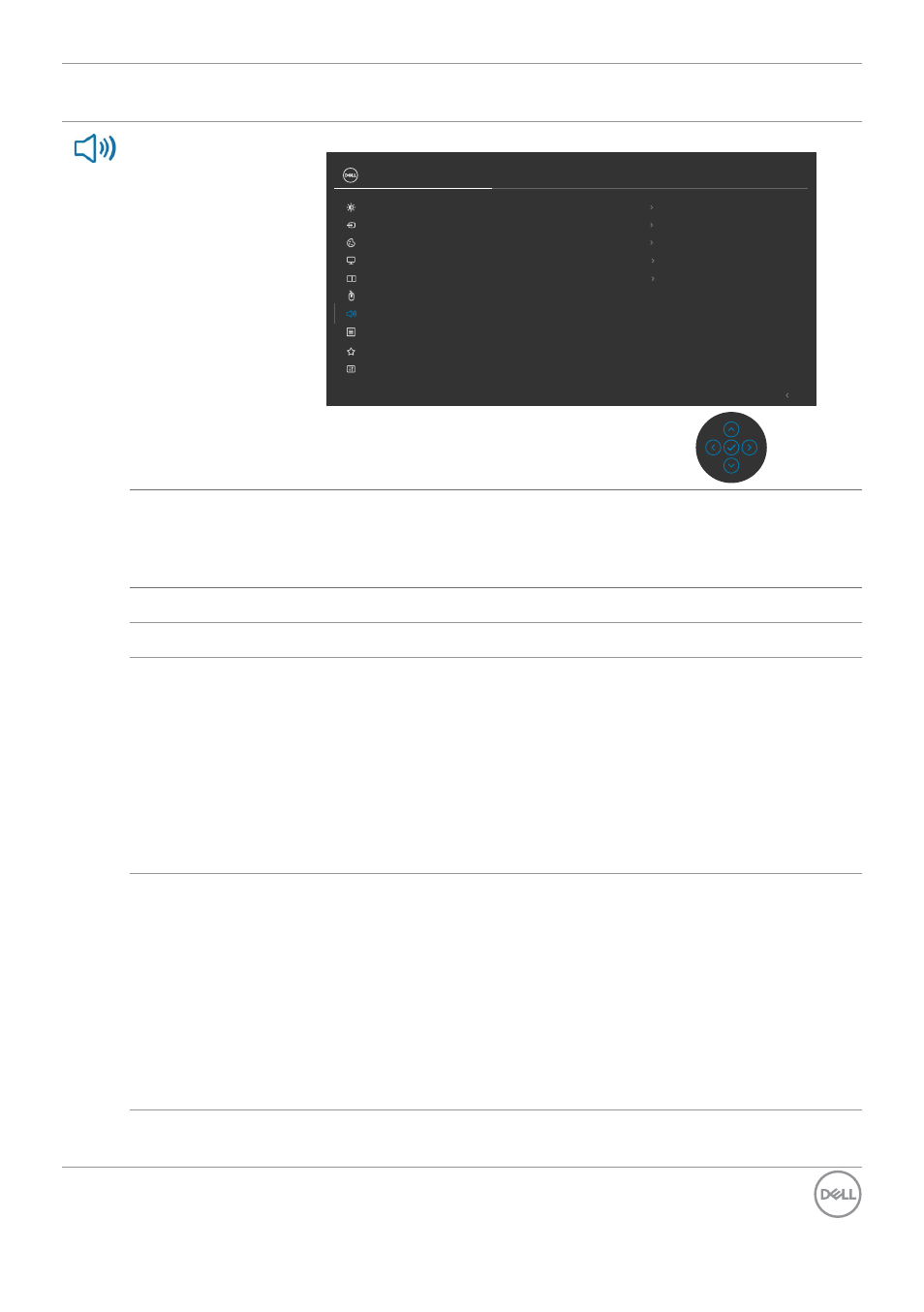
Operating the monitor
|
79
Icon Menu and
Submenus
Description
Audio & Webcam
Use the Audio Settings menu to adjust the audio settings.
Exit
UltraSharp 32 Monitor
Input Source
Color
Brightness/Contrast
Display
PIP/PBP
Personalize
Others
Menu
USB
Audio & Webcam
Reset Audio & Webcam
Speaker
Unmute
Microphone
Unmute
Webcam & Presence Sensor
Enable
Audio Profiles
Standard
Volume
50
Volume
Allows you to increase the speaker volume.
Move the joystick up and down to adjust the volume from
‘0’ to ‘100’.
Speaker
Select On or Off the Speaker function.
Microphone
Select Mute or Unmute the Microphone function.
Webcam &
Presence
Sensor
Select Enable or Disable the Webcam and Presence
Sensor function.
NOTE:
Disabling “webcam & presence sensor” will turn
off the whole webcam module, webcam and sensor will
not appear in the system. “Camera disable” button will not
work as well.
Camera disable button at the front is used to lock and
unlock shutter.
Audio Profiles
Expand to show the various audio profiles.
• Standard:
Default audio setting.
• Voice:
Emphasize on speech, ideal for voice and video
calls.
• Movie:
Emphasizes voice and low frequency sound, for
more immersive video viewing experience.
• Gaming:
Boosting low and high frequencies, for an
improved sense of space and orientation in gaming.
• Music:
Provides a flat EQ profile, for faithful music
reproduction.
Reset Audio &
Webcam
Resets all settings under the
Audio and Webcam
menu
to the factory preset values.
- P3223DE 31.5" 1440p USB Type-C Hub Monitor UltraSharp 30" 1600p USB Type-C Hub Monitor U2722D 27" 16:9 IPS Monitor G3223Q 32" 4K HDR 144 Hz Gaming Monitor UltraSharp 31.5" 4K HDR Video Conferencing Monitor U2723QE 27" 16:9 4K UHD HDR IPS Monitor with USB Type-C Docking C2722DE 27" 16:9 IPS Video Conferencing Monitor U2421E UltraSharp 24.1" 16:10 USB Type-C Hub IPS Monitor U2722DE 27" 16:9 IPS Monitor (Silver) UltraSharp 40" 5K Curved Monitor P3223QE 31.5" 4K UHD USB Type-C Hub Monitor
