Dell UltraSharp 32" 6K HDR Video Conferencing Monitor User Manual
Page 81
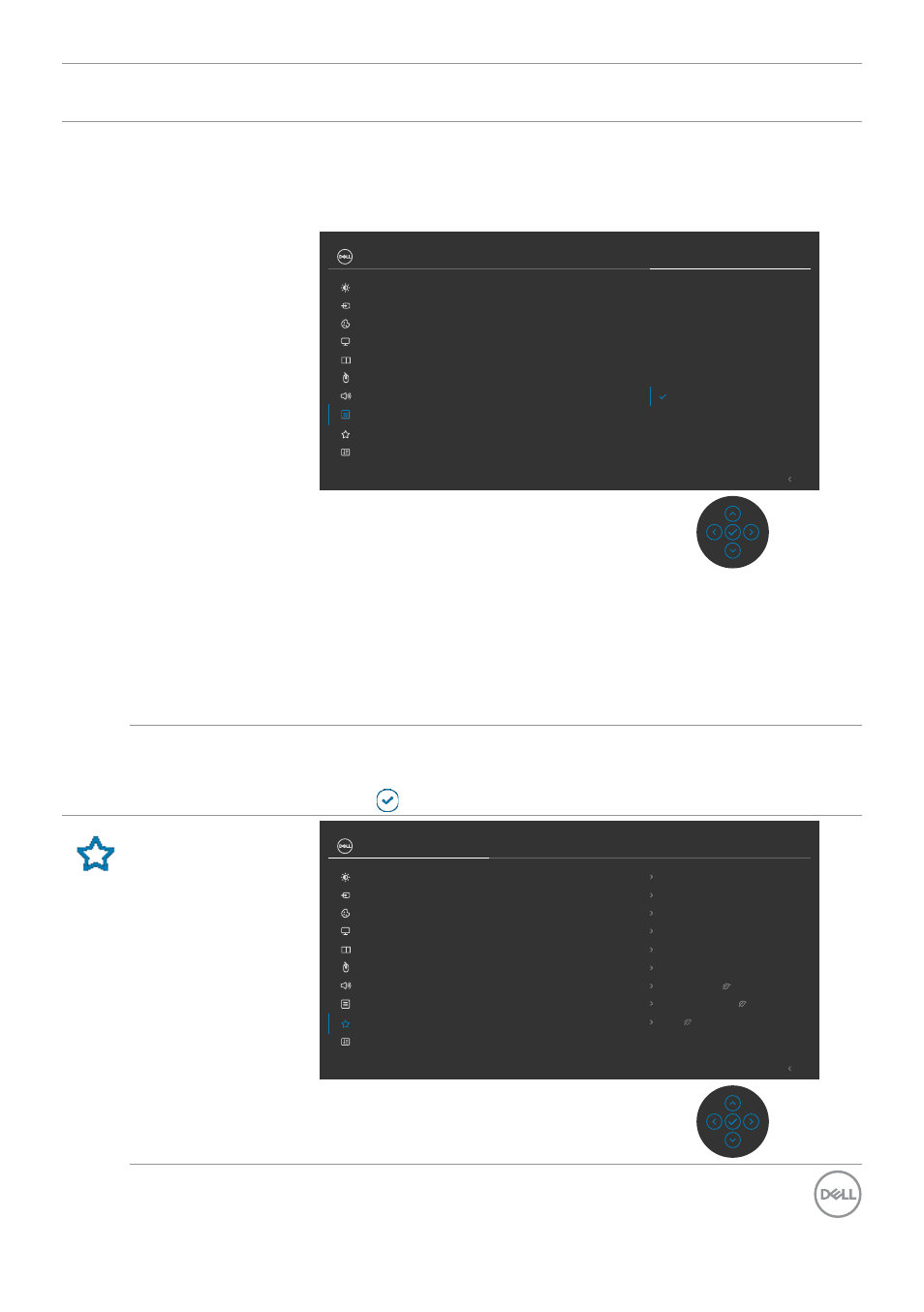
Operating the monitor
|
81
Icon Menu and
Submenus
Description
Lock
With the control buttons on the monitor locked,
you can prevent people from accessing the
controls. It also prevents accidental activation
in multiple monitors side-by-side setup.
Power Button
Menu + Power Buttons
Disable
Menu Buttons
Reset Menu
Timer
Lock
Transparency
Language
Exit
Input Source
Color
Brightness/Contrast
Display
PIP/PBP
Personalize
Others
Menu
USB
Audio & Webcam
UltraSharp 32 Monitor
• Menu Buttons:
Through OSD to lock the Menu
buttons.
• Power Button:
Through OSD to lock the Power button.
• Menu + Power Buttons:
Through OSD to lock all Menu
and Power buttons.
• Disable:
Move the Joystick left and hold for 4 seconds.
Reset Menu
Resets all settings under the
Reset
Menu
to the factory
defaults.
Press to select this function.
Personalize
Exit
Input Source
Color
Brightness/Contrast
Display
PIP/PBP
Personalize
Others
Menu
USB
Shortcut Key 1
USB Switch
Shortcut Key 2
Input Source
Shortcut Key 3
Preset Modes
Reset Personalization
Power Button LED
On in On Mode
Fast Wakeup
Off
Other USB Charging
Off in Standby Mode
Thunderbolt Charging 140W
Off in Off Mode
Shortcut Key 4
Brightness/Contrast
Shortcut Key 5
PIP/PBP Mode
Audio & Webcam
UltraSharp 32 Monitor
- P3223DE 31.5" 1440p USB Type-C Hub Monitor UltraSharp 30" 1600p USB Type-C Hub Monitor U2722D 27" 16:9 IPS Monitor G3223Q 32" 4K HDR 144 Hz Gaming Monitor UltraSharp 31.5" 4K HDR Video Conferencing Monitor U2723QE 27" 16:9 4K UHD HDR IPS Monitor with USB Type-C Docking C2722DE 27" 16:9 IPS Video Conferencing Monitor U2421E UltraSharp 24.1" 16:10 USB Type-C Hub IPS Monitor U2722DE 27" 16:9 IPS Monitor (Silver) UltraSharp 40" 5K Curved Monitor P3223QE 31.5" 4K UHD USB Type-C Hub Monitor
