Using dpbs function, Setting up the monitor | 55 monitor’s thunderbolt, Press and hold 4s – Dell UltraSharp 32" 6K HDR Video Conferencing Monitor User Manual
Page 55: Pc will shut down
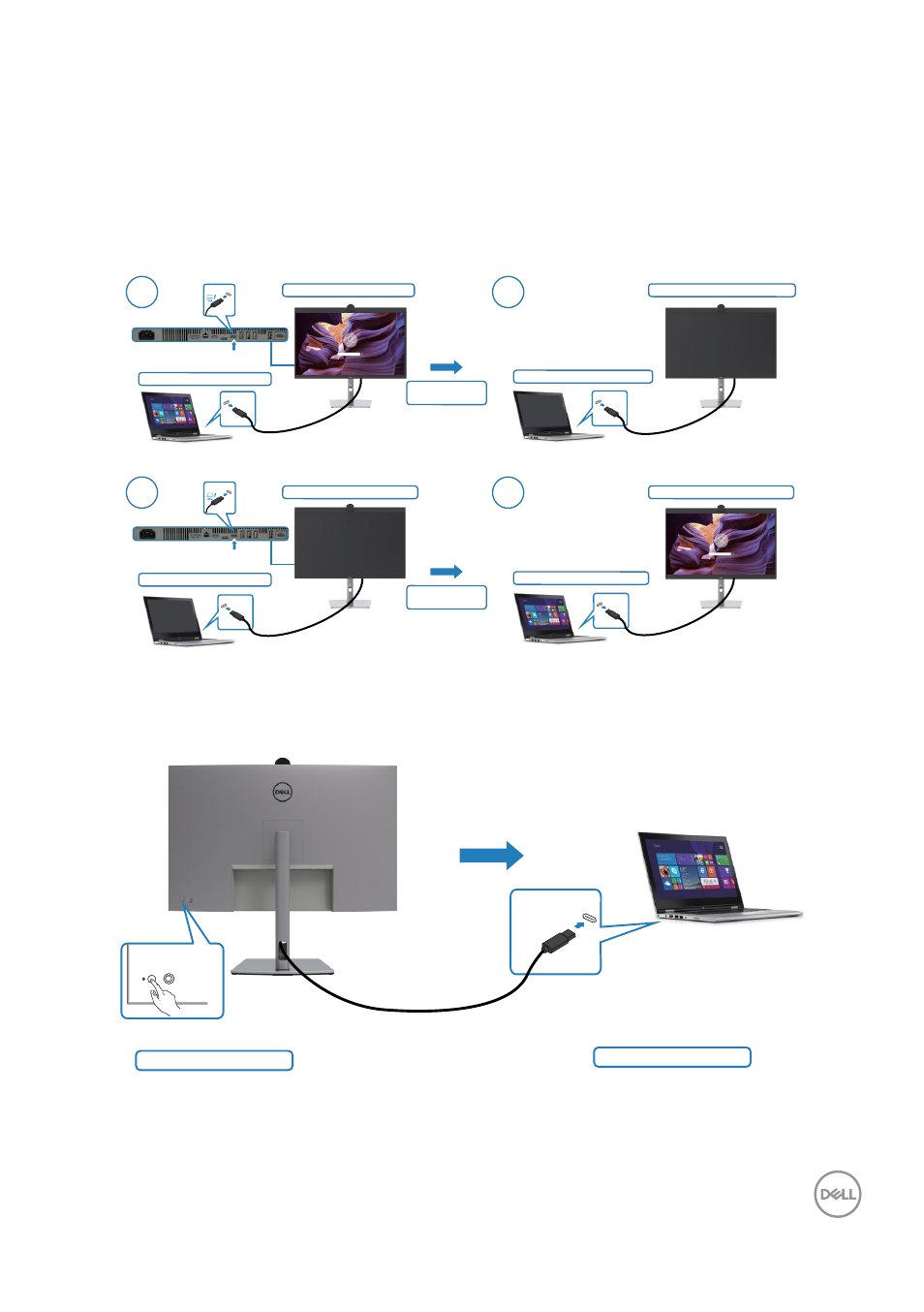
Setting up the monitor
|
55
monitor’s Thunderbolt
TM
4 cable via Power Delivery (PD); please set
Thunderbolt
TM
4 Charging to On in Off Mode.
* Ensure to check the Dell PC for DBPS supportability.
Using DPBS function
When you press the monitor power button or PC power button, the Monitor / PC
state is as follows:
Initial monitor power state (OFF)
Initial monitor power state (ON)
New Power state of monitor (ON)
New Power state of system (ON)
New Power state of monitor (OFF)
New Power state of system (OFF)
1
2
1
2
Initial system power state (OFF)
Initial system power state (ON)
Press PC/Monitor
power button
Press PC/Monitor
power button
Thunderbolt
TM
4
Thunderbolt
TM
4
Thunderbolt
TM
4
Thunderbolt
TM
4
Thunderbolt
TM
4
upstream
Thunderbolt
TM
4
upstream
When the monitor and PC power state are both ON, while you
press and hold 4
seconds on monitor power button
, the screen prompt will ask if you would like to
shut down the PC.
Press and hold 4s
Thunderbolt
TM
4
PC will shut down
- P3223DE 31.5" 1440p USB Type-C Hub Monitor UltraSharp 30" 1600p USB Type-C Hub Monitor U2722D 27" 16:9 IPS Monitor G3223Q 32" 4K HDR 144 Hz Gaming Monitor UltraSharp 31.5" 4K HDR Video Conferencing Monitor U2723QE 27" 16:9 4K UHD HDR IPS Monitor with USB Type-C Docking C2722DE 27" 16:9 IPS Video Conferencing Monitor U2421E UltraSharp 24.1" 16:10 USB Type-C Hub IPS Monitor U2722DE 27" 16:9 IPS Monitor (Silver) UltraSharp 40" 5K Curved Monitor P3223QE 31.5" 4K UHD USB Type-C Hub Monitor
