Dell UltraSharp 32" 6K HDR Video Conferencing Monitor User Manual
Page 74
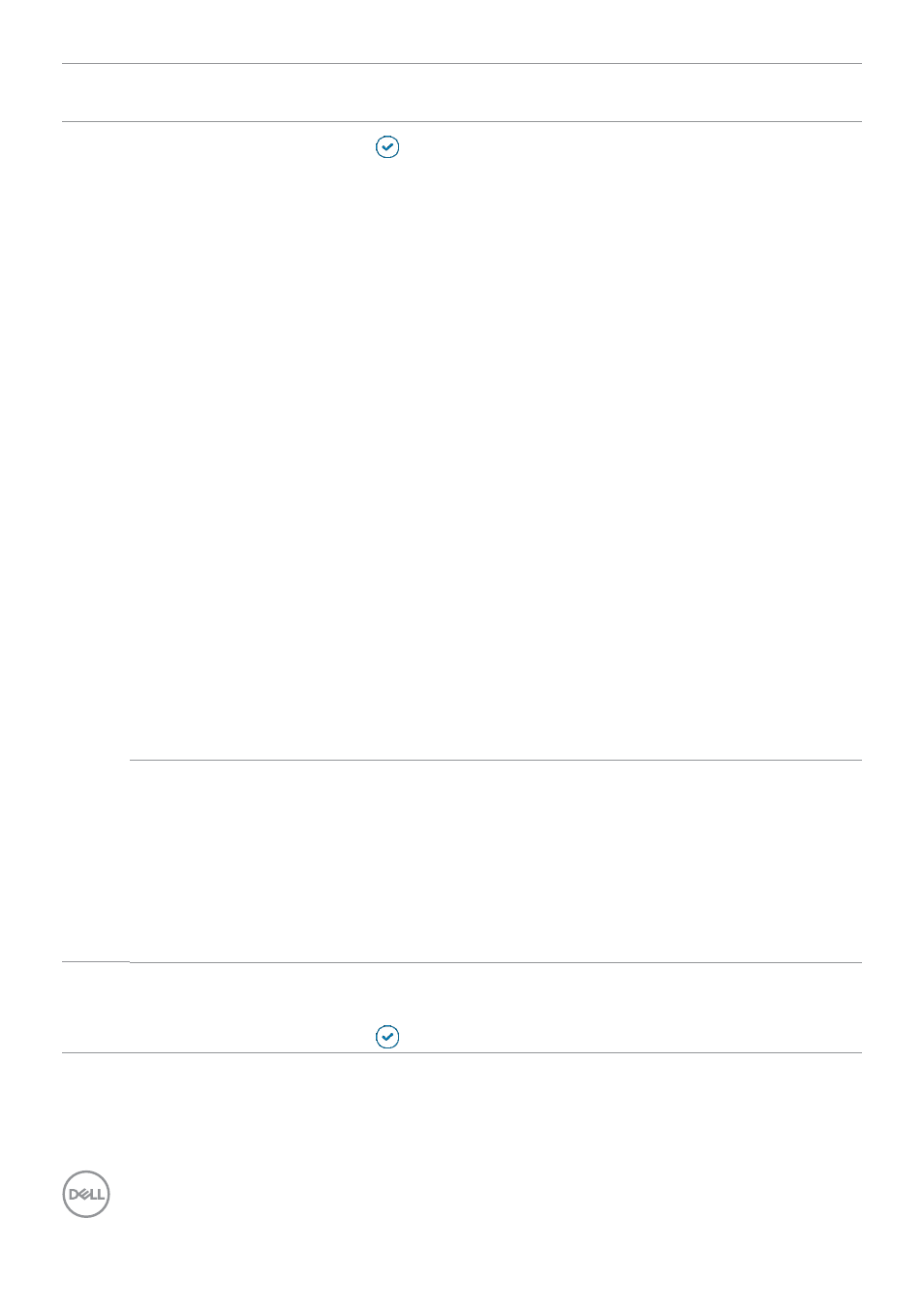
74
| Operating the monitor
Icon Menu and
Submenus
Description
Smart HDR
Press to select these functions.
Smart HDR (High Dynamic Range)
automatically
enhances the display output by adjusting the settings
optimally to resemble life-like visuals.
Desktop:
This is the default mode. This mode is more
suitable for general usage of the monitor with a desktop
computer.
Movie HDR:
Use this mode during playback of HDR
video content to expand the contrast ratio, brightness,
and color palette. It matches the video quality with real life
visuals.
Game HDR:
Use this mode when playing games that
support HDR to expand the contrast ratio, brightness, and
color palette. It makes gaming experience more realistic as
intended by game developers.
DisplayHDR:
Best used with content that complies with
DisplayHDR standards.
Off:
Disables Smart HDR function.
NOTE:
The possible peak luminance during HDR mode
is 600-nits (typical). The actual value and duration
during HDR playback might vary accordingly to the video
content.
Dell Power
Button Sync
To allow you to control PC system power state from the
monitor power button.
Allows you to On or Off
Dell Power Button Sync
function.
NOTE:
This feature is only supported with Dell platform
which has built-in DPBS function, and is only supported
over Thunderbolt interface.
Reset Display
Resets all settings under the
Display
menu to the factory
defaults.
Press to select this function.
- P3223DE 31.5" 1440p USB Type-C Hub Monitor UltraSharp 30" 1600p USB Type-C Hub Monitor U2722D 27" 16:9 IPS Monitor G3223Q 32" 4K HDR 144 Hz Gaming Monitor UltraSharp 31.5" 4K HDR Video Conferencing Monitor U2723QE 27" 16:9 4K UHD HDR IPS Monitor with USB Type-C Docking C2722DE 27" 16:9 IPS Video Conferencing Monitor U2421E UltraSharp 24.1" 16:10 USB Type-C Hub IPS Monitor U2722DE 27" 16:9 IPS Monitor (Silver) UltraSharp 40" 5K Curved Monitor P3223QE 31.5" 4K UHD USB Type-C Hub Monitor
