Dell UltraSharp 32" 6K HDR Video Conferencing Monitor User Manual
Page 78
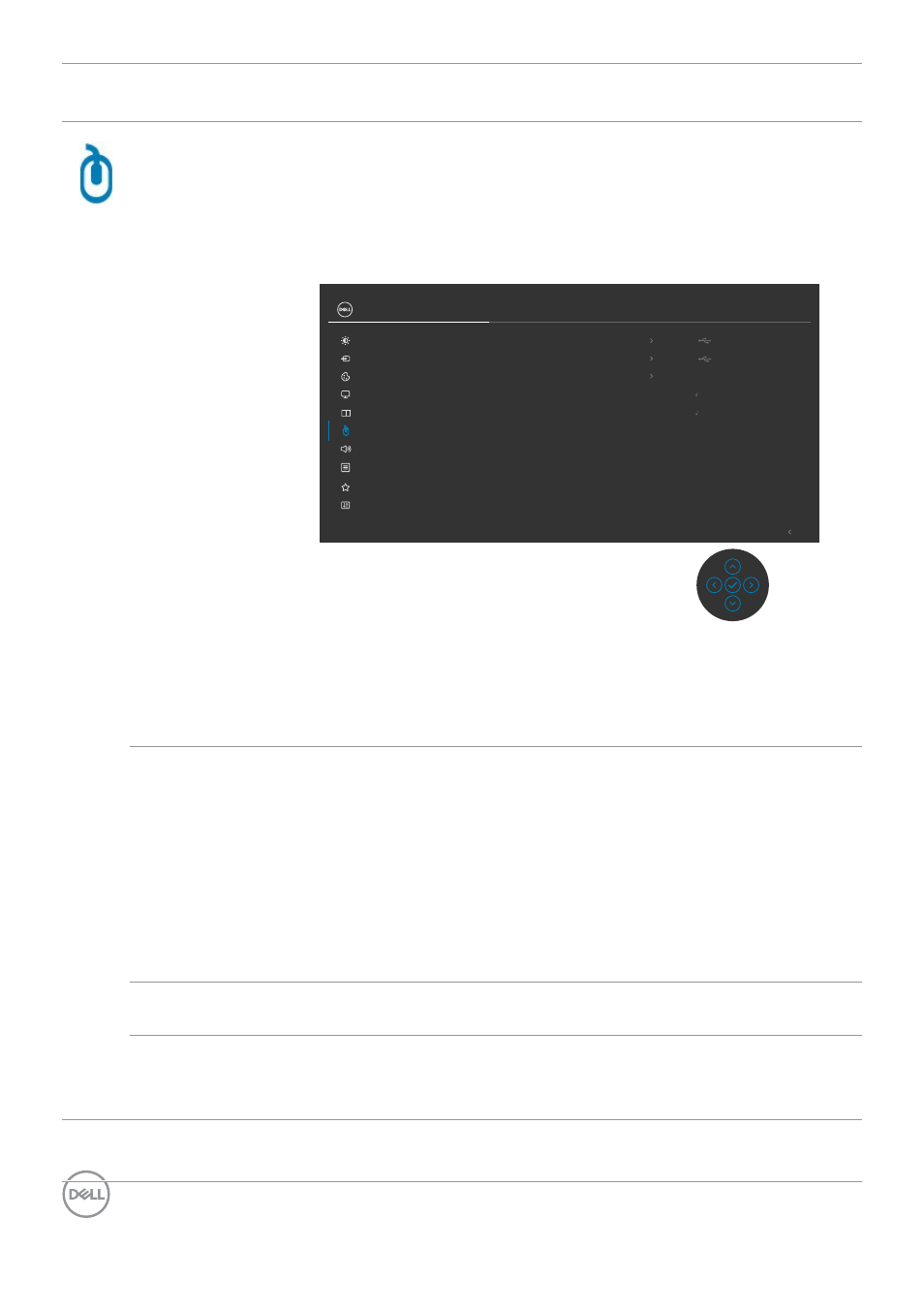
78
| Operating the monitor
Icon Menu and
Submenus
Description
USB
Allows you to set the USB upstream port for the mDP
input signals, thus the monitor’s USB downstream port
(For example, keyboard and mouse) can be used by the
current input signals when you connect a computer to
either one of the upstream ports. When you use only one
upstream port, the connected upstream port is active.
Exit
Input Source
Color
Brightness/Contrast
Display
PIP/PBP
Personalize
Others
Menu
USB
mDP assign to
USB-C
HDMI assign to
USB-C
Ethernet Switch Mode
Prompt when KVM switches
Ethernet Switch
Select
√
Show KVM Setup Guide
Select
√
Reset USB
Audio & Webcam
UltraSharp 32 Monitor
NOTE:
To prevent data damage or loss, before changing
USB upstream ports, make sure that NO USB storage
devices are in use by the computer connected to the
monitor’s USB upstream port.
Ethernet
Switch Mode
Allows you to set the Ethernet switch mode:
• Tie to KVM:
When KVM USB switches, Ethernet
switches together.
• Prompt when KVM switches:
When KVM USB
switches, a message prompts user to decide whether to
switch Ethernet together.
• Switch Manually:
When KVM USB switches, Ethernet
does not switch.
Ethernet
Switch
Manually switch Ethernet.
Show KVM
Setup Guide
Select this option and follow steps if you want to connect
multiple computers to the monitor and use one setup of
keyboard and mouse.
Reset USB
Resets all settings under the
USB
menu to the factory
defaults.
- P3223DE 31.5" 1440p USB Type-C Hub Monitor UltraSharp 30" 1600p USB Type-C Hub Monitor U2722D 27" 16:9 IPS Monitor G3223Q 32" 4K HDR 144 Hz Gaming Monitor UltraSharp 31.5" 4K HDR Video Conferencing Monitor U2723QE 27" 16:9 4K UHD HDR IPS Monitor with USB Type-C Docking C2722DE 27" 16:9 IPS Video Conferencing Monitor U2421E UltraSharp 24.1" 16:10 USB Type-C Hub IPS Monitor U2722DE 27" 16:9 IPS Monitor (Silver) UltraSharp 40" 5K Curved Monitor P3223QE 31.5" 4K UHD USB Type-C Hub Monitor
