About error/warning signals of the indicator – Sony E 16mm f/2.8 Lens User Manual
Page 9
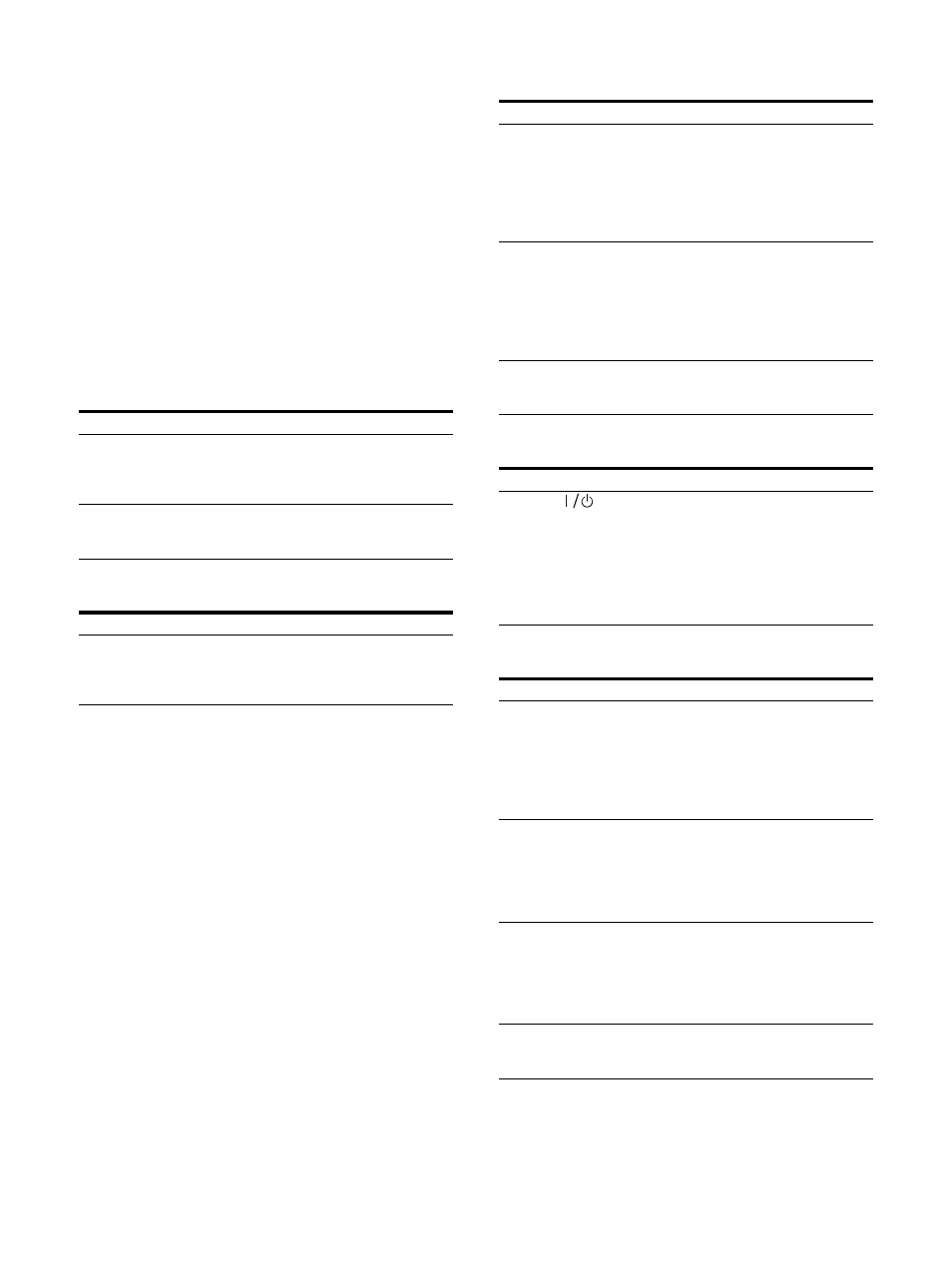
9
If a no input-signal state continues for 60
minutes, the monitor is automatically turned
off by the auto power-off function. To turn on
the monitor, press the
(Power) switch. To
change the settings, see “Auto Power Down”
(page 46) of “System Setting” in the “System”
menu.
About error/warning signals of the indicator
While the unit is in use, the
(Power) switch
indicator or CAUTION indicator of the front panel
may show error or warning signals.
If an error display appears, refer to Sony qualified
service personnel.
Error display
Warning display
1)
When using in the HDR display, regardless of the input
signal, the screen brightness may decrease when the
protective function for the LCD panel activates. Keep the
temperature of the peripheral environment of the unit
around 25 °C (77 °F) to avoid brightness decrease due to the
protection function. For the installation environment of the
unit, see “On Installation” (page 3).
For details on the HDR (High Dynamic Range) display, see
“On High Brightness Display” (page 4).
About operations using the Sony monitor control
unit (the controller)
When the optional controller (BKM-17R) is
connected, the following operations are possible
using the controller buttons.
Menu operation buttons
Power button
Rotary encoder/MANUAL buttons
CAUTION indicator
Power indicator
Symptom
–
Flashes in red
(every second)
Power abnormality,
circuit board
abnormality, sensor
abnormality
–
Flashes in red
(every two
seconds)
Fan abnormality, circuit
board abnormality,
backlight abnormality
CAUTION indicator
Power indicator
Symptom
Flashes in amber
(every second)
1)
–
Decreases the
brightness to protect
the panel from
overheating
Button
Operations
MENU button
When the on-screen menu is not
displayed, press the button to display
the menu. Press again to clear the
menu.
When the menu is displayed, press the
button to reset the value of an item to
the previous value.
ENTER button
When the menu is displayed, press the
button to confirm a menu item or
setting value.
However, displaying the signal format
by pressing and holding the button is
not available.
UP button
DOWN button
When the menu is displayed, press the
button to select a menu item or setting
value.
Button
Operations
MONITOR
switch
Switches the unit status.
The unit enters sleep mode if this is
pressed when the unit is in operating
mode. The Power indicator and STATUS
indicator on the front panel of the unit
light up in red.
Press the button for On mode when
the unit is in sleep mode.
Knob
Operations
CONTRAST knob
Adjusts the picture brightness under
“Ch. Setting” (page 22) in the “User
Preset Setting” menu.
Adjusts all the RGB (red/green/blue)
together under “User Color Temp.”
(page 25) in the “User Preset Setting”
menu.
BRIGHT knob
Adjusts the picture brightness under
“Ch. Setting” (page 22) in the “User
Preset Setting” menu.
Adjusts the B (blue) under “User Color
Temp.” (page 25) in the “User Preset
Setting” menu.
CHROMA knob
Adjusts the color intensity under “Ch.
Setting” (page 22) in the “User Preset
Setting” menu.
Adjusts the G (green) under “User
Color Temp.” (page 25) in the “User
Preset Setting” menu.
PHASE knob
Adjusts the R (red) under “User Color
Temp.” (page 25) in the “User Preset
Setting” menu.
