Transferring files in network client mode – Sony XDCA-FX9 Extension Unit for PXW-FX9 Camera User Manual
Page 67
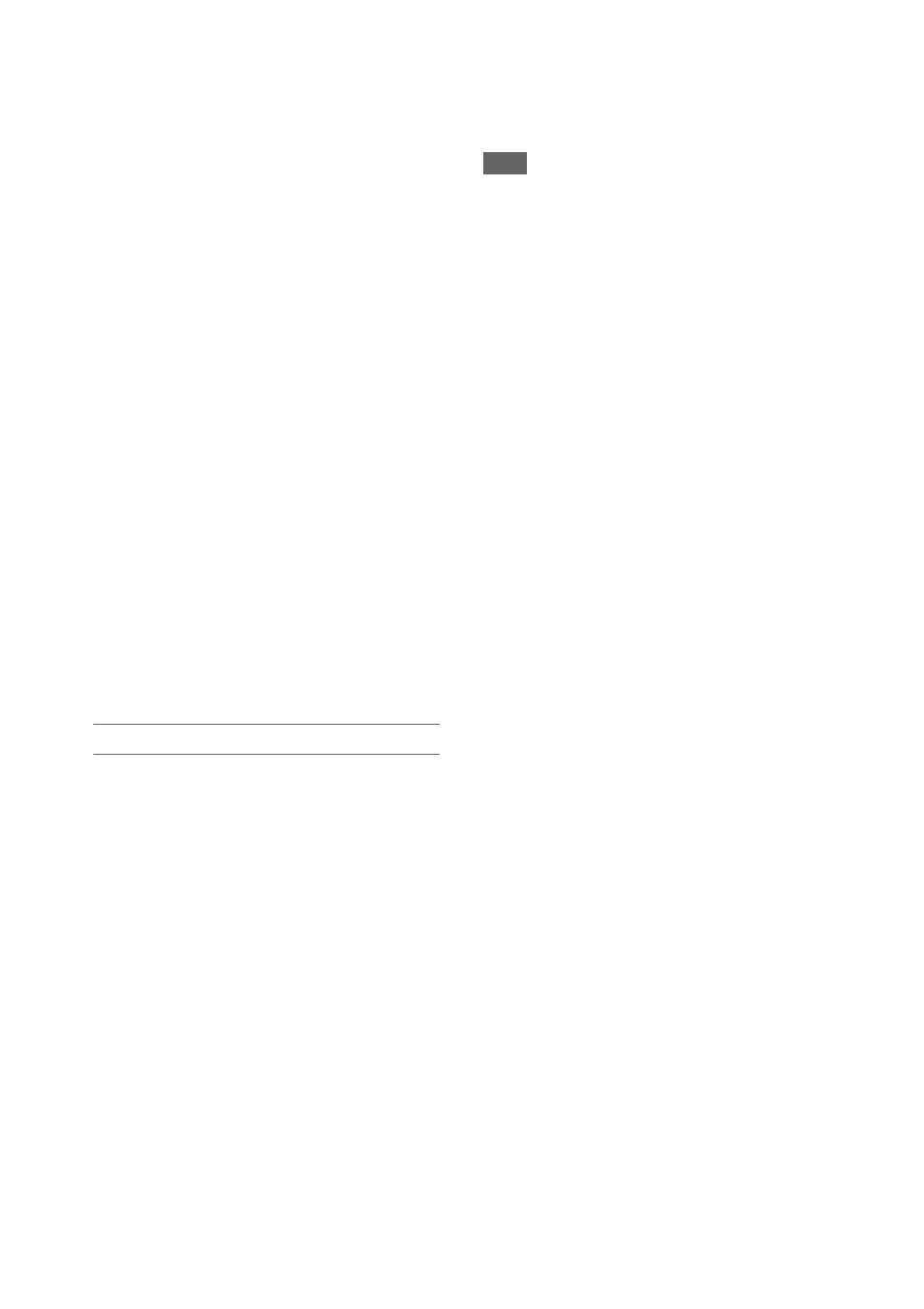
67
When S&Q Motion >Setting in the Recording
menu is set to On
When Interval Rec >Setting in the Recording menu
is set to On
When Simul Rec >Setting in the Recording menu is
set to On
• Changing to network client mode during normal
streaming
is not possible.
• After changing to network client mode, normal
streaming and monitoring
• Changing to network client mode while monitoring
will stop the monitoring.
• File transfer is not supported during streaming in
network client mode. File transfer is supported after
stopping streaming.
• If streaming in network client mode is started during
file transfer, the file transfer stops. File transfer restarts
after stopping streaming.
• User Name, Password, and certificates are not saved in
an ALL file, so these must be configured again after
loading an ALL file.
• If Setting is set to Off while streaming in network
client mode, streaming stops.
• When streaming in network client mode, NCM
Settings Select and the NCM Settings selected using
NCM Settings Select cannot be changed.
• During streaming, the screen information update
frequency is reduced, but this does not affect
operation.
• The recording settings cannot be changed during
streaming in network client mode.
• The image may momentarily stop when switching to
the thumbnail screen or playback screen during QoS
streaming.
• The distribution formats available for streaming vary
depending on the Rec Format setting of the camcorder.
Transferring files in network client mode
You can transfer files to a server set by the CCM
by connecting a Network RX Station acting as a
CCM and the camcorder in network client mode.
1
Select the file to upload.
• To transfer a proxy recording:
• To transfer original files:
original file on an SxS memory card”
(page 63)
2
Tap Transfer.
“NCM: RX Server” is displayed as a
destination.
Specify “NCM: RX Server” as the
destination.
3
Tap Transfer.
Transfer of the selected files to the server
specified on the CCM starts.
Note
• The destination can also be set to “NCM: RX Server”
when not in network client mode. In this case, transfer
is placed on hold, and then transfer to the server
specified on the CCM starts after connecting to the
CCM in network client mode.
