Picture cache recording (picture cache rec), Recording in clip continuous rec mode, Configuring before shooting – Sony XDCA-FX9 Extension Unit for PXW-FX9 Camera User Manual
Page 42: Recording in picture cache rec mode
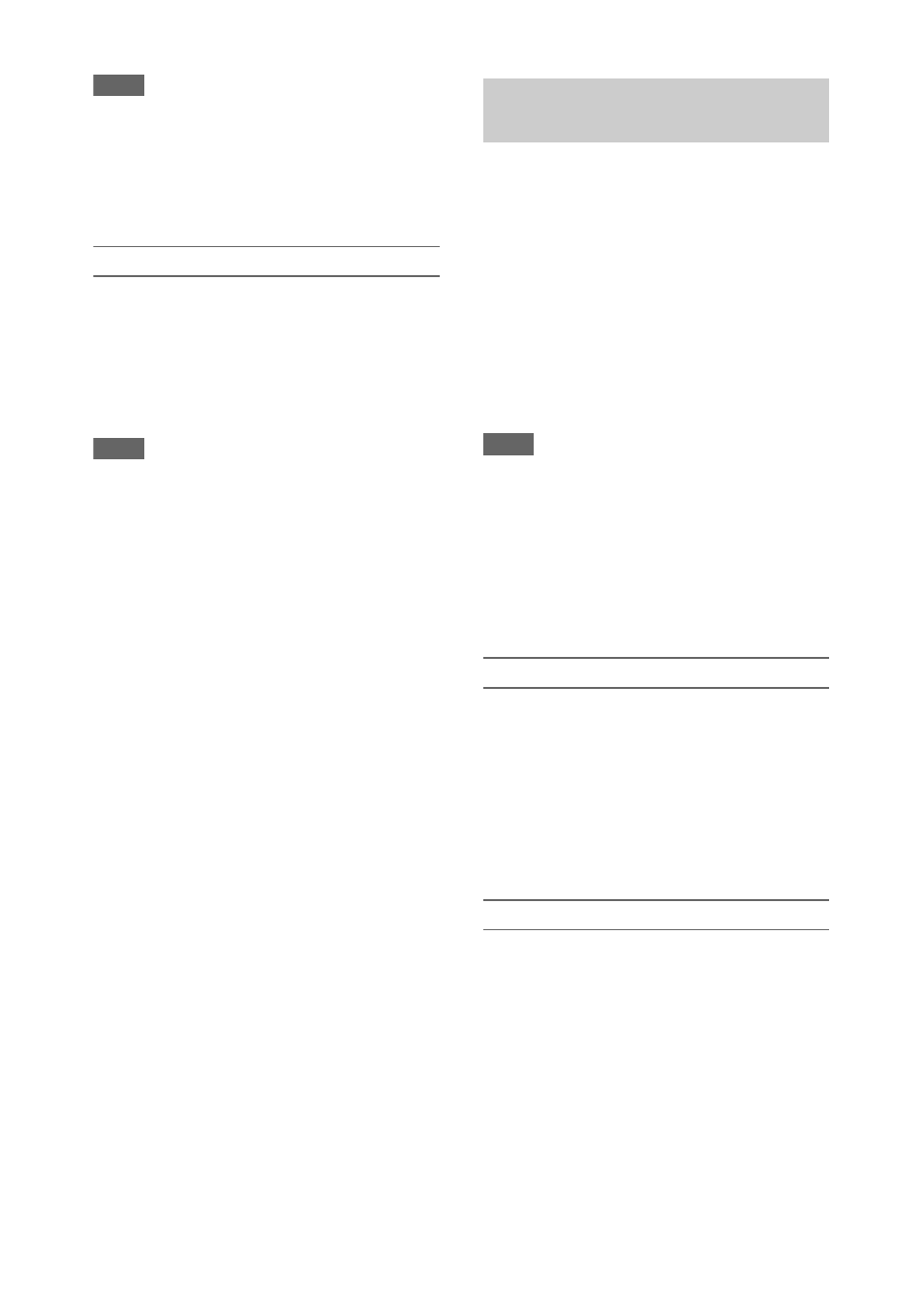
42
Notes
• Clip Continuous Rec cannot be set to On at the same
time as Interval Rec, Picture Cache Rec, S&Q Motion,
2-slot Simul Rec, or 4K & HD (Sub) Rec. When Clip
Continuous Rec is set to On, these other recording
modes are forcibly set to Off.
• Clip Continuous Rec mode cannot be used while
recording.
Recording in Clip Continuous Rec mode
Start the recording after completing the required
setting.
Press the record button.
When you start recording, the “Cont Stby”
indication changes to “Cont
z
Rec” (
z
turns red).
Notes
• During recording or in recording standby mode (when
the “Cont Stby” indication is displayed), if you remove
the SxS memory card, the battery, or the power source,
the SxS memory card needs to be restored. Exit Clip
Continuous Rec mode and then remove the SxS
memory card. When “Cont Stby” indication is flashing
(once per second), you can remove the SxS memory
cards.
• Stop the recording after recording for two or more
seconds.
To exit, stop the recording.
To exit Clip Continuous Rec mode
In recording standby mode, set Clip Continuous
Rec
>Setting in the Recording menu
to Off, or press an assignable button assigned
with Clip Continuous Rec.
Limitations
A single continuous clip cannot be created if you
perform one of the following operations while the
camcorder is recording or in recording standby
mode. A new clip will be created when you next
start recording.
• Operate on a clip (lock, delete, or rename a clip)
• Change the memory card slot
• Change the recording format
• Set the ON/STANDBY switch to STANDBY
• Display the thumbnail screen
• Play a clip
• Exit Clip Continuous Rec mode
The camcorder always maintains a cache of video
and audio data for a set interval (maximum of 28
seconds) in internal storage memory when
shooting, allowing you to record several seconds
of footage before actually starting to record.
The Picture Cache Rec function can be used when
the recording format
is set to one of
the formats listed below.
• XAVC-I
• XAVC-L
• MPEG HD 422
• MPEG HD 420
Notes
• Picture Cache Rec cannot be set to On at the same time
as Interval Rec, Clip Continuous Rec, S&Q Motion, 2-
slot Simul Rec, 4K & HD (Sub) Rec, or Proxy Rec.
When Picture Cache Rec is set to On, these other
recording modes are forcibly set to Off.
• Picture Cache Rec mode cannot be selected while
recording or Rec Review is in progress.
• When Picture Cache Rec is set to On, the timecode is
recorded in Free Run mode regardless of the setting in
the TC/UB menu
Configuring before shooting
Configure Picture Cache Rec
in the
Recording menu before shooting.
When Setting is set to On, Picture Cache Rec is
activated and “Cache” appears on the screen.
Configuring using assignable buttons
Assign Picture Cache Rec to an assignable button
, and switch the function On/Off by
pressing the button.
Recording in Picture Cache Rec mode
Start the recording after completing the required
setting.
Press the record button.
When you start recording, the “Cache” indication
changes to “
z
Rec.”
To exit, stop the recording.
To cancel Picture Cache Rec
Set Picture Cache Rec >Setting in the Recording
menu to Off, or press an assignable button
assigned with Picture Cache Rec.
Picture cache recording (Picture
Cache Rec)
