Hiding face detection frames, Focusing on a registered face, Setting using the direct menu – Sony XDCA-FX9 Extension Unit for PXW-FX9 Camera User Manual
Page 38
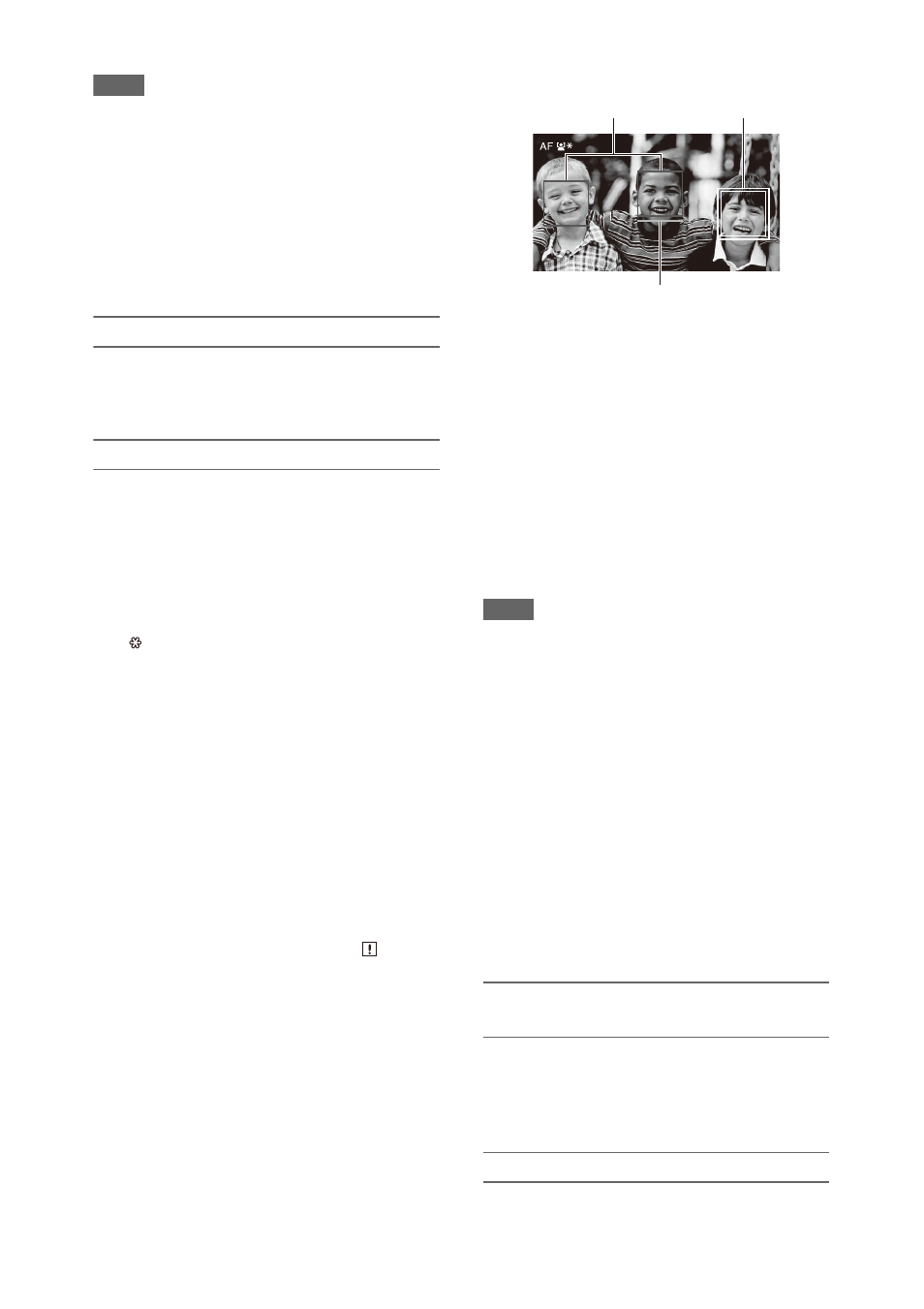
38
Notes
• During push auto focus operation, Face Priority AF is
activated even if Face Only AF is currently selected.
• Face detection AF is not available in the following
cases.
In FULL MF mode
When the FOCUS switch is set to MANUAL
(excluding during push auto focus operation)
When the recording format is DVCAM
• If you turn the camcorder off while Face Only AF is
selected, the mode automatically switches to Face
Priority AF when the camcorder is next turned on.
Hiding face detection frames
You can show/hide face detection frames using
Display On/Off >Face Detection Frame
Focusing on a registered face
During face detection AF operation, you can
register a face for a subject (person) for focusing
on that face.
Only one face can be registered. Registering a
face overwrites the existing registration.
When a face is registered, the detection frame
changes to a double frame, and the registered face
icon
is displayed.
In face detection AF, the following actions occur
depending on the combination of registered face
and face detection AF operating mode.
Face Priority AF (with registered face):
If
the camera detects the registered face, the
camera focuses on that face. If the registered
face is not detected, normal Face Priority AF
is activated.
Face Only AF (with registered face):
If the
camera detects the registered face, the
camera focuses on that face. While the
registered face is not detected, AF is
temporarily stopped (MF), and the Face Only
AF mode auto focus paused icon
is displayed. This mode is effective
when you want to auto focus on the
registered person.
Setting the registered face
Move the face selection cursor (orange
underline) to the face to register using the
V
/
v
/
B
/
b
button, and press the SET button or
SEL/SET dial.
Clearing the registered face
Move the selection cursor to the registered face
using the
V
/
v
/
B
/
b
button, and press the SET
button or SEL/SET dial.
The registered face is cleared, the face frame
becomes a single frame, and the registered face
icon disappears.
When faces are detected with the registered face
frame not displayed and the face selection cursor
(orange) displayed, you can clear the registered
face by pressing the SET button or SEL/SET dial
twice.
Notes
• Faces may not be detected depending on the recording
environment, condition of the subject, or the settings.
• You may not be able to get the proper effect, or objects
other than people’s faces may be detected as a face, in
some recording environments. In this case, set the face
detection AF function to Off.
• Registration of the face of the intended individual for
focusing before shooting is recommended.
• Face registration may not be successful depending on
hairstyle, facial decoration, or if not directly facing the
camera. In this case, the face frame may become a
double frame, but the registered face icon is not
displayed and the face is not registered.
• If a face has already been registered, clearing the
existing face and then registering the new face is
recommended.
• The registered face function is not available when
Menu Settings >Direct Menu with
in the System menu is set to On.
Switching face detection AF operation
using an assignable button
Assign Face Detection AF to an assignable button
. You can then switch face detection AF
operation in the order Face Priority AF, Face
Only AF, and Off each time you press the button.
Setting using the direct menu
You can also set the face detection AF operation
using the direct menu
.
Face selection cursor (orange)
Registered face frame
(double white frame)
Other faces (gray)
