Slow & quick motion, Configuring before shooting, Recording in slow & quick motion mode – Sony XDCA-FX9 Extension Unit for PXW-FX9 Camera User Manual
Page 43
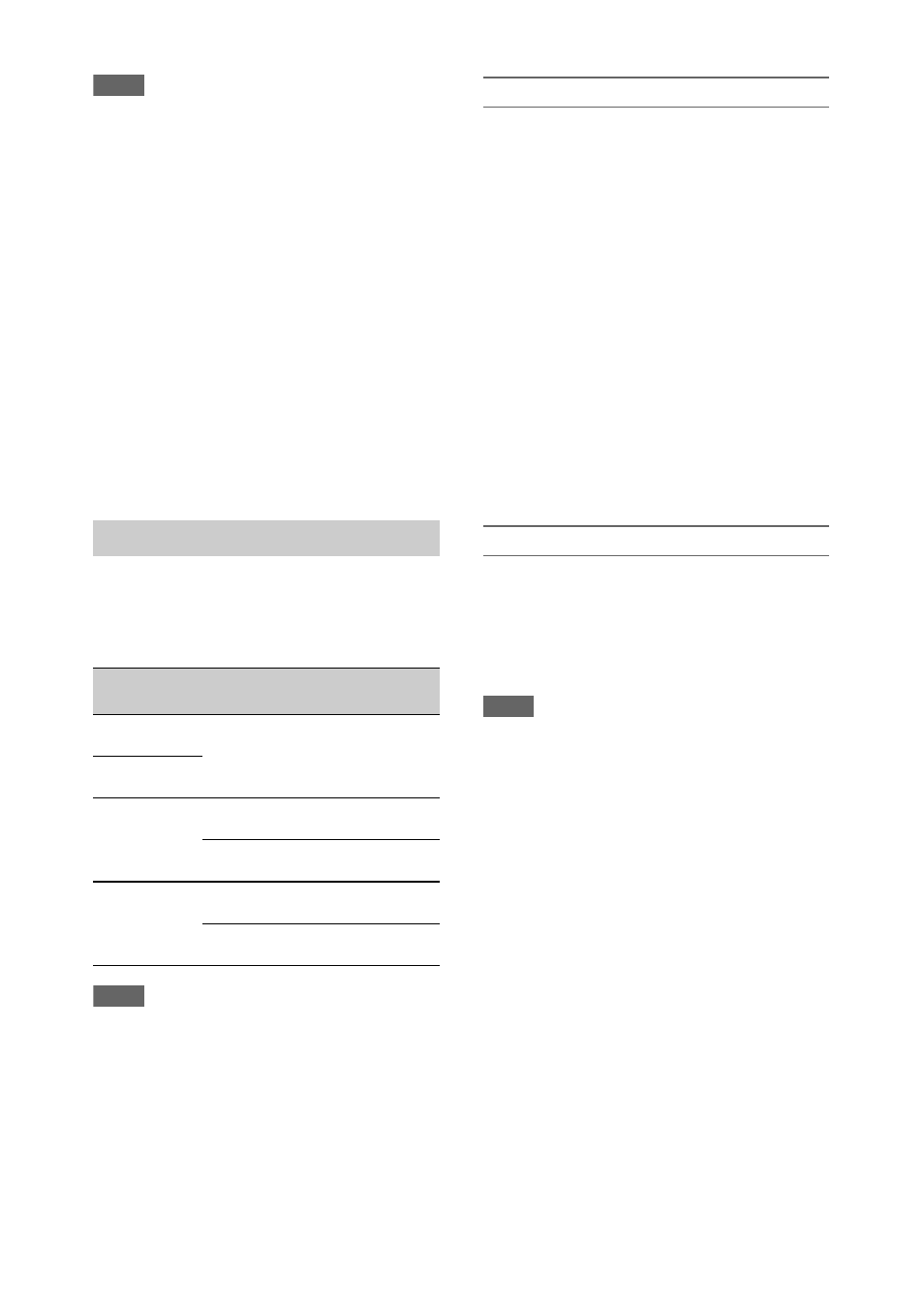
43
Notes
• Changing the recording format clears the video in
cache memory stored up to that point, and starts
caching new video. Consequently, picture cache
recording of pictures before changing format is not
possible if you start recording immediately after
changing format.
• If Picture Cache Rec is started or stopped immediately
after inserting an SxS memory card, cache data may
not be recorded on the card.
• Video is stored in cache memory when the Picture
Cache Rec function is set to On. Video prior to the
function being set to On is not cached.
• Video is not stored in cache memory while an SxS
memory card is being accessed, such as during
playback, Rec Review, or thumbnail screen display.
Picture cache recording of video during that interval is
not possible.
• When a Multi Interface Shoe compatible video light is
attached, cache recording prior to starting to record is
not possible, even if Video Light Set in the Camera
menu is set to Rec Link or Rec Link + Stby. The light
turns on/off when you press the record button.
When the file system is exFAT and the recording
format
is set to one of the formats
listed below, you can specify a recording frame
rate that is different from the playback frame rate.
Notes
• Slow & Quick Motion cannot be set during recording,
playback, or while the thumbnail screen is displayed.
• Slow & Quick Motion cannot be set to On at the same
time as Interval Rec, Clip Continuous Rec, Picture
Cache Rec, 2-slot Simul Rec, 4K & HD (Sub) Rec, or
Proxy Rec. When Slow & Quick Motion is set to On,
these other recording modes are forcibly set to Off.
• Audio recording is not supported in Slow & Quick
Motion mode.
Configuring before shooting
in the
Recording menu before shooting.
When Setting is set to On, Slow & Quick Motion
mode is activated and “S&Q Stby” appears on the
screen.
Setting the recording frame rate using the direct
menu
You can set the recording frame rate in Slow &
Quick Motion mode using the direct menu
.
Configuring using assignable buttons
Assign S&Q Motion to an assignable button
, and switch the Slow & Quick Motion
mode On/Off by pressing the button.
You can set the frame rate for recording by
pressing and holding an assignable button to
display the recording frame rate setup screen.
Recording in Slow & Quick Motion mode
Start the recording after completing the required
setting.
Press the record button.
When you start recording, the “S&Q Stby”
indication changes to “S&Q
z
Rec.”
Notes
• You cannot change the Frame Rate setting during Slow
& Quick Motion recording. To change the settings,
first stop recording.
• Rec Review operation is not supported during Slow &
Quick Motion recording.
• The timecode is recorded in Rec Run mode during
Slow & Quick Motion recording
.
• When you are recording with a slow frame rate, the
camcorder may continue recording for a few more
seconds after you press the record button to stop
recording.
To exit, stop the recording.
To cancel Slow & Quick Motion
In recording standby mode, set S&Q Motion
>Setting in the Recording menu to Off, or press
an assignable button assigned with S&Q Motion.
Slow & Quick Motion
Recording
format
System
frequency
S&Q frame
rate
XAVC-I
2160P/1080P
59.94/29.97/
23.98/50/25
1 to 60 fps
(1 FPS units)
XAVC-L
2160P/1080P
MPEG HD422/
MPEG HD420
1080P
29.97/23.98
1 to 30 fps
(1 FPS units)
25
1 to 25 fps
(1 FPS units)
MPEG HD422
720P
59.94/29.97/
23.98
1 to 60 fps
(1 FPS units)
50/25
1 to 50 fps
(1 FPS units)
