Rear panel, Panel descriptions – Roland E-A7 61 Key Expandable Arranger Keyboard User Manual
Page 9
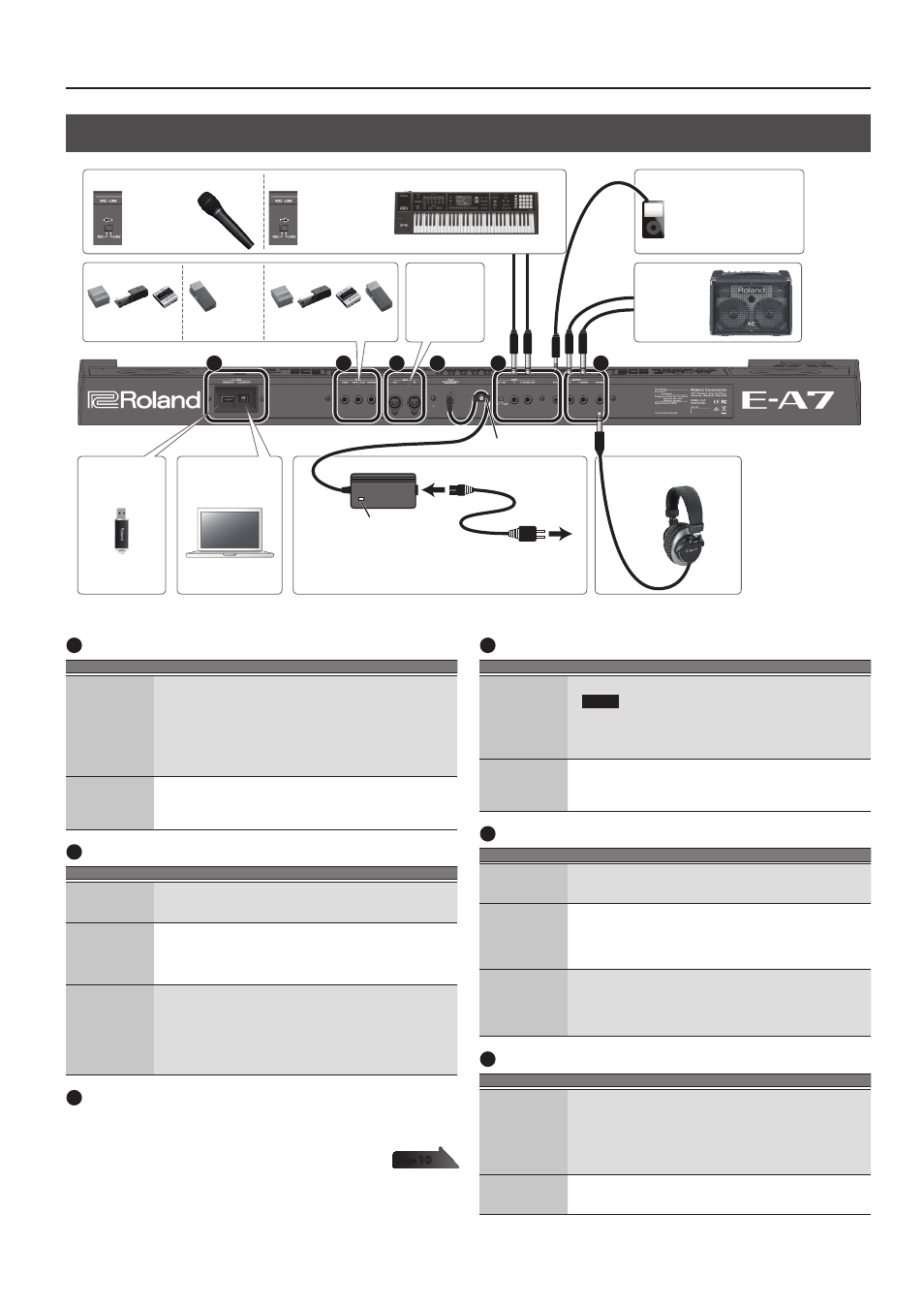
9
Panel Descriptions
Rear Panel
A
B
C
D
E
F
* To prevent malfunction and equipment failure, always turn down the volume, and turn off all the units before making any connections.
Headphones
* Place the AC adaptor so the side with the indicator (see illustration)
faces upwards and the side with textual information faces downwards.
The indicator will light when you plug the AC adaptor into an AC
outlet.
AC adaptor
Indicator
Power Cord
AC Outlet
Connect MIDI
equipment
Use a stereo mini-plug to
connect an audio player
or similar device.
Connect an
amplified
speaker.
Cord hook
Computer
USB flash drive
Option: EV-5
EXPRESSION
Option: DP series,
BOSS FS-5U, EV-5
CONTROL
Option: DP series,
BOSS FS-5U
HOLD
If connecting a microphone
Set the MIC-
LINE select
switch to MIC.
If connecting an audio device, synthesizer, or similar device
Set the MIC-LINE
select switch to
LINE.
A
USB port
Jack
Explanation
USB MEMORY
port
Connect a USB flash drive (separately sold) for use as external
storage.
* Carefully insert the USB flash drives all the way in—until it is firmly in
place.
* Use a USB flash drive sold by Roland. We cannot guarantee operation if
any other USB flash drive is used.
* We do not recommend using a USB hub, regardless of whether it is an
active or a passive hub. Connect only one USB flash drive to this port.
USB COMPUTER
port
If you use a commercially available USB cable to connect the
E-A7’s USB COMPUTER port to a USB port on your computer, you’ll
be able to produce and edit music using the E-A7 in conjunction
with MIDI-enabled software.
B
Foot Pedal jack
Jack
Explanation
Pedal HOLD jack
If a separately sold pedal switch (Roland DP series) is connected to
this jack, you can use it to sustain the sound of the keyboard part.
This function is called
“sustain”
or
“damper.”
Pedal
EXPRESSION jack
Connect a separately sold expression pedal (Roland EV-5) to this
jack.
* Use only the specified expression pedal (EV-5; sold separately). By
connecting any other expression pedals, you risk causing malfunction
and/or damage to the unit.
Pedal CONTROL
jack
Connect a separately sold pedal switch (Roland DP series) or
separately sold expression pedal (Roland EV-5) to this jack.
You can assign a function suitable for the pedal that’s connected.
&
“Reference Manual”
(PDF)
* Use only the specified expression pedal (EV-5; sold separately). By
connecting any other expression pedals, you risk causing malfunction
and/or damage to the unit.
C
MIDI port
These connectors can be connected to other MIDI devices to receive and
transmit MIDI messages.
D
DC IN jack
Jack
Explanation
DC IN jack
Connect the included AC adaptor here.
NOTE
5
Use only the AC adaptor that is included with the product.
5
If you won’t be using the E-A7 for an extended period of time,
disconnect the AC adaptor from the AC outlet.
Cord hook
To prevent the inadvertent disruption of power to your unit
(should the plug be pulled out accidentally), and to avoid
applying undue stress to the jack, anchor the power cord using
the cord hook, as shown in the illustration.
E
INPUT jack
Jack
Explanation
MIC-LINE select
switch
Set this switch to the appropriate position depending on whether
you connect a microphone (MIC) or a line-level device such as an
instrument (LINE).
INPUT
L/MONO, MIC,
R jacks
Connect a microphone, or the outputs of your audio equipment,
synthesizer, or similar device.
* If you connect a microphone, connect it to the L/MONO, MIC jack.
Condenser microphones are not supported.
* If you want to input in monaural, connect to the L/MONO, MIC jack.
EXT IN jack
This is an audio input jack. If you use a stereo mini-plug to connect
your audio player or similar device, the sound of the connected
device is heard from the E-A7.
* Effects are not applied to the sound that is input from the EXT IN jack.
* Adjust the volume on the connected device (e.g., audio player).
F
Output jack
Jack
Explanation
OUTPUT L/
MONO, R jacks
Connect speakers.
5
If you want to output in monaural, connect your system to the
L/MONO jack.
5
If you’ve connected the output jacks to external speakers or a
PA system, we recommend that you leave the
[Output Mode]
button off (button unlit).
PHONES jack
Connect separately sold headphones (Roland RH series).
If a cable is connected to this jack, the internal speakers are
automatically muted.
