Selecting a one touch memory, Canceling the one touch memories, Selecting tones appropriate for a style – Roland E-A7 61 Key Expandable Arranger Keyboard User Manual
Page 26: One touch memories), Ies (p. 26)
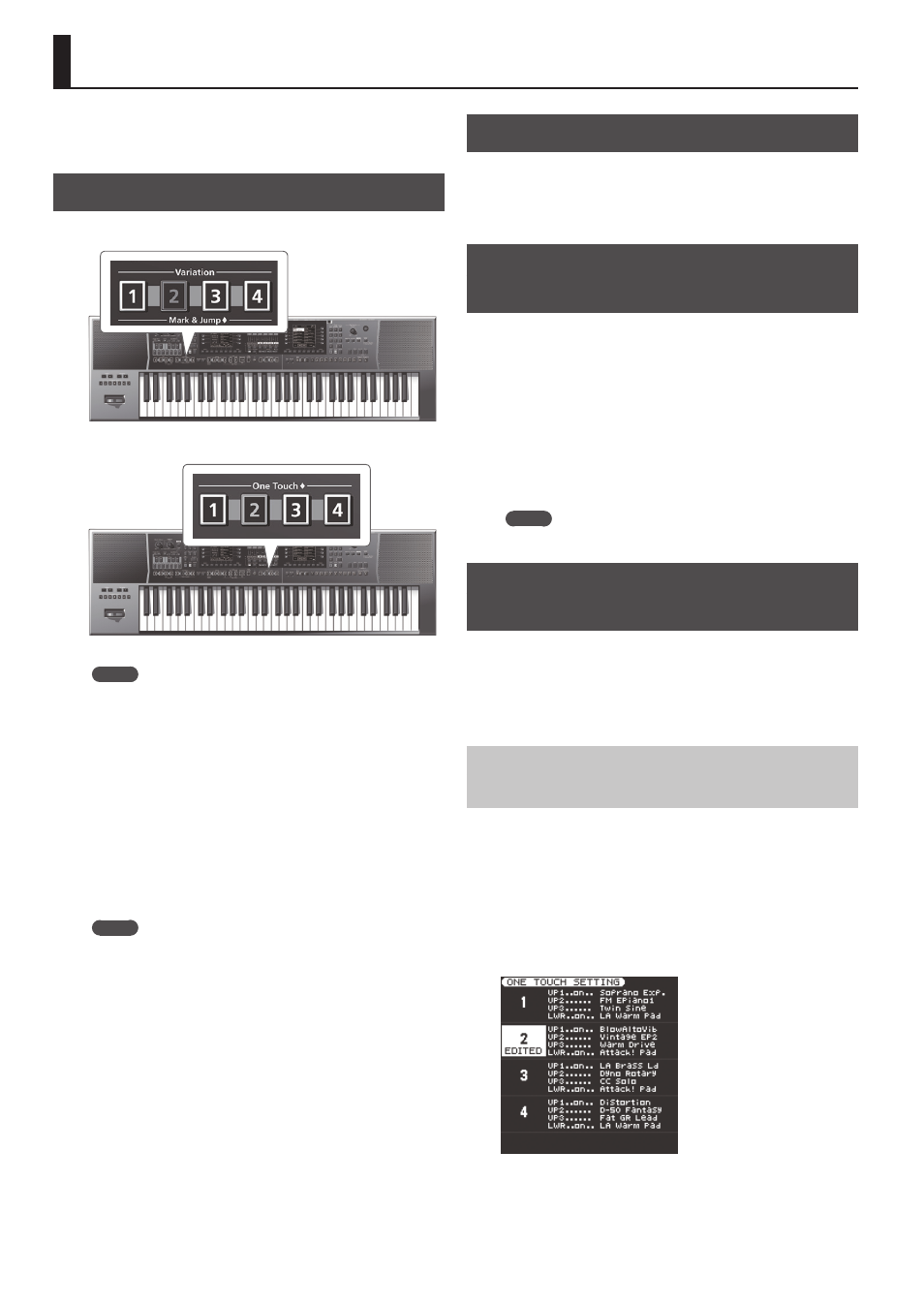
26
Selecting Tones Appropriate for a Style (One Touch Memories)
By using One Touch memories you can quickly select performance
settings that are appropriate for the atmosphere of the current style.
There are four One Touch memories for each Style.
Selecting a One Touch Memory
1.
Select the desired Style (p. 22).
2.
Press the One Touch
[1]
–
[4]
buttons.
The selected button lights.
MEMO
If you have not yet selected a One Touch memory since you
powered-on the E-A7, the One Touch
[1]
–
[4]
buttons are unlit.
If you have selected a One Touch memory even once, the One
Touch memory of the number you selected is automatically
recalled even if you change styles.
3.
Play back the Style (p. 23).
4.
Play a melody on the keyboard.
5.
Press a different One Touch
[1]
–
[4]
button.
6.
Once again, play a melody on the keyboard.
A different tone is selected according to the newly selected One
Touch memory. When you select a One Touch memory, Style settings
are also selected as well as a tone.
MEMO
5
By long-pressing a One Touch
[1]
–
[4]
button, you can check
the keyboard part tone and part switch settings of One Touch
memories 1–4.
5
The E-A7 has a function that lets you lock specific settings
when you select a different One Touch memory. For details,
refer to
“Locking One Touch Memories Settings (One Touch
Canceling the One Touch Memories
1.
Press the lit One Touch
[1]
–
[4]
button to make it go
dark.
The One Touch function is canceled, and you return to the settings
prior to using the One Touch memory.
Locking One Touch Memories Settings
(One Touch Lock)
Several settings can be locked so that they do not change when you
select a One Touch memory.
1.
Press the
[Menu]
button.
2.
Use the direct buttons to select
“Global.”
3.
Use the direct buttons to select
“One Touch Lock
Setting.”
The One Touch Lock Setting screen appears.
4.
Use the direct buttons to select the items that you want
to lock.
Use the Value
[-]
[+]
buttons to turn the item on/off.
MEMO
This setting is automatically saved when you exit the screen.
Creating Your Own One Touch Memories
(One Touch Settings)
One Touch memories are saved in the style.
Changes that you made to a One Touch memory can be saved as a
user style.
For preset styles as well, if you’ve edited the One Touch memory, you
can save the settings to internal storage or external storage as a user
style.
Editing and Saving the One Touch Settings of a
Style
1.
Select the desired Style (p. 22).
2.
Press the One Touch
[1]
–
[4]
button whose settings you
want to edit.
3.
Edit the settings.
One Touch memories can store the state of the panel buttons and
the state of the style.
4.
Long-press a One Touch
[1]
–
[4]
button.
The screen changes as follows.
You can also access this page via
[Menu]
0
“One Touch Setting.”
If the left display shows the Style main page, you can also access this
page by pressing the
[Option]
button and then pressing the
[L2]
(One Touch Setting) button.
