Loop function, Using the mark and jump function (smf songs only), Creating/deleting markers – Roland E-A7 61 Key Expandable Arranger Keyboard User Manual
Page 40: Y on/off (p. 40, T (p. 40, Using the e-a7 as a song player, Specifying the loop region
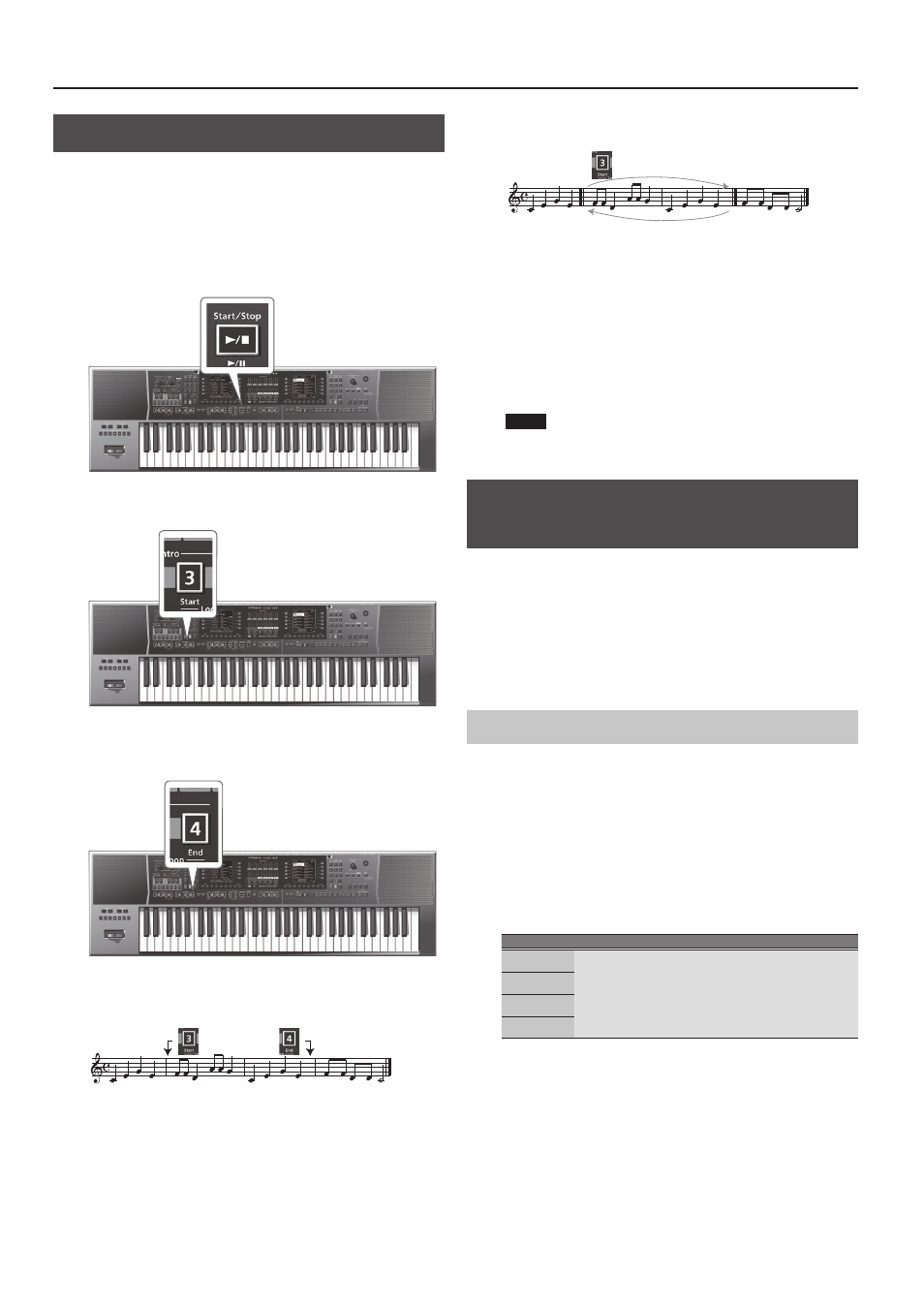
40
Using the E-A7 as a Song Player
Loop Function
The Loop function lets you specify a region of a song and play it back
repeatedly. You can use this function for both SMF and audio files.
This is also a convenient way to practice difficult phrases in a song.
Specifying the loop region
1.
Select the song that you want to play back (p. 38).
2.
Press the
[Start/Stop]
(
s
) button to start playback.
3.
At the point where you want to start loop playback,
press the Intro
[3]
(Loop Start) button.
The Variation
[3]
button blinks, and the start position is set.
4.
When you reach the point at which you want to end
loop playback, press the Intro
[4]
(Loop End) button.
The Intro
[4]
button is lit. (The Intro
[3]
button continues blinking.)
The loop region has now been set.
For example, the loop region might be as follows.
[3]
[4]
:
:
[3]
Blinking
Lit
5.
To turn loop playback on, press the Intro
[3]
button to
make it light.
With these settings, the region you’ve specified above will play
repeatedly.
[3]
[4]
:
:
[3]
Lit
6.
Press the Intro
[3]
button once again to make it blink,
turning loop playback off.
In this state, the specified loop region has not been erased. The song
plays to the end as usual.
If you press the Intro
[3]
button once again in this state, the button
lights and loop playback is re-enabled.
7.
If you want to delete the markers for the specified
region, press the Intro
[4]
button.
The Intro
[3]
and
[4]
buttons go dark, and the specified loop
region is deleted.
NOTE
The specified loop region is deleted if you play back a different
song or power-off the E-A7.
Using the Mark and Jump Function
(SMF Songs Only)
The E-A7 lets you
“mark”
up to four (storable) locations in the
current song (SMF) and then
“jump”
to a stored location.
Use the Variation
[1]
–
[4]
buttons to select the four
“mark and jump”
locations.
When you select a song that contains markers, the Variation
[1]
–
[4]
buttons are lit.
If you select a song that does not contain markers, the Variation
[1]
–
[4]
buttons are unlit.
Here’s how to specify the mark and jump locations.
Creating/Deleting Markers
1.
Load an SMF song.
&
2.
Open the
“SMF Mark & Jump”
:
You have two ways to do it:
a.
Long-press the VARIATION
[1]
–
[4]
button.
b.
Press
[MENU]
button and by the dial select the
“Smf Mark
Jump Edit”
page.
As you can see there are four markers:
Parameter
Value
Explanation
Mark 1
OFF, 1–measures
in the song
5
OFF
No markers (Variation
[1]
–
[4]
buttons
unlit)
5
Number of measures in the song
Measure to which you want to jump
Mark 2
Mark 3
Mark 4
The following operation can be performed whether the song is
playback or not.
3.
Use the Variation
[1]
–
[4]
buttons or the direct buttons
to select the marker that you want to assign.
4.
Press the
[
s
]
button to play back the song, and listen
until you reach the location at which you want to assign
a marker.
5.
Use the direct button to press the
“Mark Set.”
A mark is assigned to the current measure number.
The indicator of the corresponding button (Variation
[1]
–
[4]
) lights,
and the following mark is selected.
