Copying a user program or one touch memory to, Another one touch memory – Roland E-A7 61 Key Expandable Arranger Keyboard User Manual
Page 27
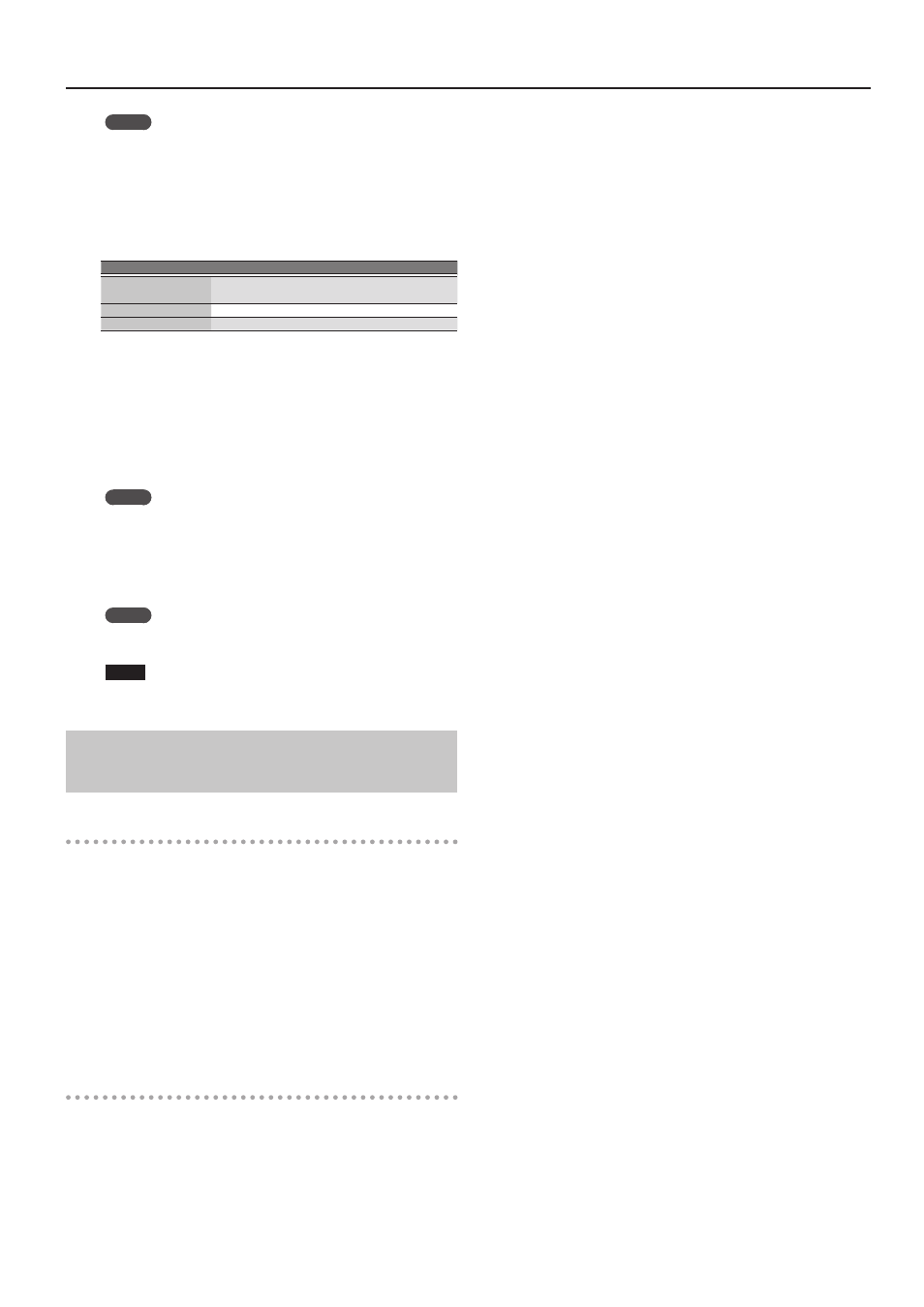
27
Selecting Tones Appropriate for a Style (One Touch Memories)
MEMO
When you edit the One Touch settings, the screen indicates
“EDITED”
to indicate this.
5.
Press the
[Option]
button.
6.
Use the direct buttons to select
“Save Style.”
7.
Use the direct buttons and the function buttons to
select the writing destination.
Button
Explanation
[R1]
(Int/Ext)
Switches between Internal Storage and External
Storage.
[F4]
[F5]
(Page)
Switch pages.
[L1]
Up folder
Exits the folder.
Normally, the My Styles folder in Internal Storage is selected.
8.
Press the
[Enter]
button.
Assign a name.
&
For details on how to assign a name, refer to
If you decide to cancel, press the
[Exit]
button.
9.
Press the
[F5]
(Exec) button.
The style is saved.
MEMO
If there is a file with the same name as the name you entered, a
screen asks you to confirm the overwrite.
If you want to save, select
“YES”
to replace it with the file you
renamed.
If you decide to rename the file, select
“NO”
and return to the
page where you can rename the file.
MEMO
After the settings are saved, the user Style that you saved is
selected as the Style.
NOTE
If you recall a different One Touch memory while editing a One
Touch memory, the state of your editing is lost.
Copying a User Program or One Touch Memory
to another One Touch Memory
Copying a User Program to a One Touch memory
Here’s how to copy user program settings to a One Touch memory.
1.
With no One Touch memory selected (i.e., when all of
the One Touch
[1]
–
[4]
buttons are unlit), open the One
Touch Setting screen.
2.
Press one of the
[L1]
[L2]
[L4]
[L5]
buttons to move the
cursor to the One Touch memory to which you want to
copy the user program.
3.
Save the Style via
[Option]
0
“Save Style.”
The current user program settings are copied to the One Touch
memory that’s selected by the cursor.
Copying One Touch settings to another One Touch
memory
Here’s how to copy One Touch settings to another One Touch
memory.
1.
Press a One Touch
[1]
–
[4]
button to select the copy-
destination One Touch memory.
2.
The One Touch Setting screen opens.
3.
Press one of the
[L1]
[L2]
[L4]
[L5]
buttons to move the
cursor to the copy-destination One Touch memory.
4.
Save the Style via
[Option]
0
“Save Style.”
The current (copy-source) One Touch settings are copied to the One
Touch memory that’s selected by the cursor.
