Multisample editing, Deleting a multisample, Creating a user tone – Roland E-A7 61 Key Expandable Arranger Keyboard User Manual
Page 31: One (p. 31) and u, P. 31), P. 31, Creating sounds
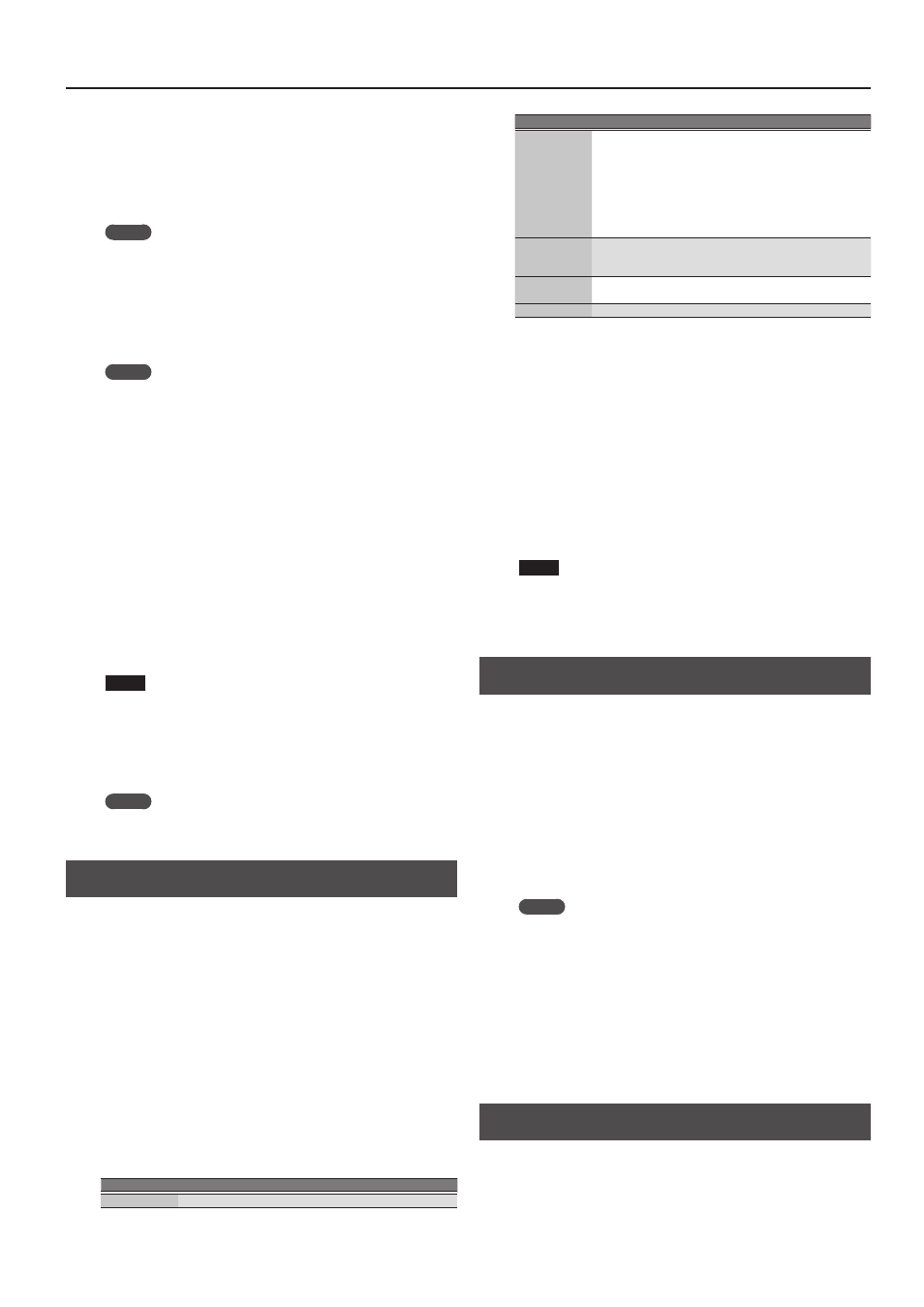
31
Creating Sounds
1.
Press the
[Sampling]
button.
The Sampling Menu screen appears (you can also access this via the
Menu).
2.
Press the
[R1]
(Sample List) button.
The Sample List screen appears.
MEMO
By using the direct buttons to select a sample and pressing the
[F3]
(Preview) button, you can audition that sample.
3.
Press the
[Option]
button.
The Sample Option screen appears.
4.
Use the direct buttons to select
“Create Multisample.”
5.
Use the direct buttons to select samples.
MEMO
You can select multiple samples.
If you choose
[F1]
(Select All), all samples are selected. Press the
button again to clear the selection.
6.
Press the
[Enter]
button.
The multisample is created.
A screen appears in which you can name the multisample.
&
If you decide to cancel, press the
[Exit]
button.
7.
Press the
[F5]
(Exec) button.
8.
Use the direct buttons and function buttons to select
the save-destination.
9.
Press the
[Enter]
button.
A confirmation message appears.
10.
To save, select
“Yes.”
If you want to change the save-destination, select
“No”
to return to
the page where you can specify the save-destination.
NOTE
If there is a multisample in the save-destination, the original
multisample is overwritten.
The multisample is created, and the multisample list appears.
Use the multisample to create a user tone or user drum kit
MEMO
You can access the multisample list via the Sampling Menu
screen.
Multisample Editing
1.
Press the
[Sampling]
button.
The Sampling Menu screen appears (you can also access this via the
Menu).
2.
Press the
[R2]
(Multisample List) button.
The Multisample List screen appears.
3.
Use the direct buttons to select the sample that you
want to edit.
4.
Press the
[Option]
button.
The Multisample Option screen appears.
5.
Use the direct buttons to select
“Edit.”
The Multisample Edit screen appears.
6.
Use the keyboard or the cursor buttons to select the
Sample (Key) that you want to edit.
You can perform the following operations.
Operation
Explanation
Split
K J
Changes the split point.
Operation
Explanation
Org Key
Changes the original key.
A window appears, allowing you to change the original key.
Use the Value
[-]
[+]
buttons to change the setting.
If you change the original key, the change is saved in the
sample when you write the multisample. If you exit without
saving, the setting reverts to the previous key.
Note that if the same sample is used by other multisamples,
they will also be affected by the change.
Erase
Deletes the selected sample from the multisample.
* Although the sample will no longer be referenced by the
multisample, the sample itself will remain.
Assign
Assigns the sample to the selected key.
Select the sample to be assigned from the sample list.
Select
You can specify a region by pressing two keys.
7.
To save the multisample, press the
[Write]
button.
A screen appears in which you can name the multisample.
&
If you decide to cancel, press the
[Exit]
button.
8.
Press the
[F5]
(Exec) button.
9.
Use the direct buttons and function buttons to select
the save-destination.
10.
Press the
[Enter]
button.
A confirmation message appears.
11.
To save, select
“Yes.”
If you want to change the save-destination, select
“No”
to return to
the page where you can specify the save-destination.
NOTE
If a multisample already exists in the save-destination, the
previous multisample is deleted.
If you want to keep that sample, use the UST Export or UDK
Export function to save it (p. 32, p. 34).
Deleting a Multisample
1.
Press the
[Sampling]
button.
The Sampling Menu screen appears (you can also access this via the
Menu).
2.
Press the
[R2]
(Multisample List) button.
The Multisample List screen appears.
3.
Press the
[Option]
button.
The Multisample Option screen appears.
4.
Use the direct buttons to select
“Delete.”
5.
Use the direct buttons to select the multisample that
you want to delete.
MEMO
You can select multiple multisamples. If you press
[F1]
(Select All),
all multisamples are selected. Press the button again to clear the
selection.
6.
Press the
[Enter]
button.
A confirmation message appears.
7.
Use the function buttons to select
“YES.”
The multisample is deleted.
If you decide not to delete, select
“NO.”
Although the sample will no longer be referenced by the
multisample, the sample itself will remain.
Creating a User Tone
On the E-A7, you can use user samples and multisamples to create
your own original sound (User Tone). Here’s how to create a new User
Tone.
* User Tone is sometimes abbreviated as UST.
1.
In the Tone section, press the
[User]
button.
The User Tone list appears.
