Manage pictures – Xiaomi MIUI 14 User Manual
Page 94
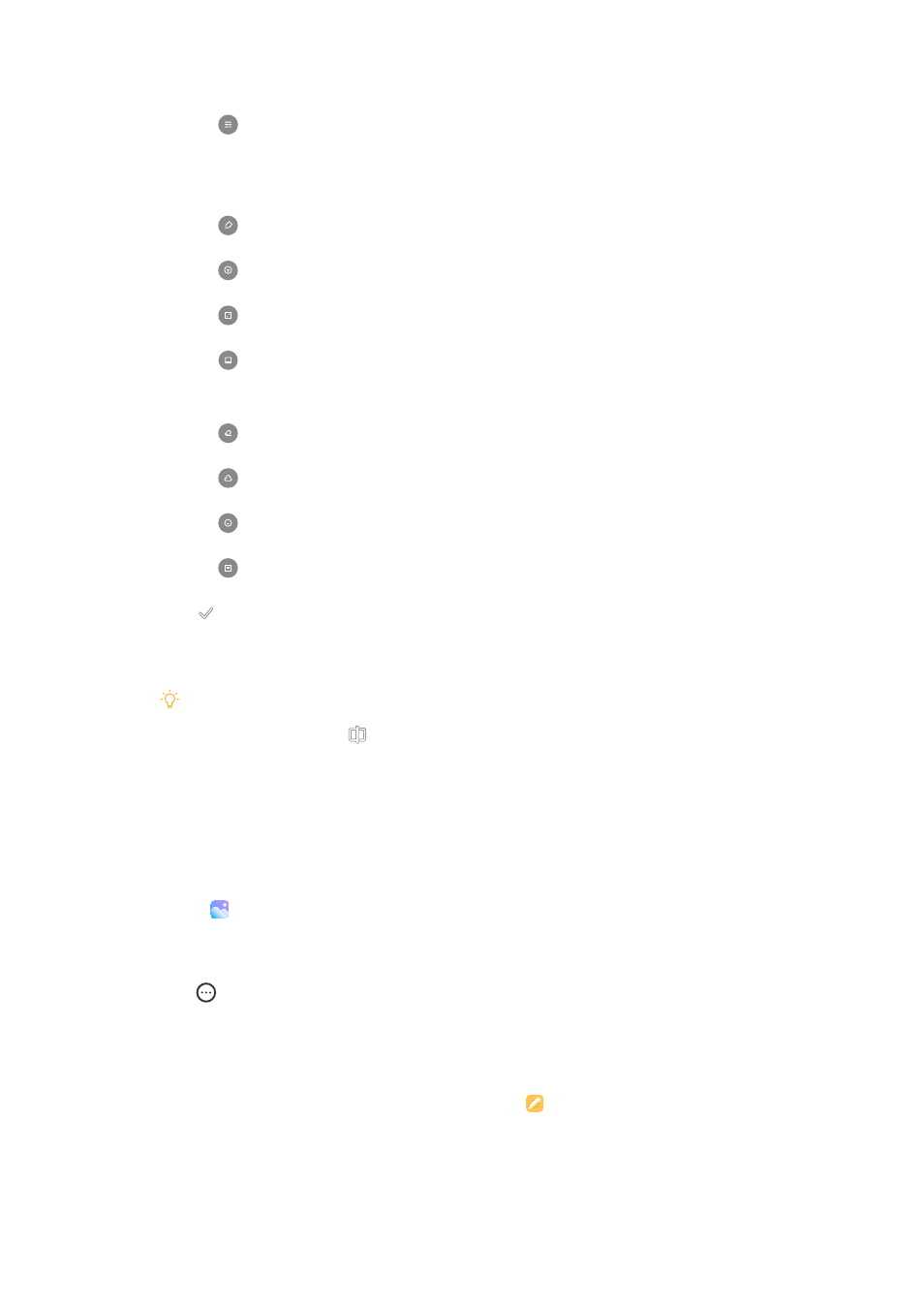
• Tap Adjust to adjust the exposure, brightness, contrast, saturation, vi-
brance, warmth, tint, highlights, fade, grain, sharpness, and vignette of
the picture.
• Tap Doodle to make doodles or add different shapes.
• Tap Text to add markup or text.
• Tap Mosaic to apply mosaics to the picture.
• Tap Art framing to add a frame to the picture. Only images taken by
Xiaomi products co-engineered with Leica are supported.
• Tap Erase to remove visual clutter.
• Tap Sky to add a sky background.
• Tap Sticker to make your selfies cooler with lots of funny stickers.
• Tap Frame to add a frame to the picture and change the aspect ratio.
5. Tap to save your modifications.
6. Tap Save.
Tip
You can touch and hold to see the original picture and release to see the adjusted
picture.
Manage pictures
You can add the photos to albums, set the photo as wallpaper, and view or edit
the detailed information of the photo.
1. Go to Gallery > Photos.
2. Choose a picture.
3. Tap to manage the picture.
• Tap Add to album to move the picture to an album.
• Tap Recognize text to identify texts. You can now copy and revise the
text, share the text file, or save the file to Notes App.
87
