Manage caption preferences, Physical, Enable switch access – Xiaomi MIUI 14 User Manual
Page 155: Enable switch access shortcut, Manage interaction controls
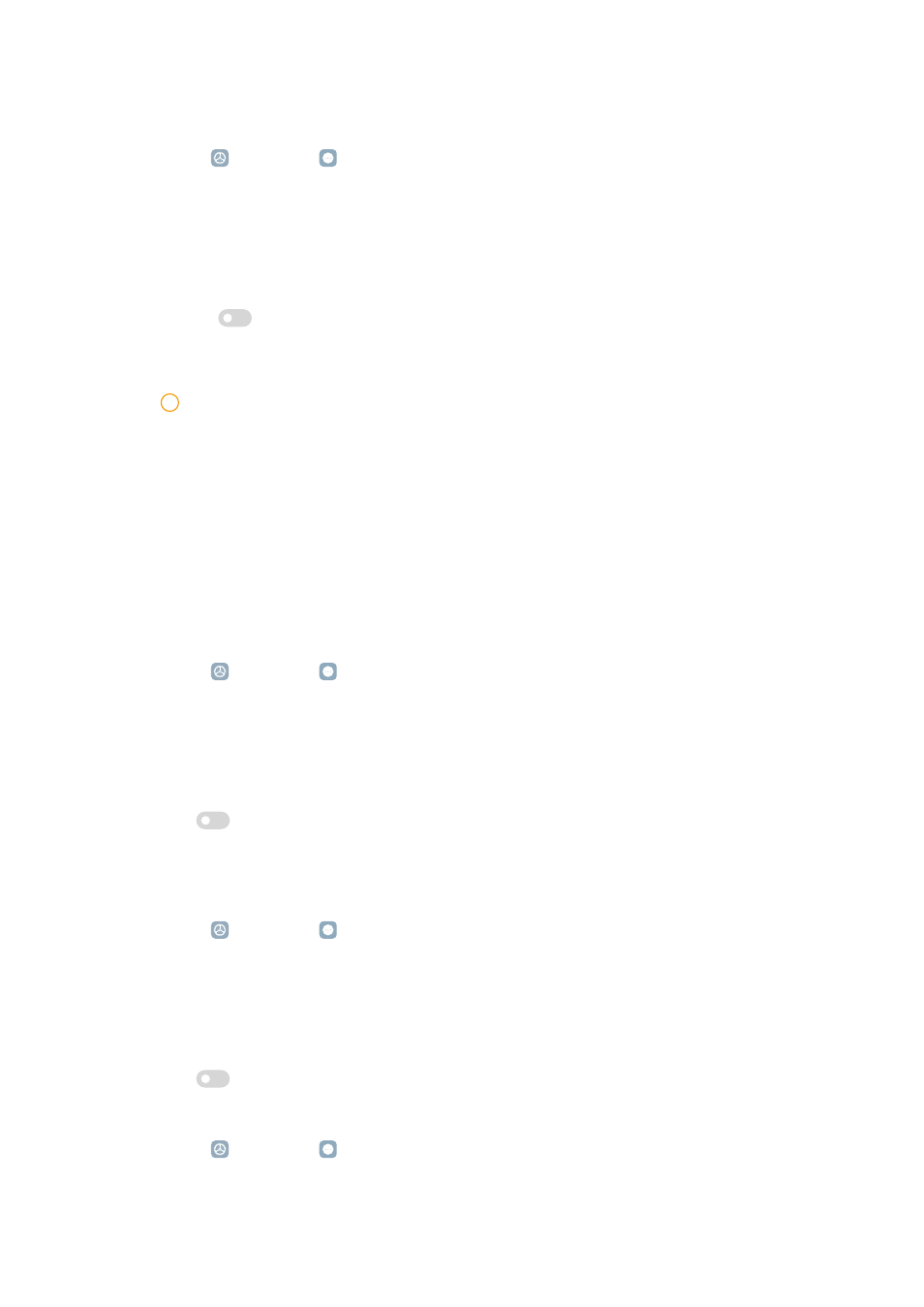
Manage Caption preferences
1. Go to Settings > Additional settings > Accessibility.
2. Tap Hearing to adjust audio in Hearing page.
3. Tap Caption preferences.
4. Manage Caption preferences.
• Tap
to enable Show captions.
• Tap Caption size and style to adjust text size and caption style.
!
Note
Not all Apps support the caption reference.
Physical
Enable Switch Access
Switch Access lets you interact with your Android device with one or more
switches instead of the touch screen. Switch Access can be useful if you cannot
interact directly with your phone. Use switches to select items, scroll, type, and
more.
1. Go to Settings > Additional settings > Accessibility.
2. Tap Physical to adjust interaction controls and input device in Physical
page.
3. Tap Switch Access.
4. Tap
to enable Use Switch Access.
5. Tap Allow and follow the onscreen instructions to perform actions.
Enable Switch Access shortcut
1. Go to Settings > Additional settings > Accessibility.
2. Tap Physical to adjust interaction controls and input device in Physical
page.
3. Tap Switch Access.
4. Tap
to enable Switch Access shortcut.
Manage interaction controls
1. Go to Settings > Additional settings > Accessibility.
148
